If you're doing a Sysprep and Capture, just create a Capture TS like you did but you don't need to change Anything in the Task. you merely open your VM (or the physical pc, not recommended) and C$ into your Build (or D$, whatever the Share name is). Launch the LiteTouch.wsf and it will take you to the list of Sysprep & Capture Tasks if you have more than one.
The Capture is the easiest thing, you don't need to, nor should you, disable or modify anything in the Task. You can modify the Properties if the whole Build Share itself and the bootstrap file but leave the Task Sequence be. Here is a sample from my CustomSettings and Bootstrap:
[Settings]
Priority=Default
[Default]
SMSTSORGNAME=*your org name*
OSInstall=Y
SkipAppsOnUpgrade=NO
SkipAdminPassword=YES
ComputerBackupLocation=%DeployRoot%\Captures
BackupFile=%OSDComputername%#replace(date,"/",".") & ".wim"#
SkipProductKey=YES
SkipComputerName=YES
SkipDomainMembership=YES
SkipUserData=YES
UserDataLocation=YES
SkipLocaleSelection=YES
SkipTaskSequence=NO
SkipTimeZone=YES
SkipApplications=NO
SkipBitLocker=YES
SkipSummary=YES
SkipBDDWelcome=YES
SkipCapture=NO
DoCapture=YES
SkipFinalSummary=NO
TimeZone=020
TimeZoneName=Central Standard Time
JoinWorkgroup=WORKGROUP
****BOOTSTRAP****
[Settings]
Priority=Default
[Default]
DeployRoot=\MDTSERVER\Build$ (change this to yours)
SkipBDDWelcome=YES
UserDomain=your domain
UserID=your domain account username
UserPassword=domain account user p/w

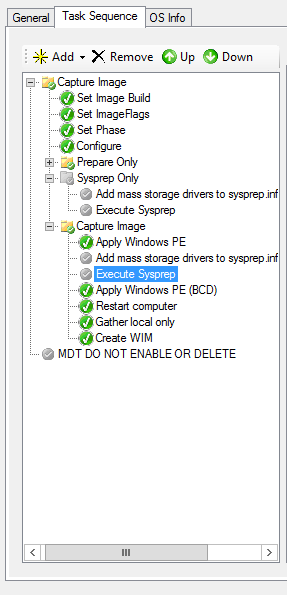 stuff I have done so far:-
stuff I have done so far:- 