Hi @Dylan Snyder
Welcome to the Microsoft Q&A and thank you for posting your questions here.
Due to your explanations, your question is on how to get the prompt to select clipboard from the Access Local Resources Dialog Box during login state of your Azure Virtual Desktop (AVD).
Meanwhile, the ability to select options such as clipboard, printer, and other peripherals is typically controlled through the Remote Desktop client settings rather than being prompted every time you log in. If you're not seeing these options when you connect to your AVD session, you may need to adjust your Remote Desktop client settings.
The below are few things you can do to get it:
Launch the Remote Desktop client on your local machine. If you're using Windows OS, search Remote Desktop > Click on Remote Desktop Connection >
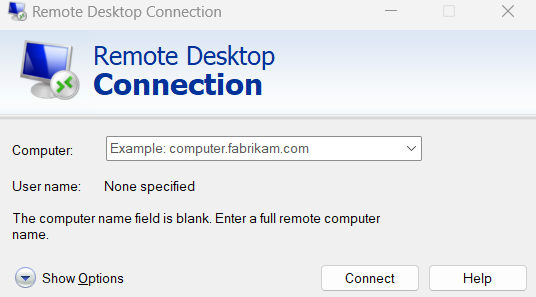
Click on the drop down icon "Show Options" >
Then, in the General tab. Enter the necessary details to connect to your Azure Virtual Desktop session by provide all your authentications as it might be required.
Click on Local Resources tab to select your preferences of clipboard and others you would like to add. This option in the Remote Desktop client settings that allows you to configure local resource access.
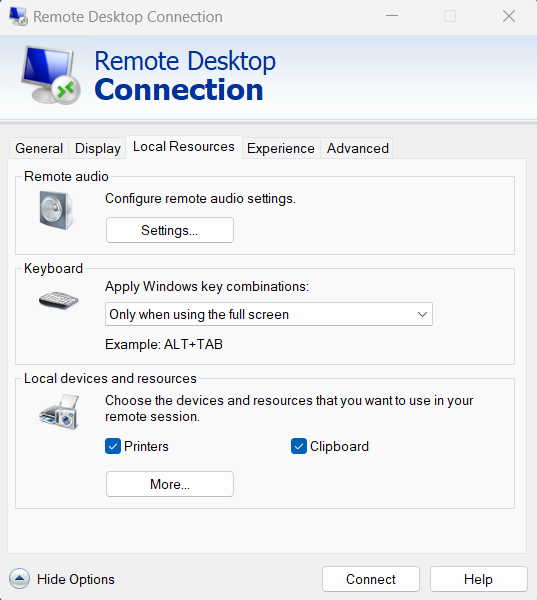
NOTICE: After providing all your preferences, you can Save it or use Save As option to save it to specific location on your local computer. This will be used to retain your settings when you click on it next time.
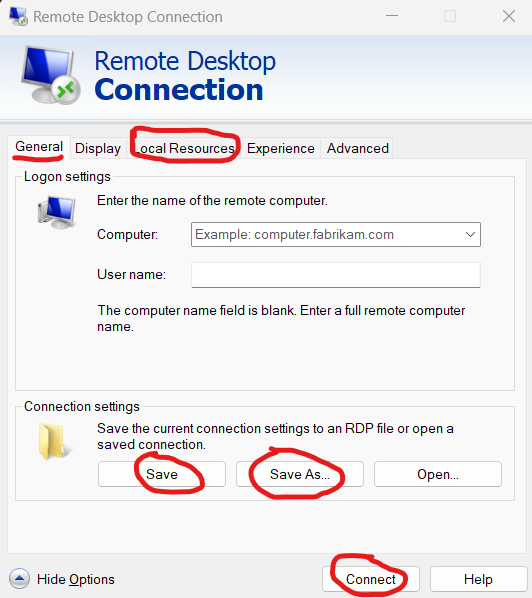
Then, you can proceed to click Connect button.
By ensuring that clipboard access is enabled in your Remote Desktop client settings, you should be able to access your local clipboard within your AVD session. Also, after enabling the clipboard option, forget not to save your settings, this will enable you to retain the settings for next login for you AVD. If you're still experiencing issues, you may want to check if there are any policies or configurations set at the Azure Virtual Desktop host pool level that could be affecting clipboard access.
Should there be more complex situation, you can also read more from the following:
Use Local Resources on Hyper-V
Troubleshoot service connection Azure Virtual Desktop - Azure
I hope this is helpful! Do not hesitate to let me know if you have any other questions.
Please remember to "Accept Answer" if answer helped, so that others in the community facing similar issues can easily find the solution.
Best Regards,
Sina
This allowed me to access my computer's clipboard. Now when I log in, I no longer get this message, so I can no longer access my clipboard.