Hi , Thanks to reaching us
Enable Periodic Assessment for your Azure machines by using Azure Policy
- Go to Policy in the Azure portal and select Authoring > Definitions.
- From the Category dropdown, select Update Manager. Select Configure periodic checking for missing system updates on Azure virtual machines for Azure machines.
- When Policy definition opens, select Assign.
- On the Basics tab, select your subscription as your scope. You can also specify a resource group within your subscription as the scope. Select Next.
- On the Parameters tab, clear Only show parameters that need input or review so that you can see the values of parameters. In Assessment mode, select AutomaticByPlatform > Operating system > Next. You need to create separate policies for Windows and Linux.
- On the Remediation tab, select Create a remediation task so that periodic assessment is enabled on your machines. Select Next.
- On the Non-compliance message tab, provide the message that you want to see if there was noncompliance. For example, use Your machine doesn't have periodic assessment enabled. Select Review + Create.
- On the Review + Create tab, select Create to trigger Assignment and Remediation Task creation, which can take a minute or so.
You can monitor the compliance of resources under Compliance and remediation status under Remediation on the Azure Policy home page.
**OR**
Also, you can do from Update Manager to control the update settings on your Azure virtual machines (VMs) a for one or more machines.
- Sign in to the Azure portal.
- In Azure Update Manager, select Overview, select your Subscription, and select Update settings.
- In Change update settings, select +Add machine to select the machine for which you want to change the update settings.
- In Select resources, select the machine and select Add.
- In the Change update settings page, you will see the machine classified as per the operating system with the list of following updates that you can select and apply.
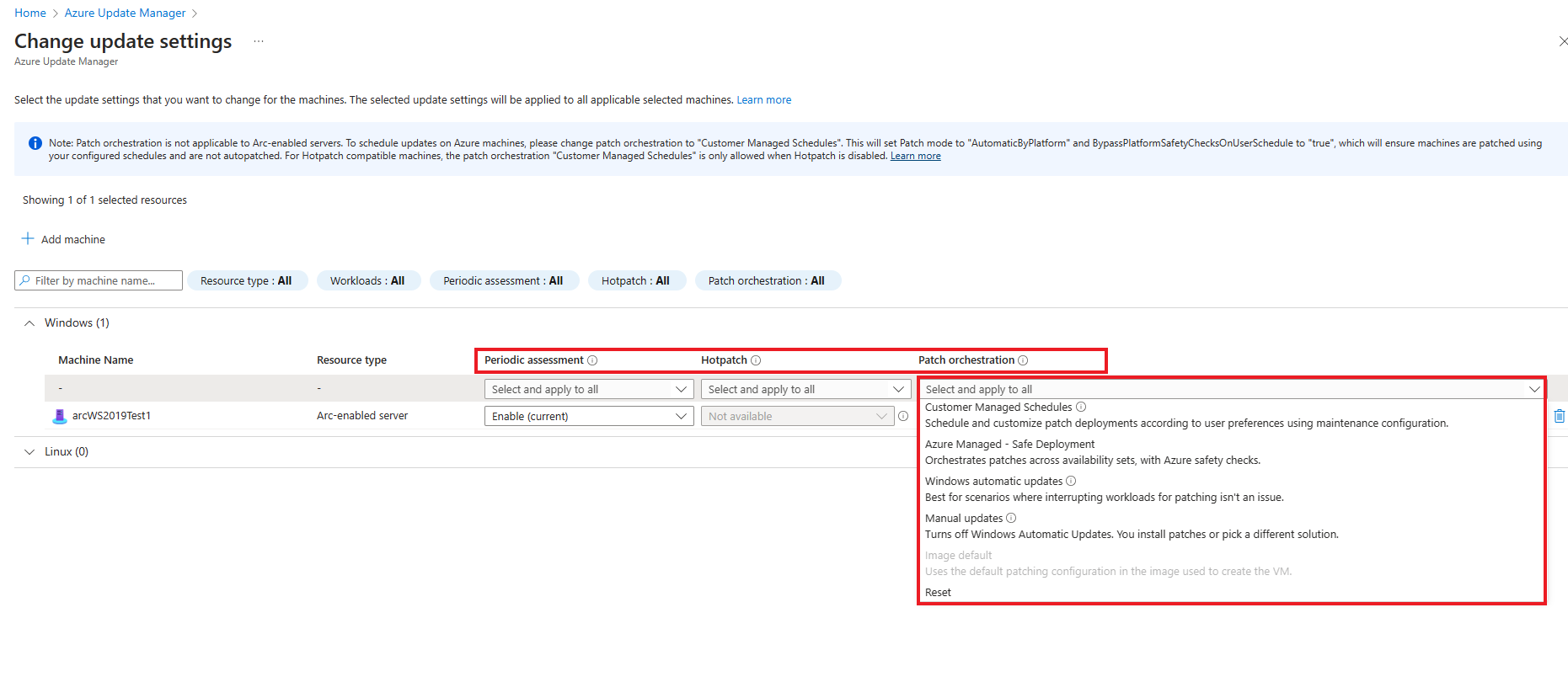 The following update settings are available for configuration for the selected machines: Periodic assessment: The periodic assessment is set to run every 24 hours. You can either enable or disable this setting.
The following update settings are available for configuration for the selected machines: Periodic assessment: The periodic assessment is set to run every 24 hours. You can either enable or disable this setting.
Please find the docs https://learn.microsoft.com/en-us/azure/update-manager/manage-update-settings?tabs=manage-single-overview%2Cmanage-scale-overview
https://learn.microsoft.com/en-us/azure/update-manager/periodic-assessment-at-scale
Kindly accept answer , if it helps , Thanks!
