Would you stop the VM on the Azure Portal as a first step and start the VM again. This would make sure that the VM is started on another Healthy Node. If you are still unable to access the VM, proceed to second step which is click on the re-deploy button on the Azure Portal. This would force the redeployment on another Node in another Rack. Try accessing the VM after the process is successful.
can't access azure vm
I can't access the VM and the VM's public IP can't be pinged either.
Agent status Not Ready
Agent versionU nknown
3 answers
Sort by: Most helpful
-
-
v-vvellanki-MSFT 3,815 Reputation points Microsoft Vendor
2024-04-23T09:29:37.5933333+00:00 Hi @Asuhan,
Thanks for contacting Microsoft Q&A platform.
The first thing to do would be to make sure that the agent is present in the VM and autoupdate works.
Have you already followed the docs on troubleshooting vm agent not ready issues?
Windows: https://learn.microsoft.com/en-us/troubleshoot/azure/virtual-machines/windows-azure-guest-agent#troubleshooting-vm-agent-that-is-in-not-ready-status Linux: https://learn.microsoft.com/en-us/troubleshoot/azure/virtual-machines/linux-azure-guest-agent#troubleshoot-a-not-ready-status
Hope this helps you.
-
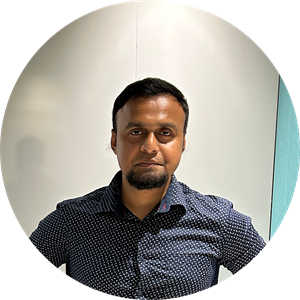 Pabitra Kumar Sikdar 80 Reputation points Microsoft Employee
Pabitra Kumar Sikdar 80 Reputation points Microsoft Employee2024-04-29T11:39:32.4533333+00:00 Hello Asuhan
It seems like there might be an issue with the Azure VM agent. To troubleshoot this issue, please follow these steps: 1. In the Azure portal, go to Virtual Machines > Settings > Properties and ensure that the VM Status is Running and Agent status is Ready. If the VM agent is stopped or is in an inconsistent state, restart the agent. - For Windows VMs, you can restart the Guest Agent by following the steps in KB 2965986. - For Linux VMs, you can restart the Azure agent by running the following command:
sudo service waagent restart. 2. Check if the Azure VM agent is installed and working correctly by reviewing the VM agent log fileC:\WindowsAzure\logs\WaAppAgent.logfor Windows VMs or/var/log/waagent.logfor Linux VMs. If the log doesn't exist, the VM agent isn't installed. You can install the Azure VM Agent if it is not installed. 3. Ensure that the Azure VM agent is up to date. Most agent-related or extension-related failures for Linux VMs are caused by issues that affect an outdated VM agent. To troubleshoot this issue, follow the instructions for updating the Linux VM agent. > [!NOTE] > We strongly recommend that you update the agent only through a distribution repository. We don't recommend downloading the agent code directly from GitHub and updating it. If the latest agent for your distribution is not available, contact distribution support for instructions on how to install it. To check for the most recent agent, go to the Windows Azure Linux agent page in the GitHub repository. 4. If the issue persists, please collect the following logs from the VM: - For Windows VMs:C:\WindowsAzure\logs\WaAppAgent.log,C:\Packages\Plugins\Microsoft.EnterpriseCloud.Monitoring.MicrosoftMonitoringAgent\*, andC:\WindowsAzure\Logs\Plugins\Microsoft.EnterpriseCloud.Monitoring.MicrosoftMonitoringAgent\*. - For Linux VMs: `/var/lib/waagent/*.