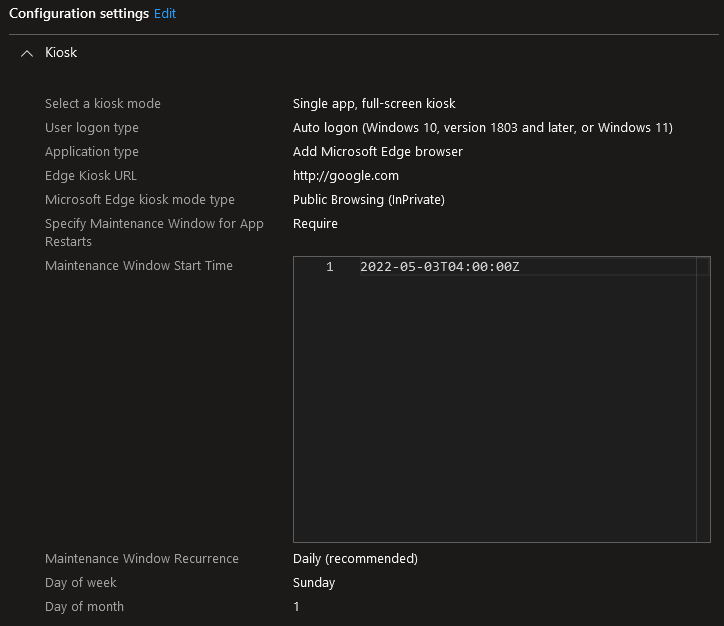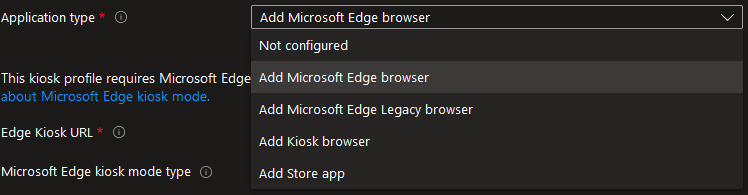My organization wants to deploy Kiosk computers that will be available to the public in our waiting rooms, but since the public will be using these computers, we ideally want to use a Kiosk profile so that they are basically only able to browse the web. That being said, we have been able to successfully accomplish this in the past when we were mainly still using Windows 10, but now we have moved completely to Windows 11 for security reasons, mostly because our organization needs to be HIPAA compliant and my supervisor is very intent on staying with Windows 11.
Previously, we have been able to push out a Kiosk Edge browser through Intune that had the ability to automatically end the browser session after a certain duration, or manually if you clicked on the End Session button. Now that we have "upgraded" to Windows 11, we have had nothing but constant issues trying to get the same thing back up and running. I am now aware that the Multi app kiosk mode does not work on Windows 11 as of writing this on 4/12/2024, so we are currently stuck with using Single app, full-screen kiosk mode instead, I have taken a screenshot of the current configuration in Intune below.
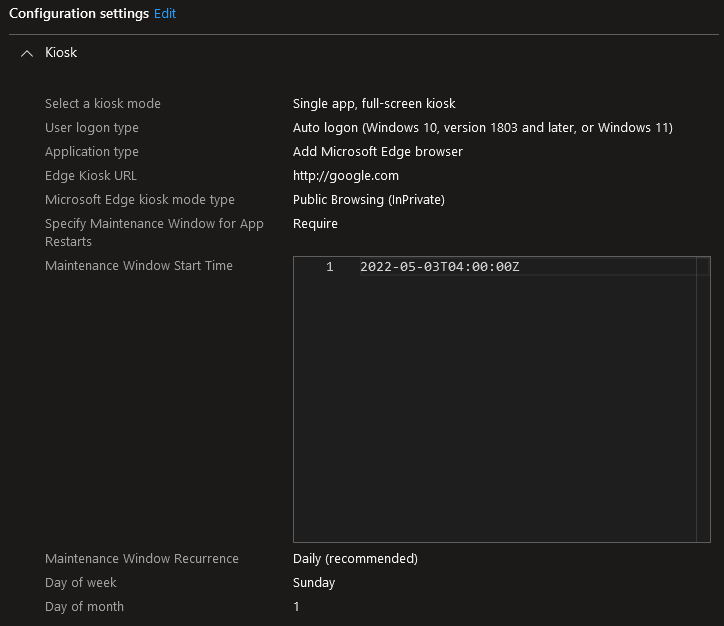
Currently these configuration settings seem to actually work fine, but I would like to be able to see the navigation bar/URL bar, tabs that are open for the current session. Currently all of these are hidden, and I can't seem to find anywhere in Intune. It should be noted that under the Application type section, you can clearly see Add Kiosk browser, but unfortunately this does not work either, since whenever I try to use it, I get a blue screen with the following error: We weren't able to start your app. Press Ctrl + Alt + Del to sign out or contact your system admin. For more info, search online for error code: 0x80073cf1.
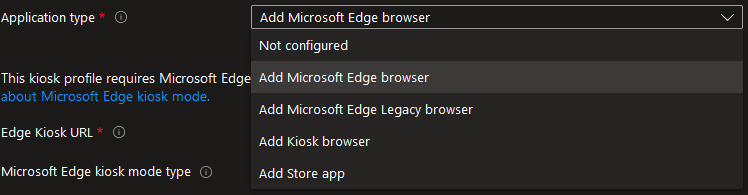
As for the other two options Add Microsoft Edge Legacy browser and Add Store app, I haven't had much luck with either. For the former, I will admit I have not attempted to use it, but it doesn't seem like something that I would want to use, maybe I am wrong, please let me know if I am. For the latter, I don't have the ability to add an Edge Kiosk browser app, so I can't really test it all that much.
I have tried to use the current config and also try and modify registry settings to try and force the URL/navigation bars to show at the top of the screen instead of just being able to see the browser's viewport, but I get an error whenever I try this, I do not currently have the error message on hand, but I think it was something semi-generic, no specific error codes or anything like that.
Additionally, autologon does not seem to work either, as we would like the laptop to automatically login so that our intended users do not need to worry about knowing the credentials in order to use the computer for basic web browsing. This is especially important as our intended users are very technologically illiterate and I would like to avoid needing to go over and show them how to login each time, especially since I am one of the few IT staff for our whole organization and my time is already stretched thin. Specifically, it seems that whenever autologon is configured in the registry, the AutoAdminLogon key changes from a value of 1 to 0 upon reboot, which I believe also triggers the DefaultPassword key to be removed. The DefaultUserName and DefaultDomainName keys stay as they were and do not get changed or deleted. If it matters, all of the previously mentioned registry values were added as strings, or REG_SZ keys. I have also found somewhere online that someone suggested to add a registry key with the name DevicePasswordLessBuildVersion as a REG_DWORD with the value of 2, but this didn't seem to do anything.
The registry location for the autologon keys that I refer to above are located here: Computer\HKEY_LOCAL_MACHINE\SOFTWARE\Microsoft\Windows NT\CurrentVersion\Winlogon
The registry location for the DevicePasswordLessBuildVersion key that I refer to above is located here: Computer\HKEY_LOCAL_MACHINE\SOFTWARE\Microsoft\Windows NT\CurrentVersion\PasswordLess\Device
Let me know if there is any other information that I need to include, I've spent way too much time on this issue already, so any help or guidance is most welcome.