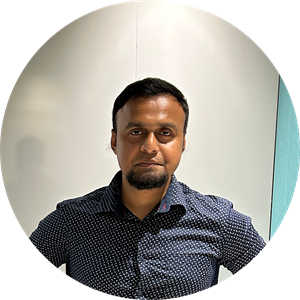On Azure Site Recovery, I am having problems with disk synchronization on one of my replicated virtual machines. A new drive was added to the physical server, so I disabled the virtual machine and chose the new disk in the configuration to enable it. Only five of the six disks in the Windows virtual machine (VM) are secured; the root disk has been in synchronization mode for the past few days.
Communication between the VM server and the process server is good.
The process server is operating well.
These are the EEROR codes: 78026
**Error ID**
- 78026
- Error Message RPO has exceeded the configured threshold for source disks 'Disk2, Disk3, Disk4'.
- Possible causes The RPO for a replicating machine may be impacted if: 1. The machine is shutdown, the Mobility service components on the machine is not running, or the machine doesn't have network connectivity to the process server. 2. The replicating machine is unable to upload changes fast enough to the process server, or the replicating machine has been flow controlled/throttled by the process server, thereby causing the machine to go into a non-data replication mode. 3. Recovery tag generation failures on the replicating machine. 4. The process server is unable to upload changes fast enough to the target/log Azure storage account (or the master target server if replicating to an on-premises site). This in turn can happen due to network connectivity issues /glitches or insufficient network throughput/bandwidth between the process server and the Azure log/target storage account. 5. Storage IOPs/throughput limits are being hit on the log/target storage account resulting in reduced end to end upload throughput from the process server to the log/target storage account in Azure.
- Recommendation
- If there are other errors for the replicating machine, resolve them first. 2. See the list of recent events for the replicating machine that may be impacting the RPO of the machine by going to the events section of the recovery services vault. If there are any such events, resolve them. 3. Ensure that you have sufficient network bandwidth between the process server and the log/target Azure storage account (or master target server if replicating to on-premises site) to upload replication data, and that you are replicating to the appropriate tier of storage based on the data change rate characteristics of the replicating machine. Use the ASR deployment planner (https://aka.ms/asr-v2a-deployment-planner) to estimate the necessary network bandwidth requirements and the appropriate tier of storage to replicate to.
Error ID 78216
- Error Message Process Server is not able to accept more data for the following disk(s). 1. Disk0, ObservationTime : 2024-Apr-15 11:10:15 UTC 2. Disk4, ObservationTime : 2024-Apr-15 13:07:42 UTC 3. Disk2, ObservationTime : 2024-Apr-15 11:10:15 UTC 4. Disk5, ObservationTime : 2024-Apr-15 13:48:30 UTC 5. Disk3, ObservationTime : 2024-Apr-15 11:30:16 UTC.
- Possible causes The Process Server might not be in a healthy state.
- Recommendation Go to the Process Server and check for active health issues and recommendations.
Please assist with this matter.