
Hi @Iniobong Nkanga
You can upload Microsoft Teams apps without having to publish to your organization or the Microsoft Teams Store in the following scenarios:
- You want to test and debug an app locally yourself or with other developers.
- You built an app for yourself to automate a workflow.
- You built an app for a small set of users, such as, your work group.
You can upload your app to a team, chat, meeting, or for personal use depending on how you configured your app's scope.
1.Log in to the Teams client with your Microsoft 365 development account.
2.Select Apps > Manage your apps and Upload an app.
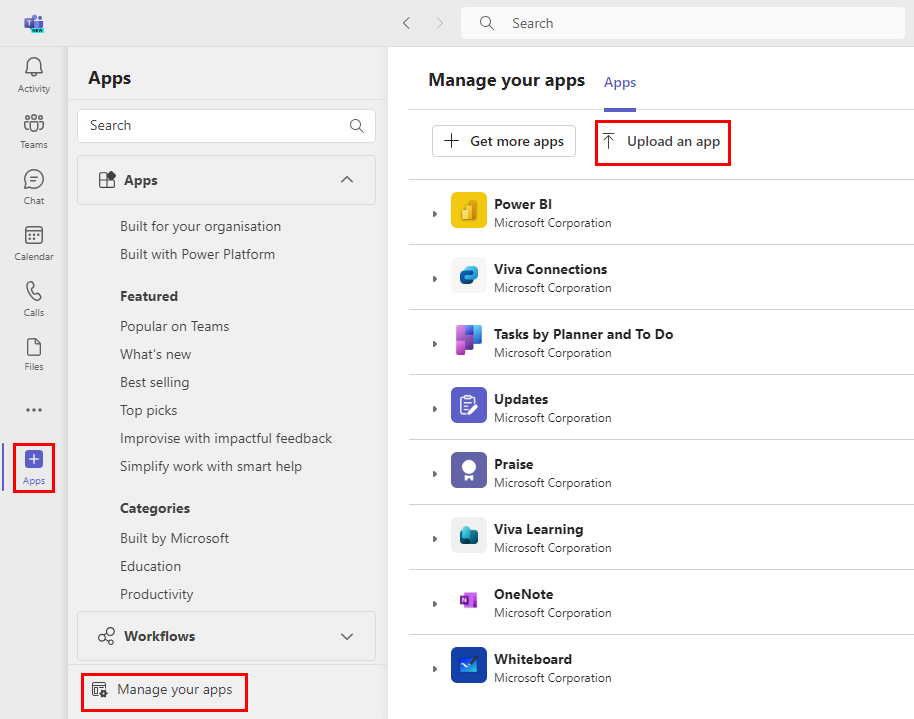
3.Select Upload a custom app.
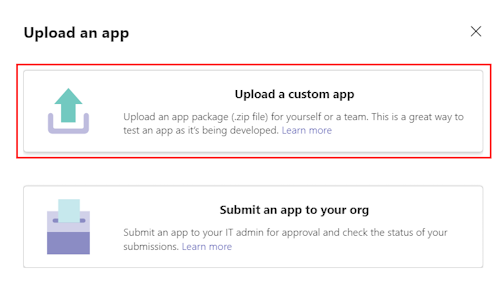
4.Select your app package .zip file.
5.Add your app to Teams as per your requirement:
6.a. Select Add to add your personal app. b. Use the dropdown menu to add your app to a Team or chat.
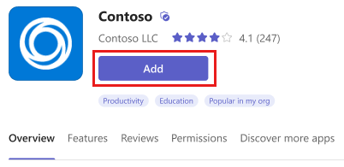
For more details please refer to Upload your app in Teams
If the answer is helpful, please click "Accept Answer" and kindly upvote it. If you have extra questions about this answer, please click "Comment".
Note: Please follow the steps in our documentation to enable e-mail notifications if you want to receive the related email notification for this thread.