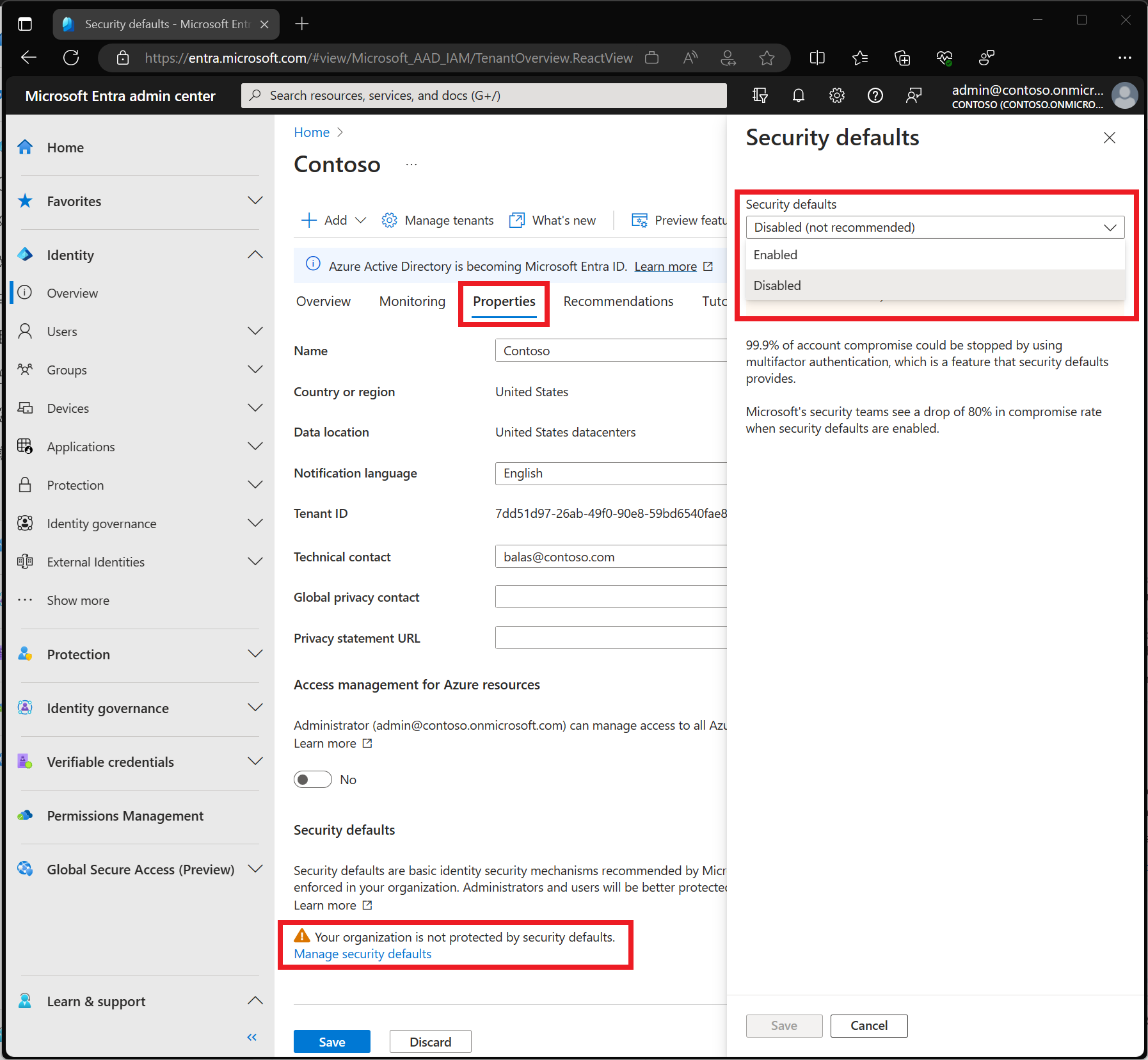Thank you for posting this in Microsoft Q&A.
As I understand you have disabled MFA but still users are being prompted with above screenshot that you posted in your question.
The screen that you see regarding MFA is a prompt to register for MFA.
Looks like there is Security defaults still enabled due to which this MFA registration is being prompted.
Security defaults is a feature that Microsoft introduced to make it easier to help protect your organization from identity-related attacks like password spray, replay, and phishing common in today's environments.
Microsoft is making these preconfigured security settings available to everyone, because we know managing security can be difficult. Based on our learnings more than 99.9% of those common identity-related attacks are stopped by using multifactor authentication and blocking legacy authentication. Our goal is to ensure that all organizations have at least a basic level of security enabled at no extra cost.
These basic controls include:
- Requiring all users to register for multifactor authentication
- Requiring administrators to do multifactor authentication
- Requiring users to do multifactor authentication when necessary
- Blocking legacy authentication protocols
- Protecting privileged activities like access to the Azure portal
As you can see in the above controls one of them is for "requiring all users to register for Multifactor authentication".
Due to this requirement, you are prompted for MFA.
You can check and confirm if security defaults is disabled in your tenant.
To disable security defaults:
- Sign in to the Microsoft Entra admin center as at least a Security Administrator.
- Browse to Identity > Overview > Properties.
- Select Manage security defaults.
- Set Security defaults to Disabled.
- Select Save.
Save the setting and now check if you still get prompted for MFA.
Let me know if you have any further questions.
Please "Accept the answer" if the information helped you. This will help us and others in the community as well.