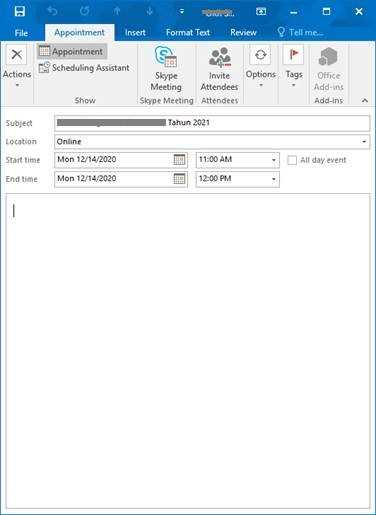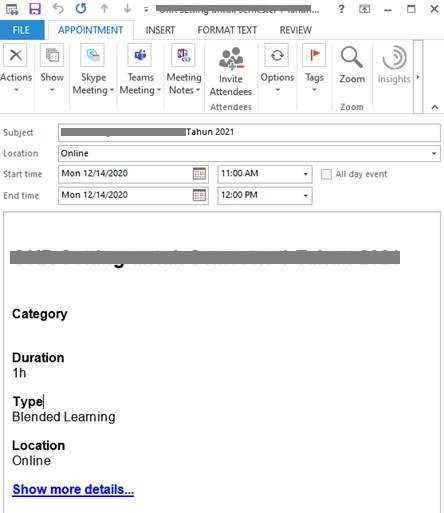Hi @June Boon ,
I did some tests in the same Outlook version(16.0.4266.1001) as you, created an .ics file from Outlook 365 desktop client and copied to computer with Outlook 2016, it can be opened normally like below and once clicked "Save&Close" button, it can be successfully save in my Outlook calendar.
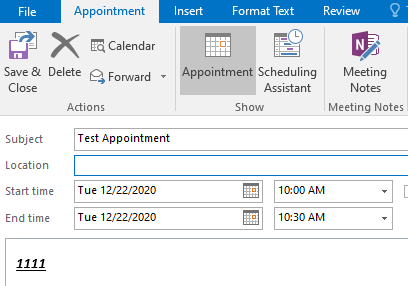
In order to conduct further researches on your issue, please try the following suggestions:
- First of all, to make sure the .ics itself is fine, please try to re-copy the file from other devices in which it can be used normally and test again to see if the issue has any difference.
- As I know, corrupted Outlook profile or issues with email account itself might cause issues like that. So, it is suggested for you to try creating and using a new Outlook profile via Control Panel > Mail > Show profile, re-add the email account to check if this issue could be resolved.
- There could be some add-ins in your Outlook client that cause this issue, so it is suggested to start your Outlook in safe mode (Press Win + R, type “outlook /safe”, press Enter.) and see if the issue continues.
- If the issue still continues, please try repairing your Office installation.
If an Answer is helpful, please click "Accept Answer" and upvote it.
Note: Please follow the steps in our documentation to enable e-mail notifications if you want to receive the related email notification for this thread.