@Julio Bello,
In addition to @Michael Taylor’s suggestions, here are some additional workarounds or methods that you can try, to make the option and the Property window display.
- View > Properties Window. Also check View > Other Windows.

- Reset VS general settings by clicking Tools > Import and Export Settings… > select Reset all settings > Next > No, just reset…/Yes, save my current settings > Next > choose General > Finish > check if the option and the Property window display. Another way to reset VS settings is running
devenv /ResetSettings in Developer Command Prompt for Visual Studio 2017.
- Check the installed extensions(disable them temporarily to test if possible), make sure that no extensions interfere VS from showing the Property window.
- Tools > Customize… > switch to Commands tab > select View(Menu bar) > click Reset All.
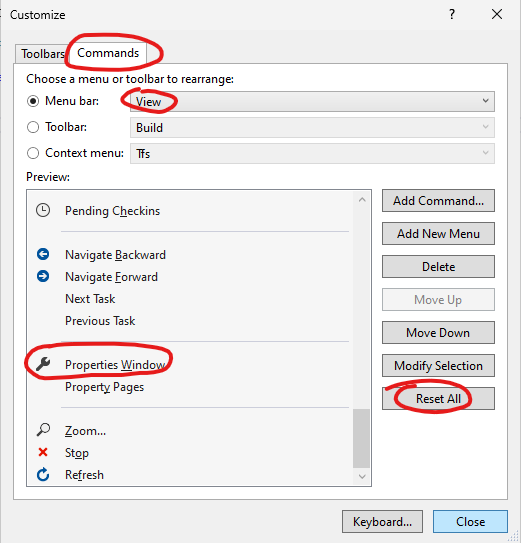
- Restart VS and create a new simple project, see if the same issue appears.
- Besides, repairing VS 2017 maybe also work(VS Installer > More > Repair).
- Reinstall VS 2017 as the last resort if it’s necessary.
BTW, the latest version of VS 2017 is version 15.9.67. I guess you are using the latest version of VS 2017. No updates are available.
Please feel free to let us know the results.
Happy coding!
Tianyu
If the answer is the right solution, please click "Accept Answer" and kindly upvote it. If you have extra questions about this answer, please click "Comment".
Note: Please follow the steps in our documentation to enable e-mail notifications if you want to receive the related email notification for this thread.
