Hi @Malene Nielsen
According to your case description, your private Azure account is linked to an old work directory. For how to leave this organization, please refer to the Microsoft documentation.
How to leave an organization
If your organization allows users to remove themselves from external organizations, you can follow these steps to leave an organization.
- Open your Organizations page. (Follow the steps in What organizations do I belong to, above.)
- Under Other organizations you collaborate with (or Organizations if you don't have a home organization), find the organization that you want to leave, and then select Leave.
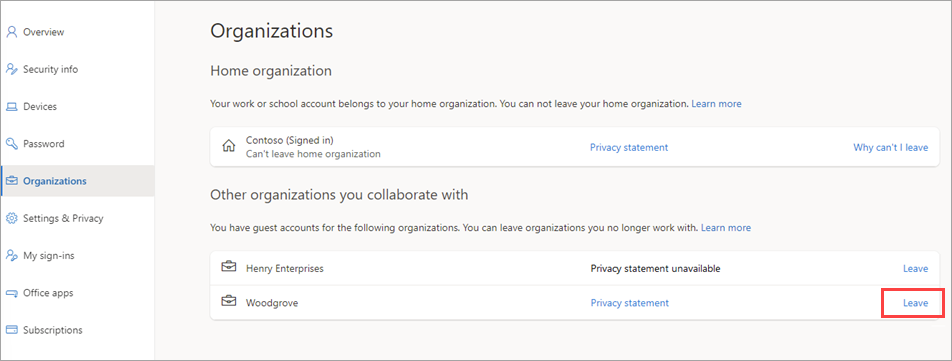
- When asked to confirm, select Leave.
- If you select Leave for an organization but you see the following message, it means you’ll need to contact the organization's admin, or privacy contact and ask them to remove you from their organization.
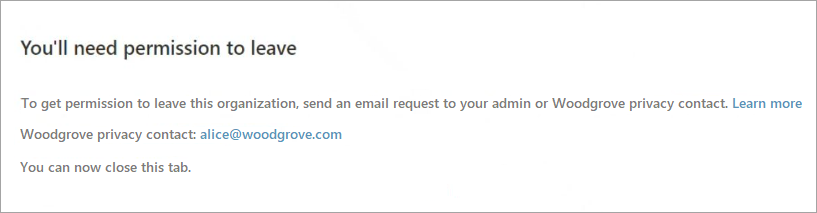
Why can’t I leave an organization?
In the Home organization section, there's no link to Leave your organization. Only an administrator can remove your account from your home organization.
For the external organizations listed under Other organizations you collaborate with, you might not be able to leave on your own, for example when:
- the organization you want to leave doesn’t allow users to leave by themselves
- your account has been disabled
In these cases, you can select Leave, but then you'll see a message saying you need to contact the admin or privacy contact for that organization to ask them to remove you.
Join a new organization
You need the new organization administrator to send an invitation to your Microsoft account email. Open the invitation email and click the link, and follow the prompts to join the new organization.
Other suggestions
Delete the Azure directory: If you don't have any subscriptions, you can try to delete the Azure directory. Log in to the Azure portal, navigate to Azure Active Directory > Management > Tenant properties, and select Delete tenant. For details, please refer to Cancel subscription in Azure portal.
Contact Microsoft Support: If the above steps cannot solve the problem, it is recommended to contact Microsoft Online Support for further help.
If the answer is helpful, please click "Accept Answer" and kindly upvote it. If you have extra questions about this answer, please click "Comment".
Note: Please follow the steps in our documentation to enable e-mail notifications if you want to receive the related email notification for this thread.
