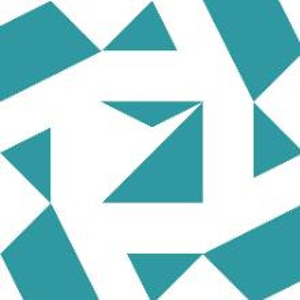Quick review:
Windows 11, Visual Studio 2017, Version 15.9.70, C++
Top level goal: Create a simple project with dialogs and the ability to create and edit dialogs with the drag and drop controls from “Toolbox.”
Creation steps: Visual C++ -> Cross Platform -> MFC/ATL -> MFC App
From right panel select MFC App
Options: Application type: Dialog based, ActiveX controls disabled, Finish
Name test_mfc_01
Build, run without debug, shows the dialog.
Attempt to add a new dialog
Instructions that have been found state … Add > New Item > Choose “Dialog Box” Its not there.
Step through the options of the left panel under Visual C++. In the group for ATL is: ATL Dialog. Select it and make a name: dlg_long_arithmetic and click Add
Error message: The project needs to include ATL support.
Problem: At the very top I selected: Visual C++ -> Cross Platform -> MFC/ATL -> MFC App
It says, right there, MFC/ATL. It says ATL.
Oh, a look at all the options for Visual C++ reveal no other dialog options.
What must I do different to be able to add a new dialog?
&&&&&&&&&&&&&&&
Try again
Visual C++ -> Cross Platform -> MFC/ATL -> ATL Project, name is test_atl_01, OK (Just to be clear, changed that final option in the right panel of the New Project dialog from MFC App to ATL Project.)
Application type: Executable -> OK
Build the project with no changes.
Build, fail, error messages include:
1>C:\Program Files (x86)\Microsoft Visual Studio\2017\Professional\Common7\IDE\VC\VCTargets\Microsoft.CppCommon.targets(1846,5): warning MSB3073: The command ""D:\vs_2017\test_atl_01\Debug\test_atl_01.exe" /RegServer" exited with code -2147319780.
1>C:\Program Files (x86)\Microsoft Visual Studio\2017\Professional\Common7\IDE\VC\VCTargets\Microsoft.CppCommon.targets(1852,5): error MSB8011: Failed to register output. Please try enabling Per-user Redirection or register the component from a command prompt with elevated permissions.
I have no idea of what that is trying to tell me and even less of an idea of how to correct it.
Suggestions please.