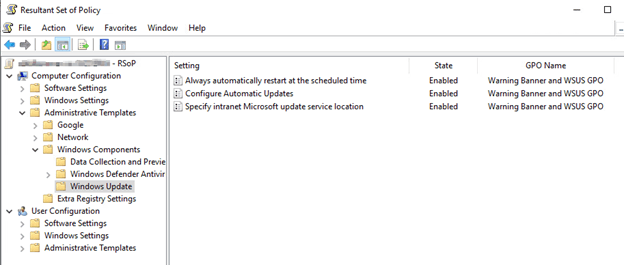Check Task Scheduler: Ensure that the Task Scheduler is properly configured. Open Task Scheduler, navigate to Task Scheduler Library > Microsoft > Windows > UpdateOrchestrator, and check the Reboot task. Make sure it is enabled and configured correctly.
The task in enabled. I don't know if it's configured correctly since this appears to be a system managed task. The action is to start %systemroot%\system32\MusNotification.exe ReadyToReboot. Compare this with another server that has this disabled, it's slightly different with %systemroot%\system32\MusNotification.exe RebootDialog. It's also scheduled to run at 2:45am which appears to run every day according to the history. History doesn't show any issues and that it completes.
Group Policy Settings: Verify that the group policy settings are correctly applied. Sometimes, policies might not be applied as expected. You can run gpupdate /force to ensure that the latest policies are applied.
When I run RSOP, I have confirmed that the GPO is applied
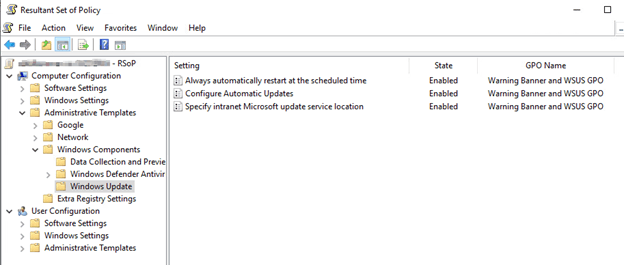
UpdateOrchestrator Logs: Check the UpdateOrchestrator logs for any errors or delays. Sometimes, there might be a latency between the update installation and the reboot action. Reviewing the logs might provide insights into why the reboot is not happening as scheduled.
Here are the logs from the task history. It all completes within 1 second.
Task Scheduler launch task "\Microsoft\Windows\UpdateOrchestrator\Reboot" , instance "%systemroot%\system32\MusNotification.exe" with process ID 6284.
Task Scheduler started "{eee90b6a-979a-4907-9ba1-d92178d2c183}" instance of the "\Microsoft\Windows\UpdateOrchestrator\Reboot" task for user "NT AUTHORITY\SYSTEM".
Task Scheduler launched action "%systemroot%\system32\MusNotification.exe" in instance "{eee90b6a-979a-4907-9ba1-d92178d2c183}" of task "\Microsoft\Windows\UpdateOrchestrator\Reboot".
Task Scheduler launched "{eee90b6a-979a-4907-9ba1-d92178d2c183}" instance of task "\Microsoft\Windows\UpdateOrchestrator\Reboot" for user "System" .
User "S-1-5-18" updated Task Scheduler task "\Microsoft\Windows\UpdateOrchestrator\Reboot"
Task Scheduler successfully completed task "\Microsoft\Windows\UpdateOrchestrator\Reboot" , instance "{eee90b6a-979a-4907-9ba1-d92178d2c183}" , action "%systemroot%\system32\MusNotification.exe" with return code 2147942401.
Task Scheduler successfully finished "{eee90b6a-979a-4907-9ba1-d92178d2c183}" instance of the "\Microsoft\Windows\UpdateOrchestrator\Reboot" task for user "NT AUTHORITY\SYSTEM".
This always is scheduled to run at 2:45am which is 15min before the advertised time of 3am. This seems to just be the notification of the future reboot but no actual reboot? Also, if you notice from my pics, the GPO states the updates are to be done at 2am. But the top of the Windows Update window shows the reboot is @ 3am? Is that a clue?
Windows Update Settings: Ensure that the Windows Update settings are configured to allow automatic reboots. You can check this in the Windows Update settings under Advanced options. Make sure that the option to automatically restart after updates is enabled.
I'm not seeing any configuration for this in under Advanced options. Assuming this is because it is managed by GPO?


Manual Restart Schedule: If the automatic restart is not working, you can try scheduling a manual restart using Task Scheduler. Create a new task that triggers a restart at a specific time after updates are installed.
Not sure if I know what action to apply for creating my own restart task. Should I use the same action as stated above? I did manually start the task and nothing happened. Just the same history as before.
Thanks!