Hello @Anvar Noor
Yes, you can change the employee's authentication from authenticator app to phone number by following upon below steps:
Before you Begin:
An active Azure subscription.
- If you don't have an Azure subscription, create an account.
- A Microsoft Entra tenant associated with your subscription.
- You need at least the Authentication Policy Administrator role in your Microsoft Entra tenant to enable authentication.
- Each user that's enabled in the voice call authentication method policy must be licensed, even if they don't use it. Each enabled user must have one of the following Microsoft Entra ID, EMS, Microsoft 365 licenses:
- Microsoft 365 F1 or F3
- Microsoft Entra ID P1 or P2
- Enterprise Mobility + Security (EMS) E3 or E5 or Microsoft 365 E3 or E5
- Office 365 F3 There are three main steps to enable and use voice call-based authentication in your organization:
- Enable the authentication method policy.
- Select users or groups that can use the voice call-based authentication method.
- Assign a phone number for each user account. First, let's enable voice call -based authentication for your Microsoft Entra tenant.
- Sign in to the Microsoft Entra admin center as at least an Authentication Policy Administrator.
- Browse to Entra ID > Authentication methods > Policies.
- From the list of available authentication methods, select Voice call.
user can add their phone number https://mysignins.microsoft.com/security-info
Select the Phone add phone number.
or
Search for and select Microsoft Entra ID. From the navigation menu on the left-hand side of the Microsoft Entra window, select Users. - Select the user you enabled for voice call-based authentication in the previous section, such as Contoso User, then select Authentication methods.
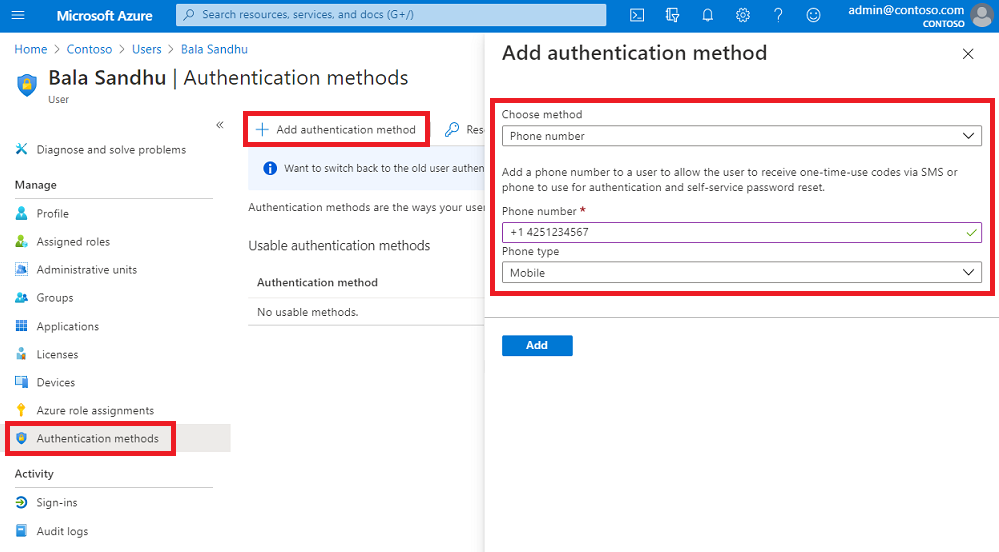 The phone number must be unique in your tenant. If you try to use the same phone number for multiple users, an error message is shown.
The phone number must be unique in your tenant. If you try to use the same phone number for multiple users, an error message is shown.
- To apply the phone number to a user's account, select Add. After Enable the voice call if the user wants to prompt for voice call, The user needs to be excluded from the Microsoft authenticator app, Note: If the user having the authentication as Microsoft authenticator app is configured it will take the precedence than the voice call.
- Enable the authentication method policy.