
Hi @Steve R ,
Could you find the Teams meeting Add-in in Outlook Com Add-ins?
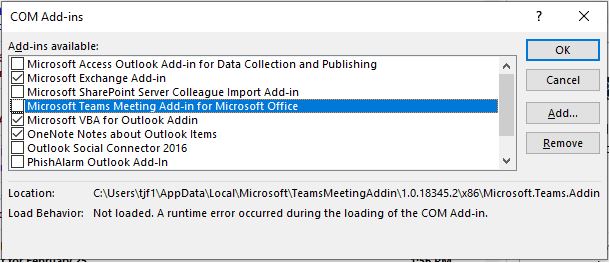
If the add-in still does not show, use the following steps to verify the registry settings.
- Launch RegEdit.exe
- Navigate to HKEY_CURRENT_USER\Software\Microsoft\Office\Outlook\Addins
- Verify TeamsAddin.FastConnect exists.
- Within TeamsAddin.FastConnect, verify LoadBehavior exists and is set to 3.
- If LoadBehavior has a value other than 3, change it to 3 and restart Outlook.
For more details about how to troubleshoot this issue, you can refer to:
https://learn.microsoft.com/en-us/microsoftteams/teams-add-in-for-outlook#troubleshooting
If the add-in has been disabled, you can try to follow these steps to prevent it:
- Open Run, type “regedit” to open the registry editor.
- Go to “HKEY_CURRENT_USER\Software\Microsoft\Office\16.0\Outlook\Resiliency” (16.0 for Outlook 2016)
- Delete the DisabledItem if there is.
If the response is helpful, please click "Accept Answer" and upvote it.
Note: Please follow the steps in our documentation to enable e-mail notifications if you want to receive the related email notification for this thread.