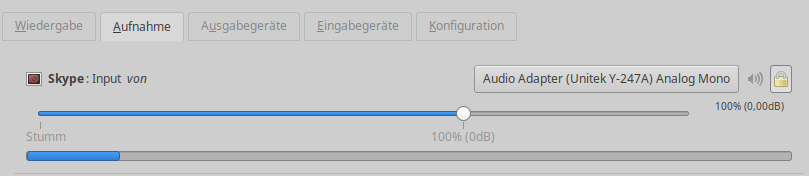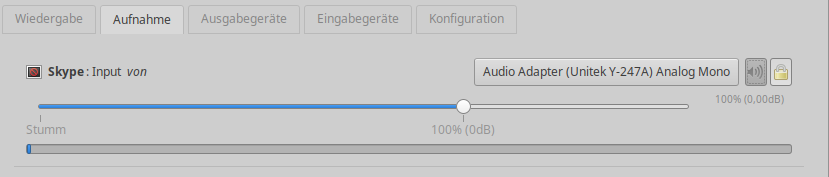I have a limilar issues, but with both the microphone AND speaker.
I'm using Ubuntu 18.04 and team 1.3.0.5153
I have a USB headset (Plantronics C420-M) for audio call.
I'm also using a Bluetooth headphone (mPow) to listen to music while not in call.
One thing I noticed was Team ignoring the device setting and using the System audio setting.
I would set the audio in team to my USB headset, the sound would play on my Bluetooth headseat.
I would change the audio in Linux, then team would play there.
Same with the microphone. Even though It was set to my USB headset, people would complain not hearing me or barely, because the system setting was set to the laptop built-in microphone, or my docking station audio input.
And adding or removing device (bluetooth disconnecting, etc) would mess up team. I would need to go back into the system setting and set the device back to the proper selection.
And manually change device there from and to bluetooth before going or leaving a meeting.
Even the test call selection is based on the system setting and not what device you selected in Team.
I Dunno if it's different on other Distro / version, but in short, the device setting in team seem not to be ignored completely.