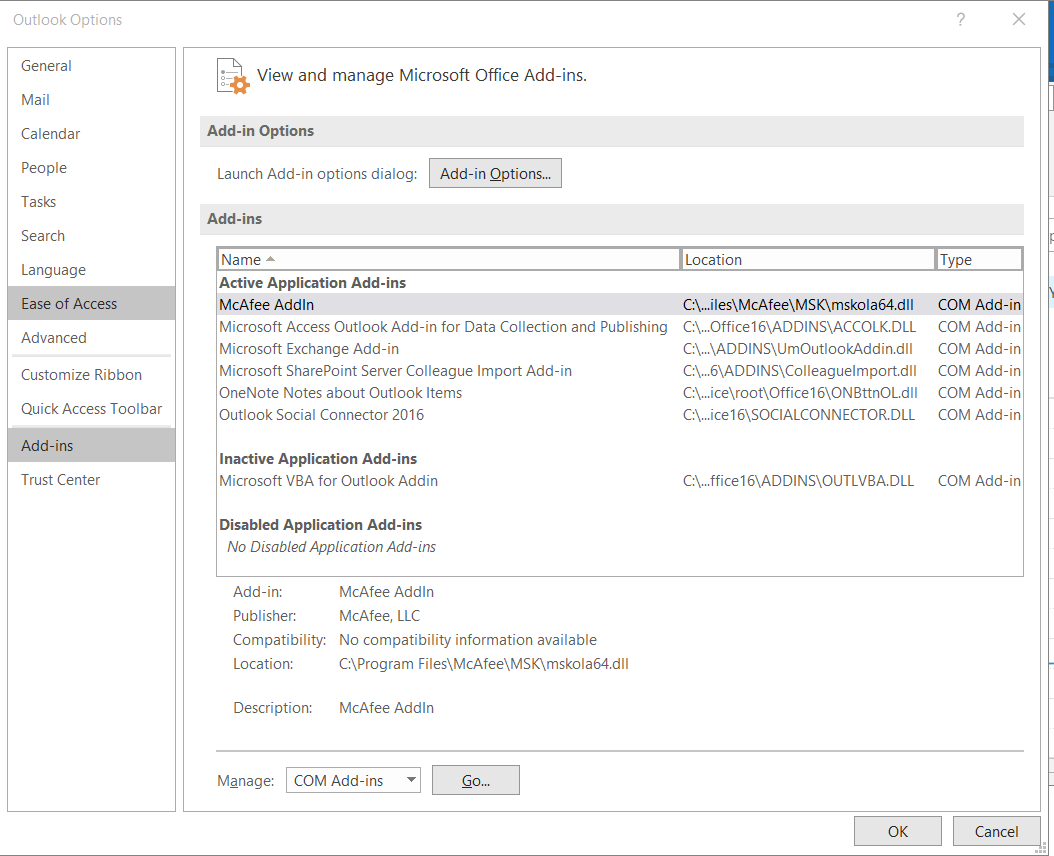Hi @Anne Ollivier ,
Have you installed the Teams client with same bit of Office client in your PC(32 bit or 64 bit)?
And what's the version of your Outlook 2019(File>Office account>About Outlook), please first ensure that you have updated to the latest version of Outlook.
As I know, the Teams add-in file is always stored in this location : C:\Users\Username\AppData\Local\Microsoft\TeamsMeetingAddin, it's suggested to kindly check if there's a related folder under it.
Also, based on my research, one requirement for successfully installing the add-in on a Windows computer is that the user must have administrator permissions on the computer, so we need to install the Teams app as an administrator of the Windows computer, please kindly check if it's also your case.
Then, if we do not run Outlook with elevated permissions as this can interfere with identifying registered COM add-ins, it's suggested to run Outlook in normal user mode instead of administrator to test.
If that's invalid, to ensure that the add-in is installed and loaded correctly, please try to restart Teams and Outlook after installing by these steps:
- Download the Teams desktop app, run it, and sign in at least once.
- After signing into Teams, restart the app.
- Restart Outlook (after restarting Teams).
Also, for Microsoft 365 user, we could also troubleshoot missing teams add-in issue via SaRA tools, it's suggested to run it and check if the issue has any difference.
If the issue still exists, I have found a related thread, which also mentioned some suggestions about the missing teams add-in in your Outlook(such as register and other settings in teams ), please kindly check it. And if your issue has any update , please feel free to post back.
If the response is helpful, please click "Accept Answer" and upvote it.
Note: Please follow the steps in our documentation to enable e-mail notifications if you want to receive the related email notification for this thread.