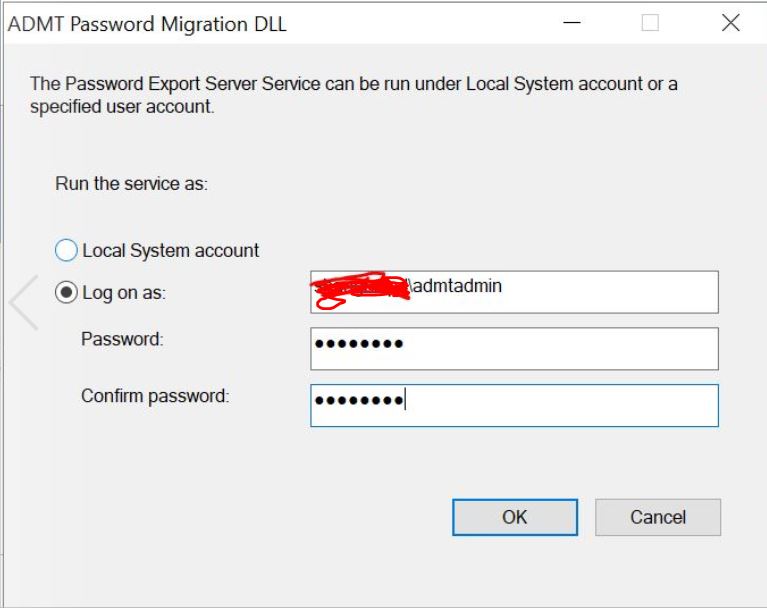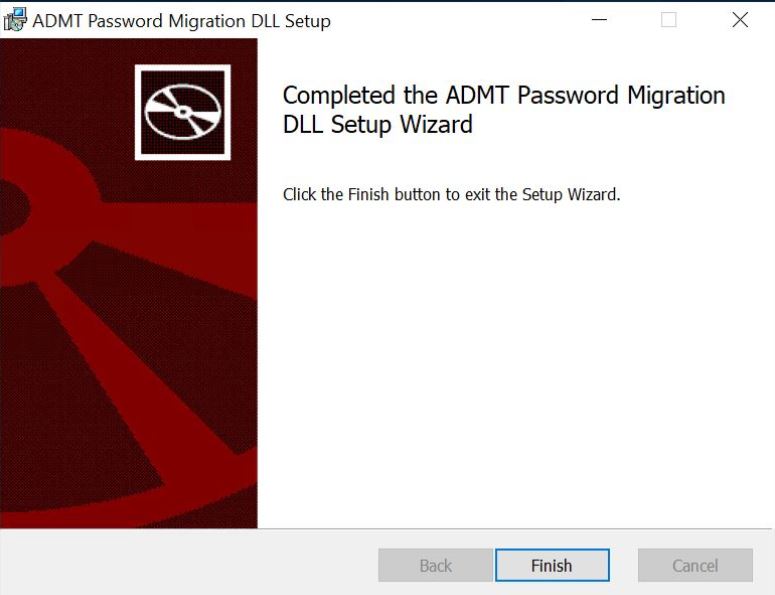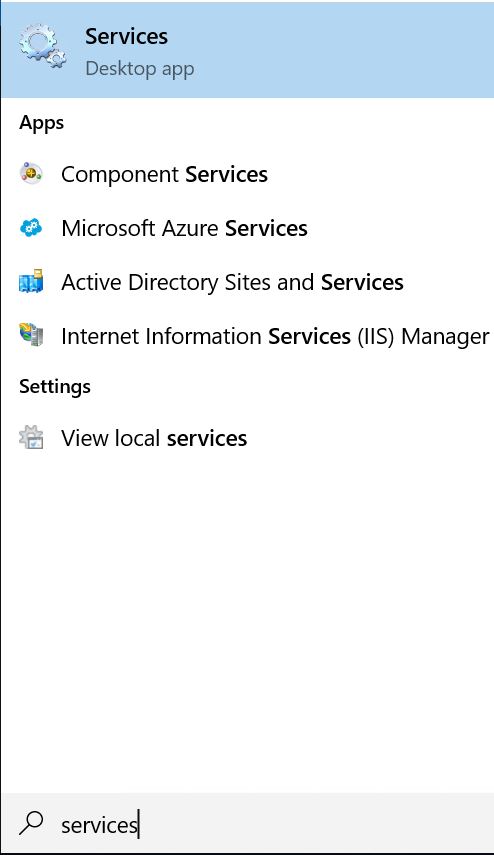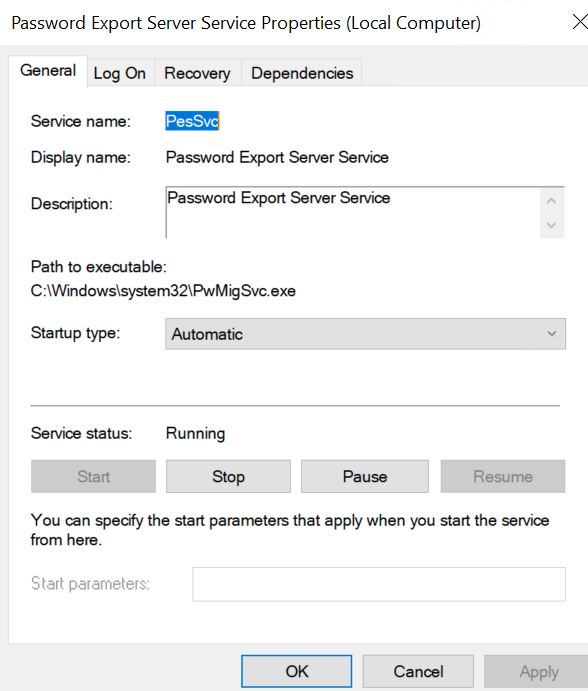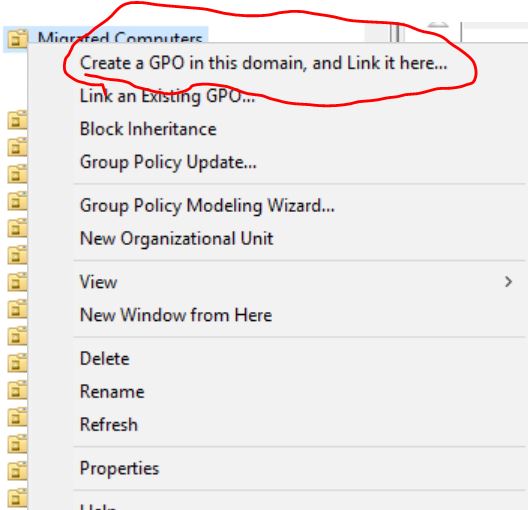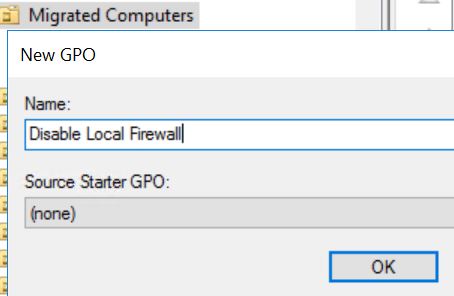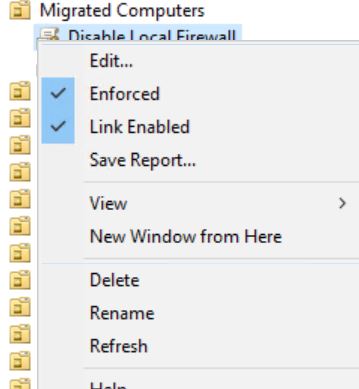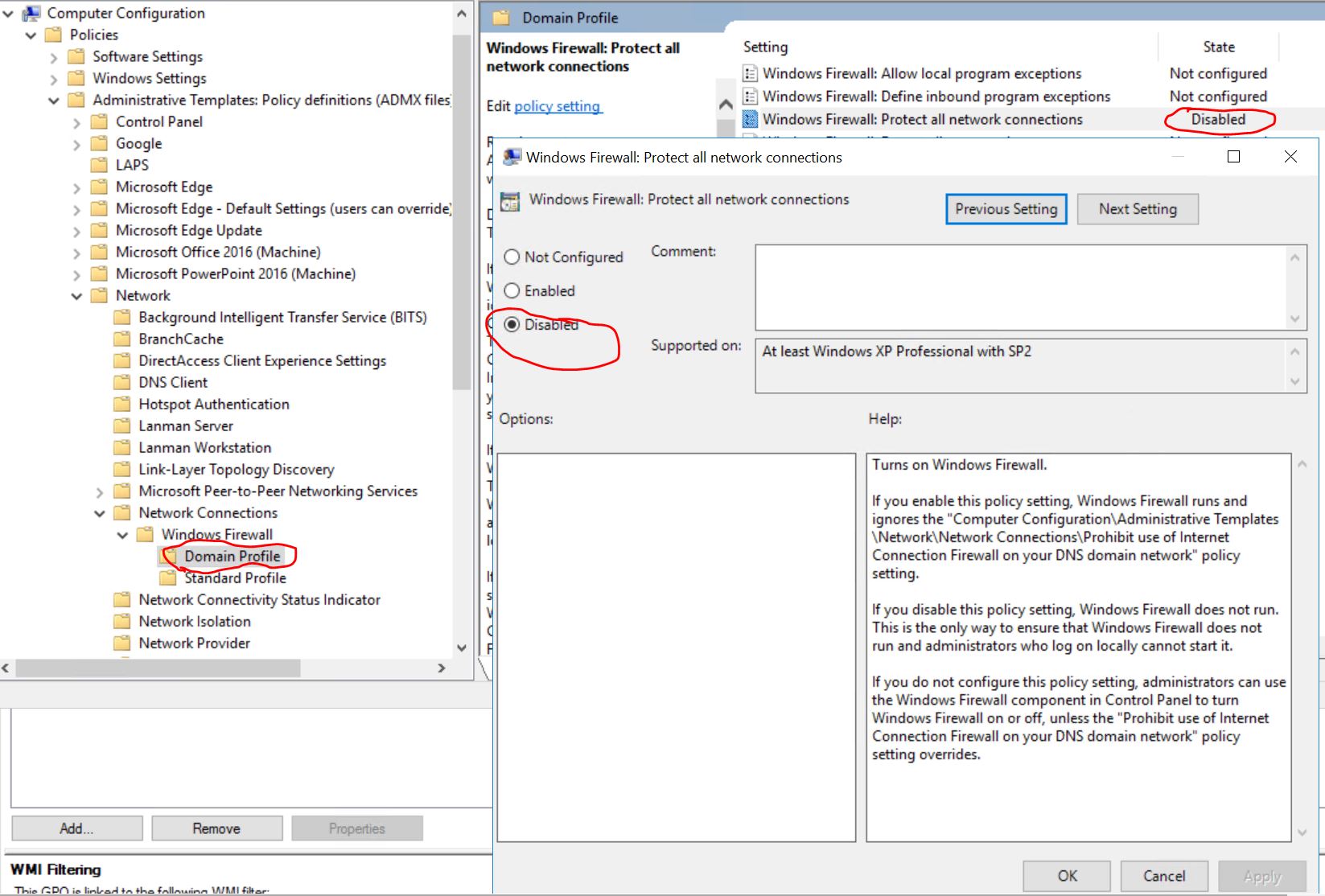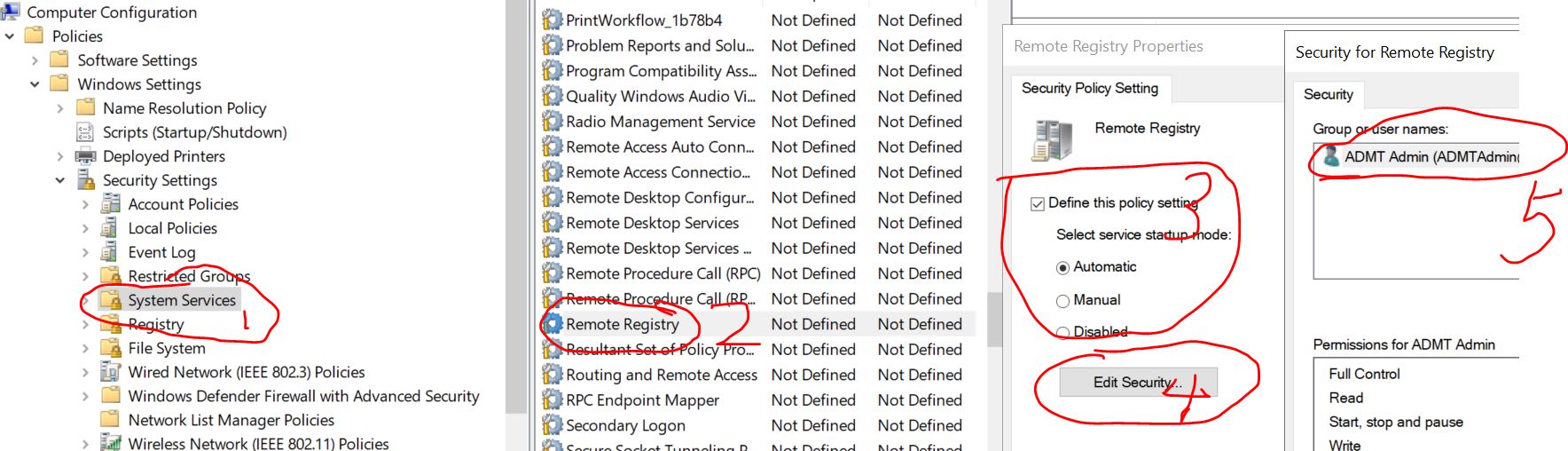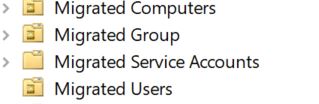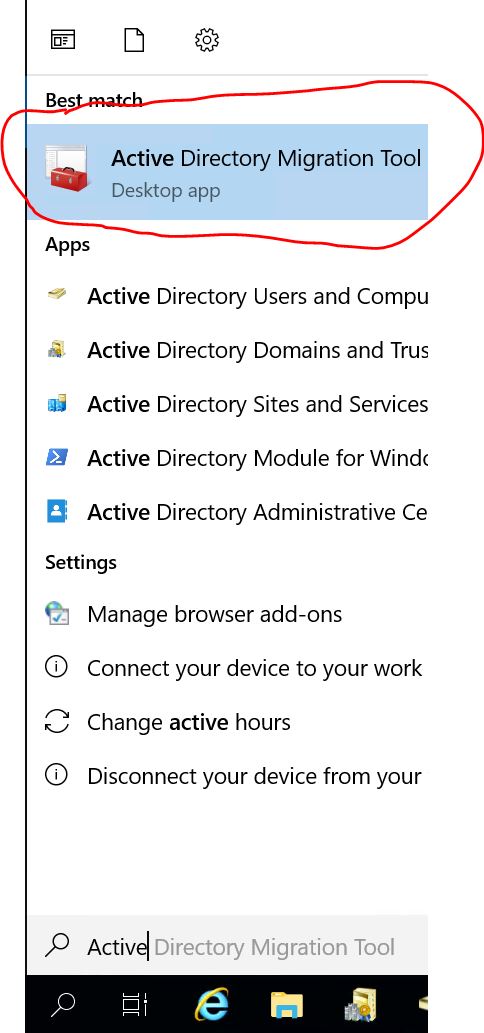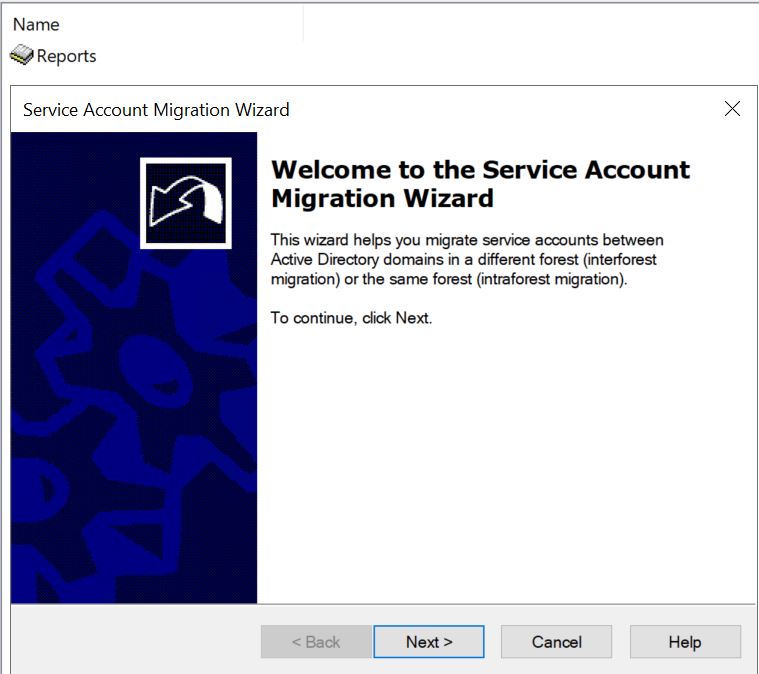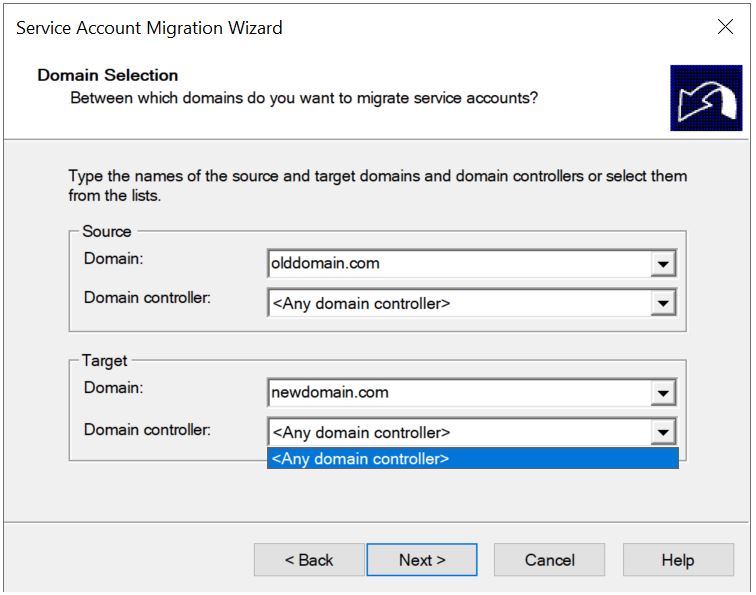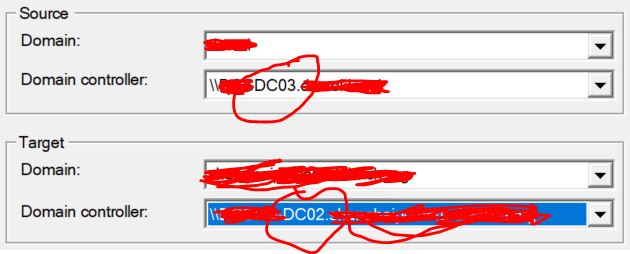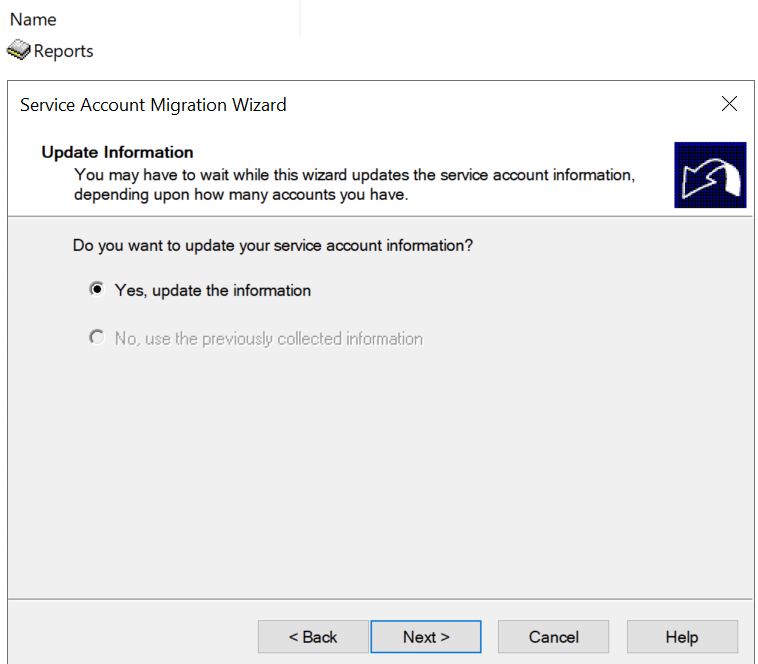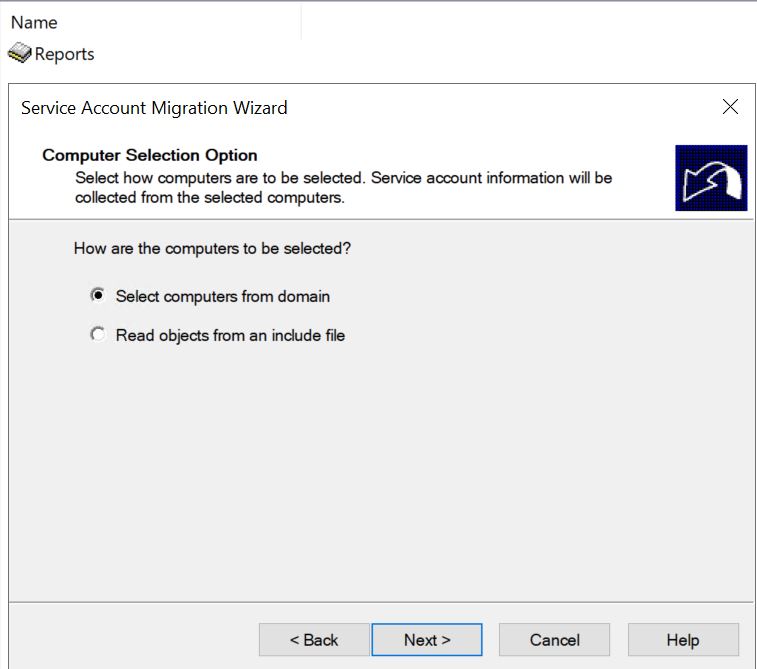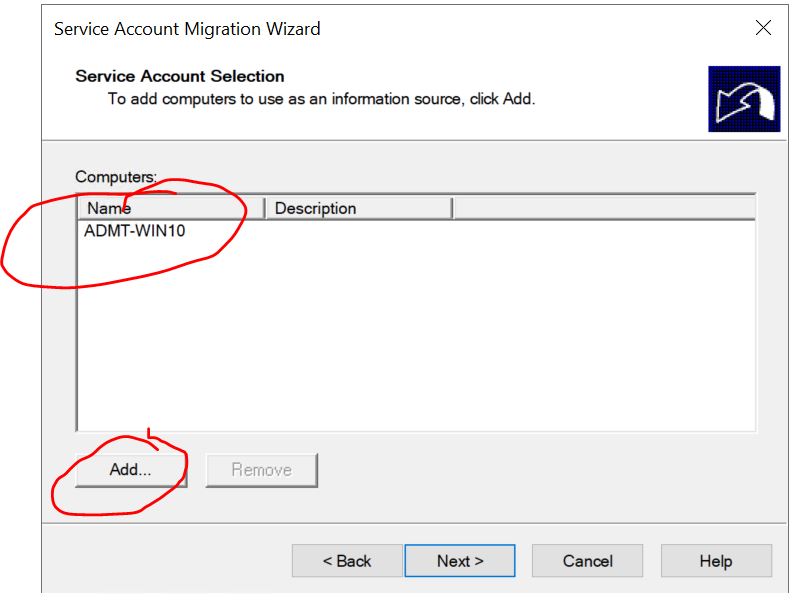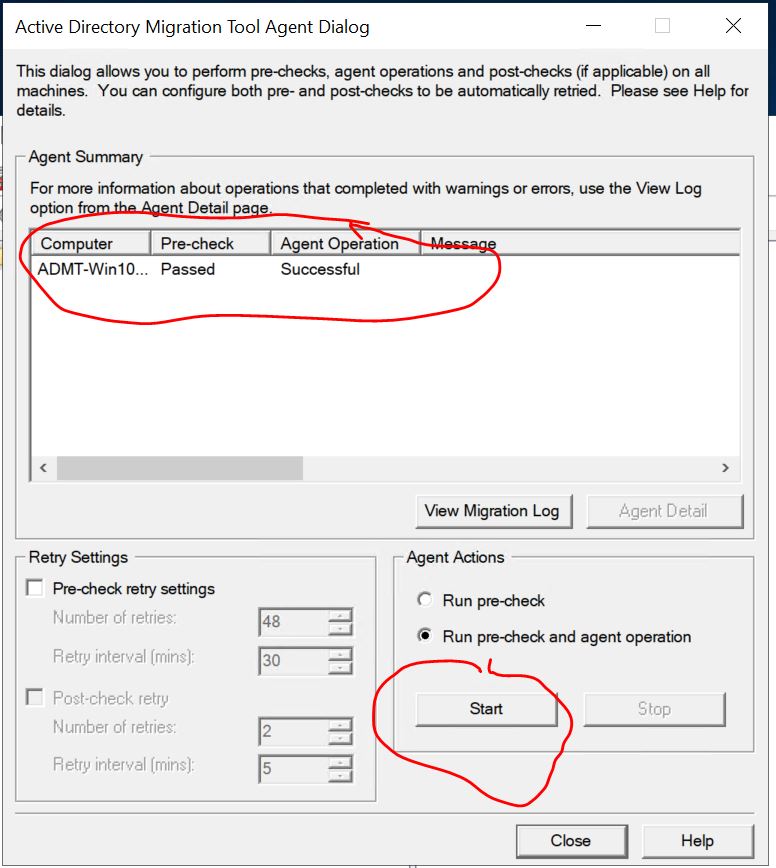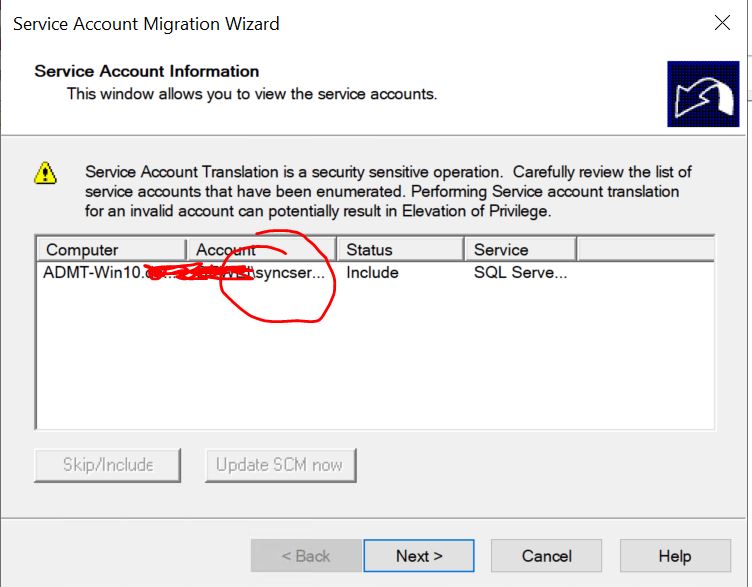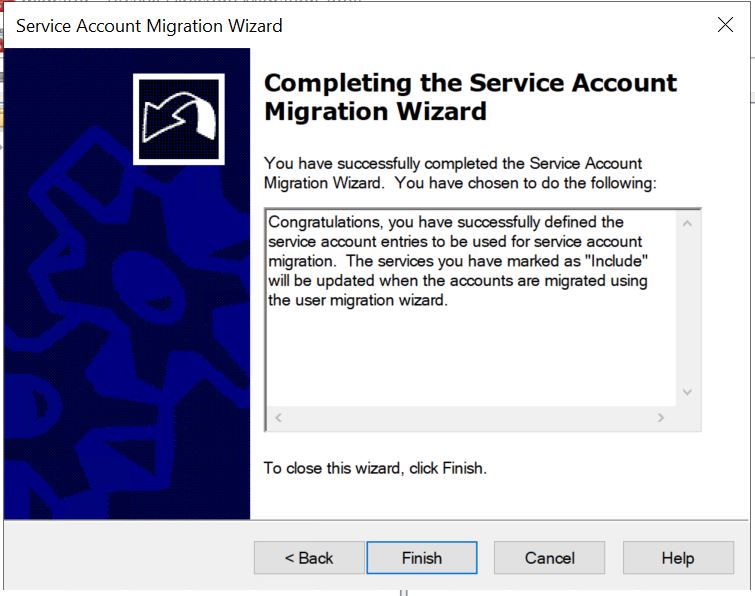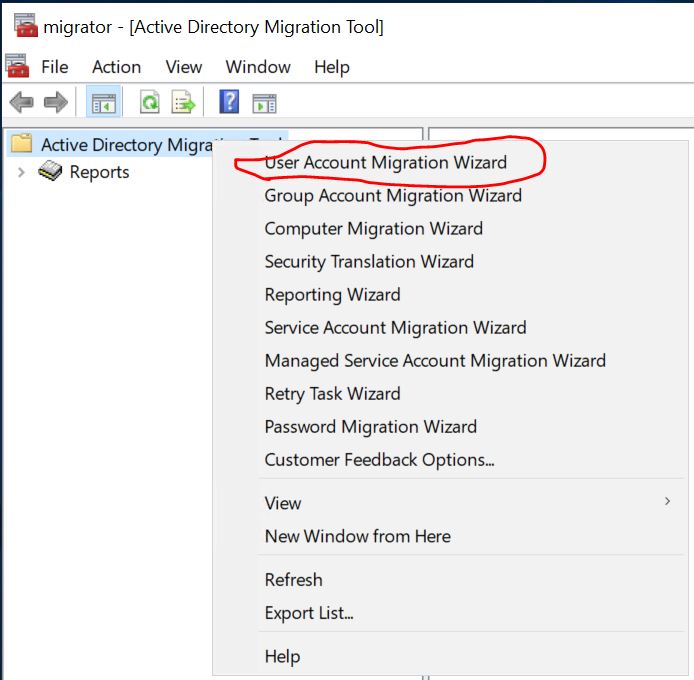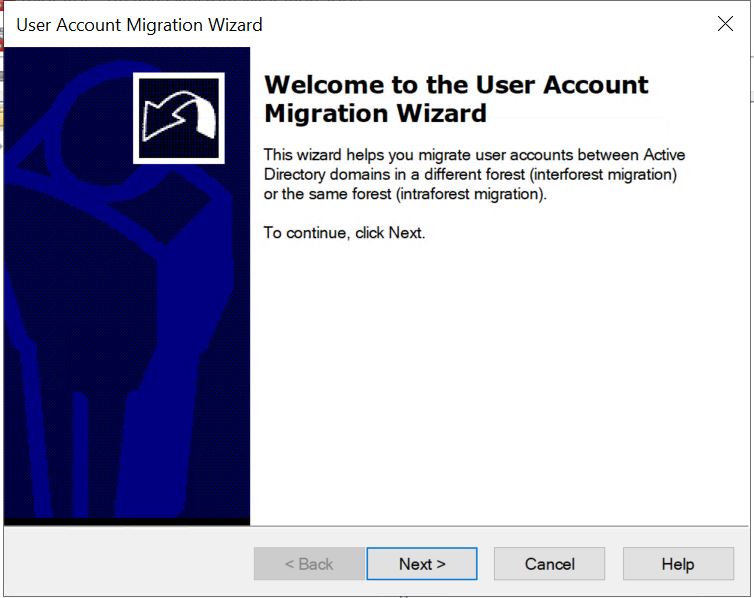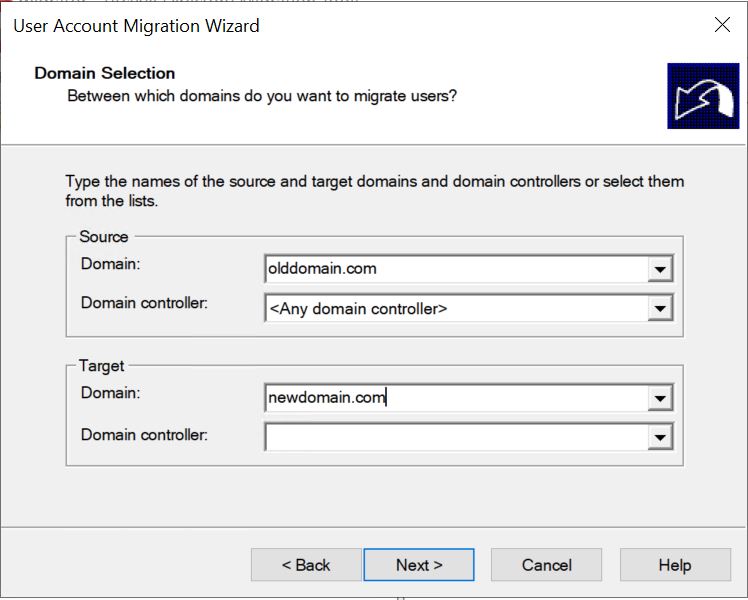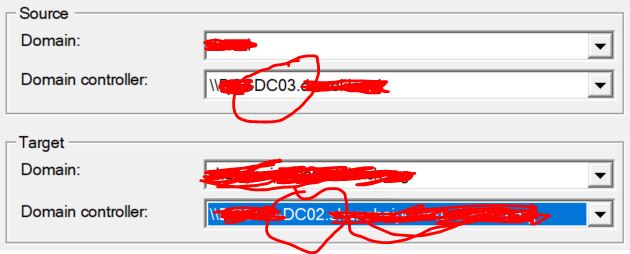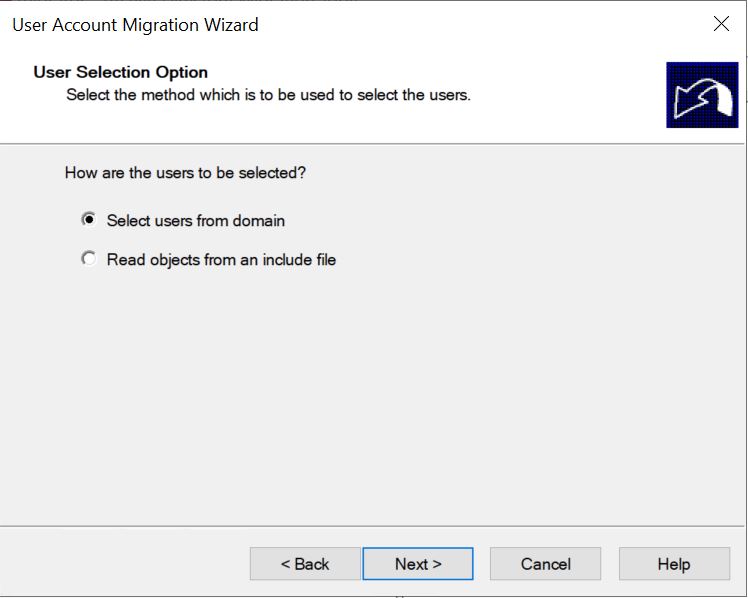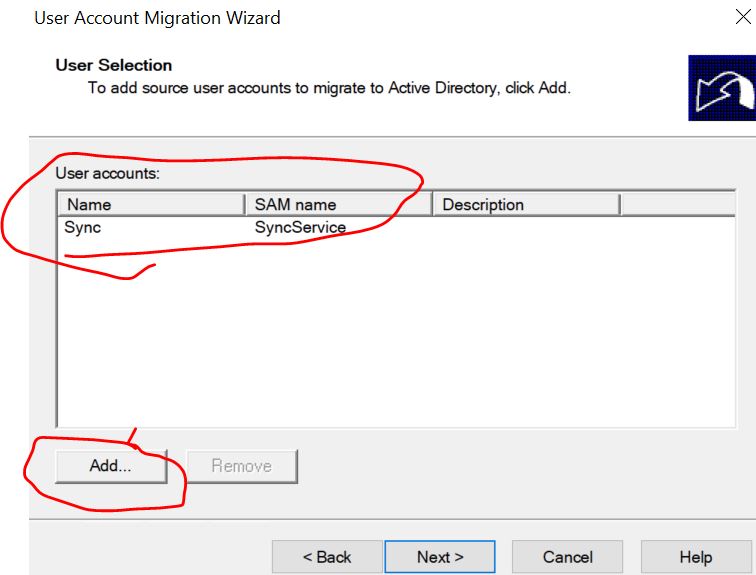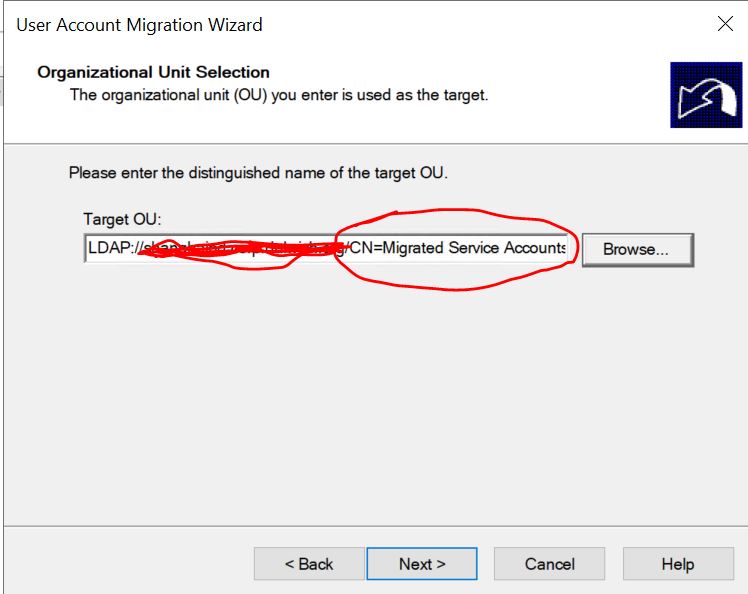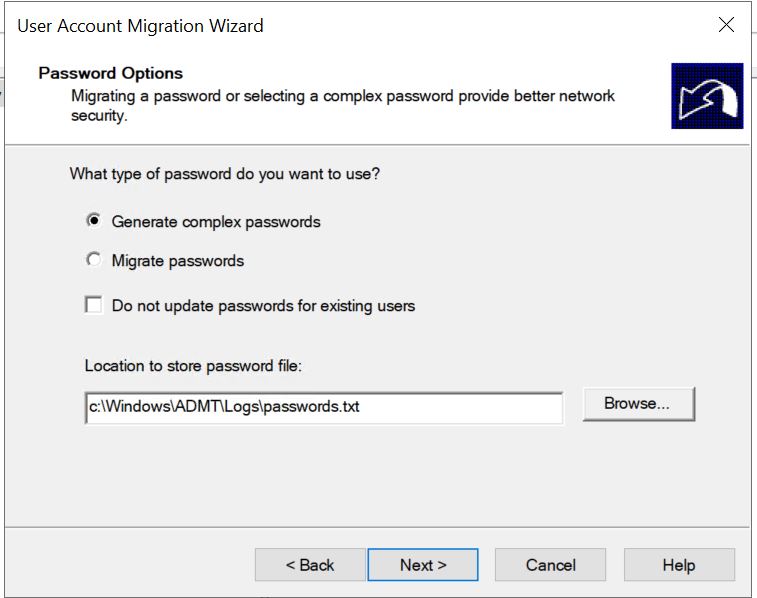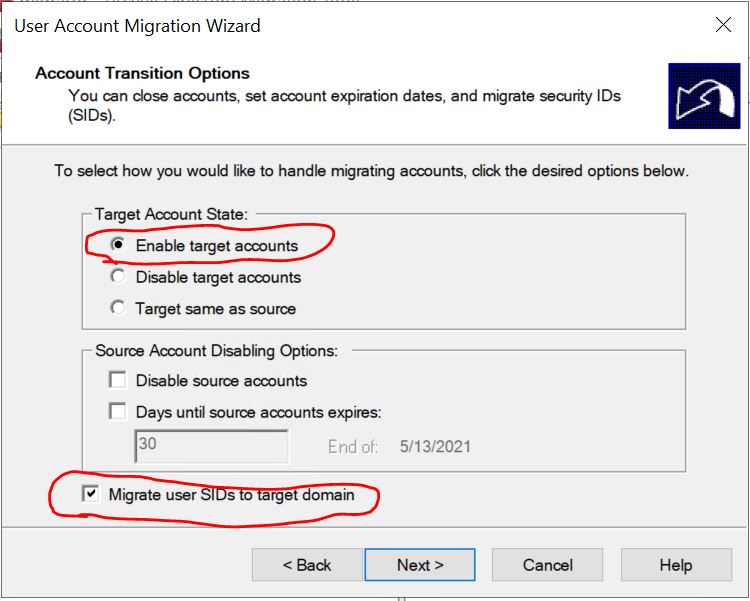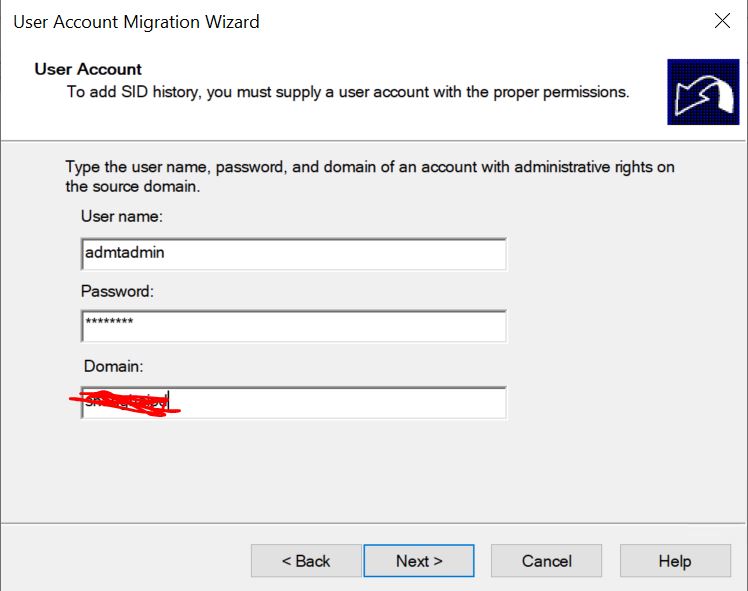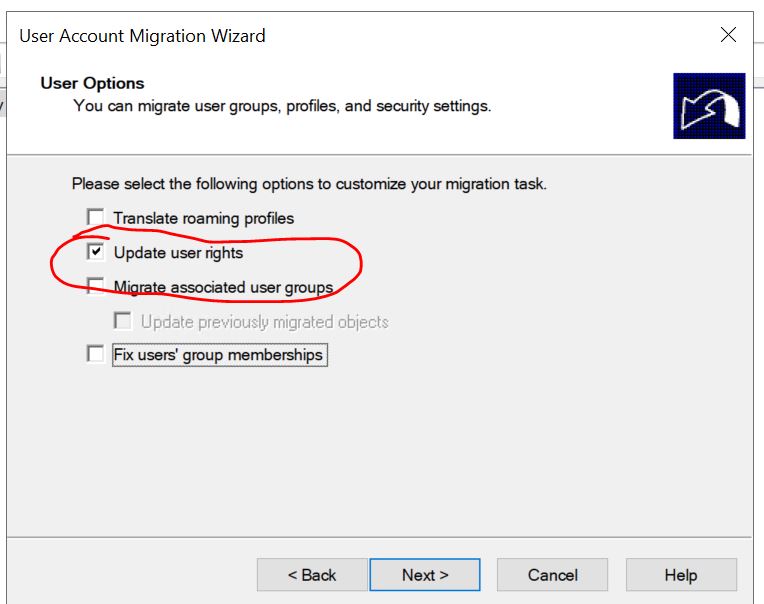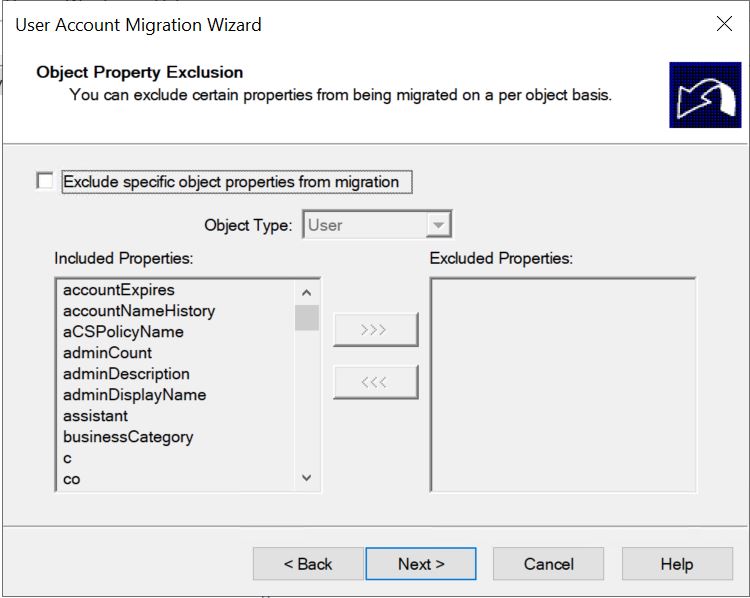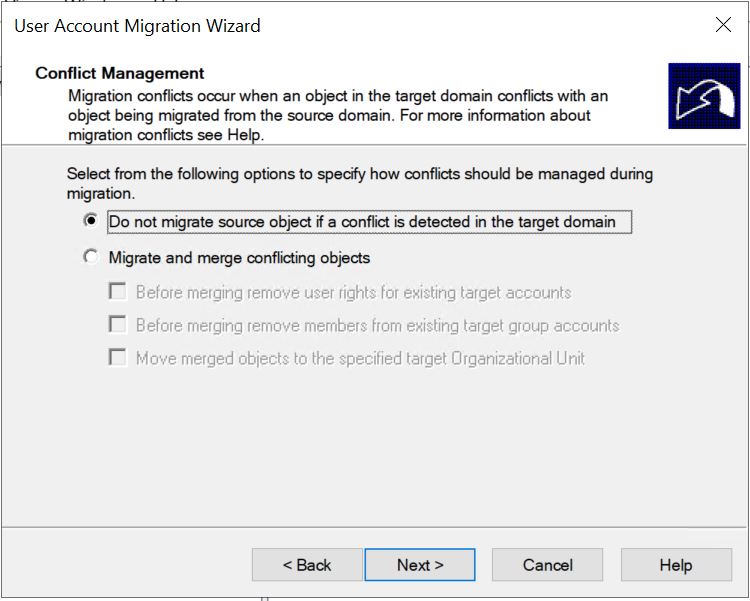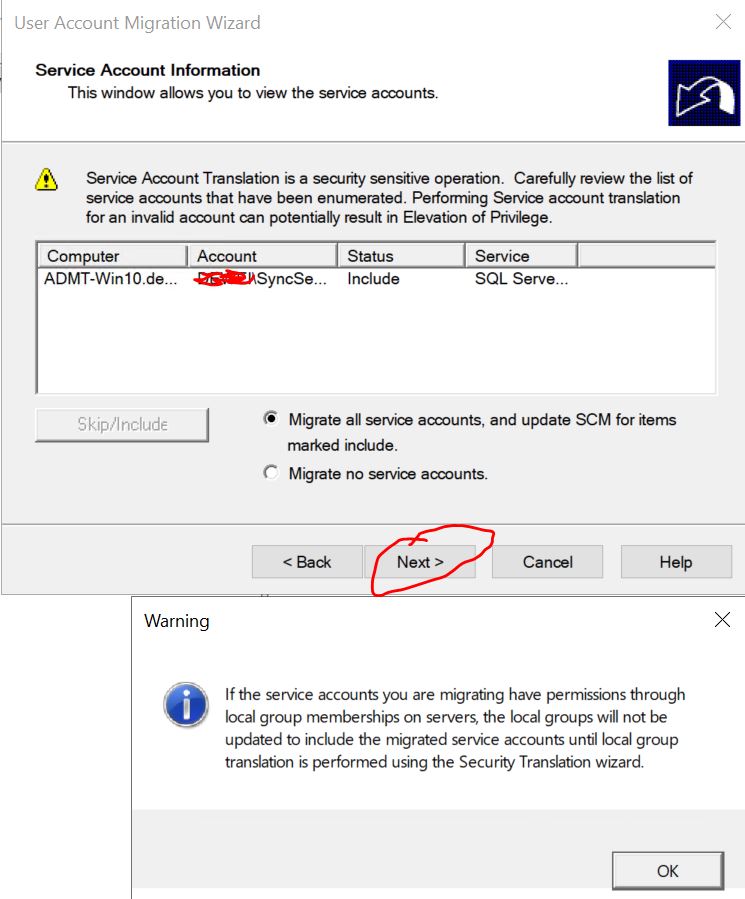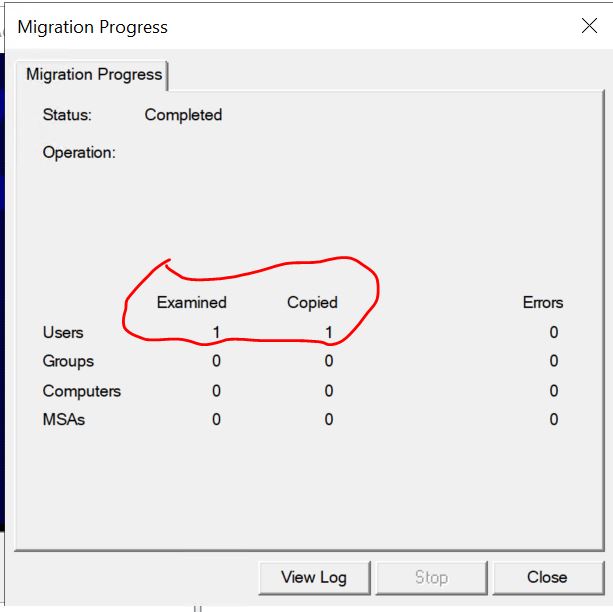Disabling SID Filtering
1.On your Old Domain(i.e Old DC03) run CMD with administrator rights then run the following command
NETDOM TRUST {source-domain} /domain:{target-domain} / UserO:{username} /PasswordO:{password} /Quarantine:NO
i.e NETDOM TRUST OldDomain.com /Domain:NewDomain.com /UserO:Administrator /PasswordO:P@$$W0rd /Quarantine:NO
(I use Administrator and P@$$W0rd) you should type your actual password
Remember the SID warning message in Domain Trust part that's why we should disabling SID filtering
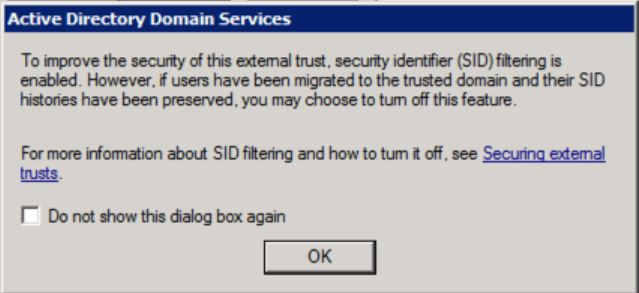
ADMT: Set up Password Export Server
1.On your New Domain(i.e New DC02) run CMD with administrator rights then run the following command
admt key /option:create /sourcedomain:{source-domain} /keyfile:”C:\PES.pes” /keypassword:{password}
i.e admt key /option:create /sourcedomain:OldDomain.com /keyfile:”C:\PES.pes” /keypassword:PE$W0rd
**- source-domain: OldDomain.com
- keyfile: Where you want to save the keyfile.(I name it PES and save it in C:)
- keypassword: We will need it to setup the password export server, so don’t forget it.**
You will see PES.pes in your C:\ if everything runs OK
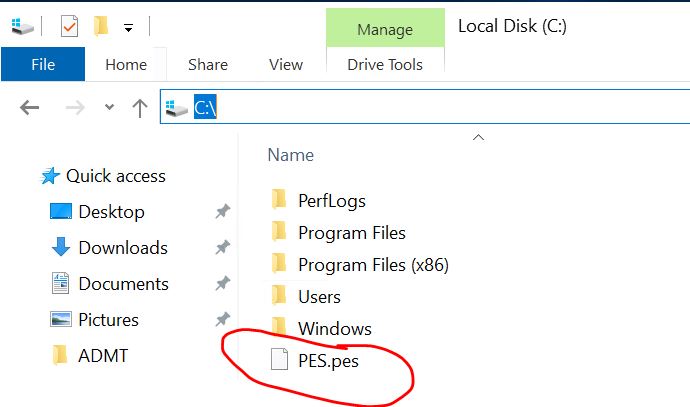
- Copy PES.pes from NewDomain(i.e New DC02) to OldDomain(i.e Old DC03)
- Download Password Export Server 3.1
- Install Password Export Server 3.1 in OldDomain(i.e Old DC03) (Install it via command line or you will see error messages later although your keypassword is correct )
We can copy that downloaded file to C:\ then open CMD with administrator rights run msiexec /i C:\pwdmig
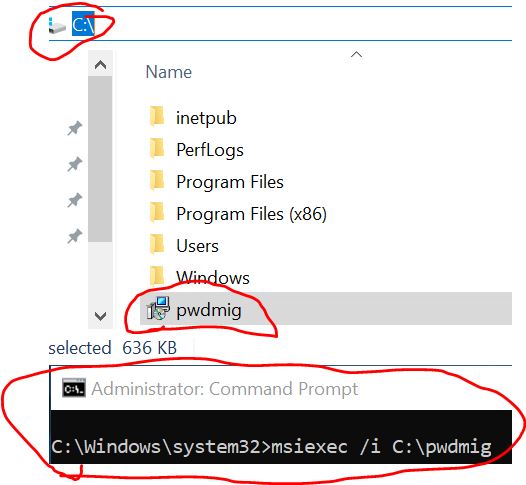
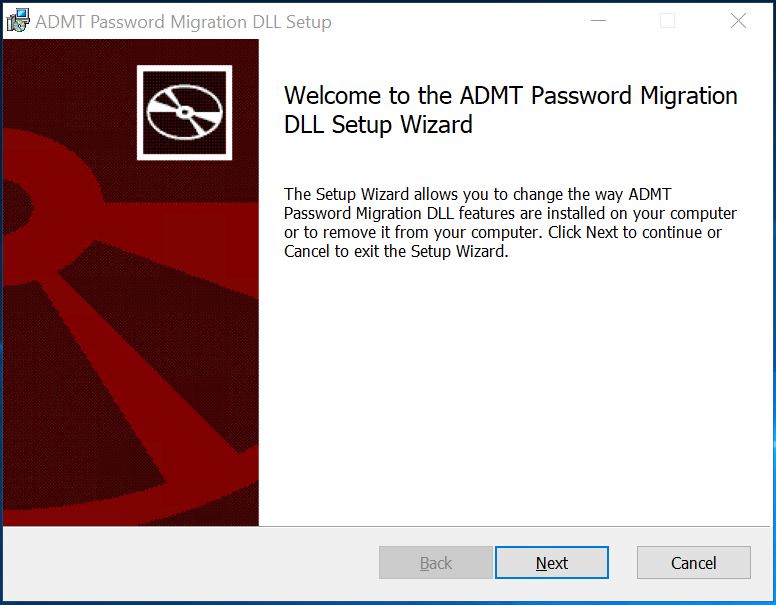
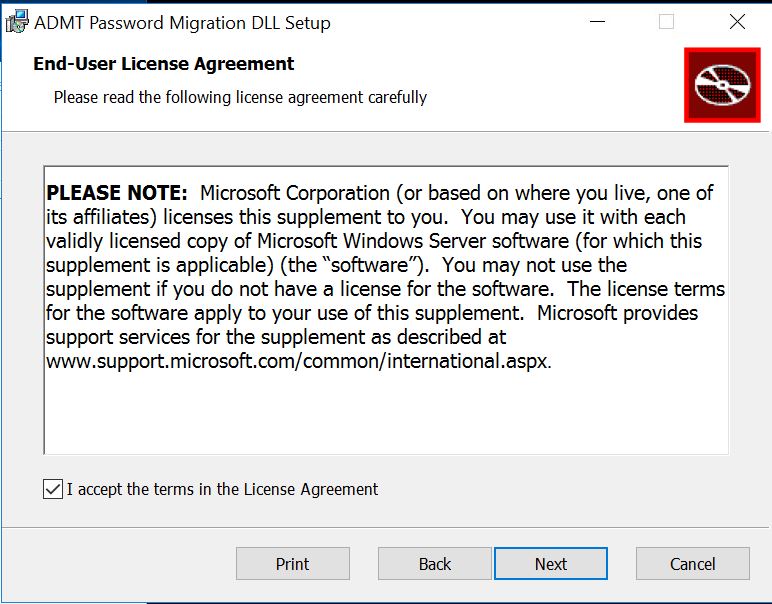 Choose PES.pes you copy from NewDomain(i.e New DC02) to OldDomain(i.e Old DC03) Before
Choose PES.pes you copy from NewDomain(i.e New DC02) to OldDomain(i.e Old DC03) Before
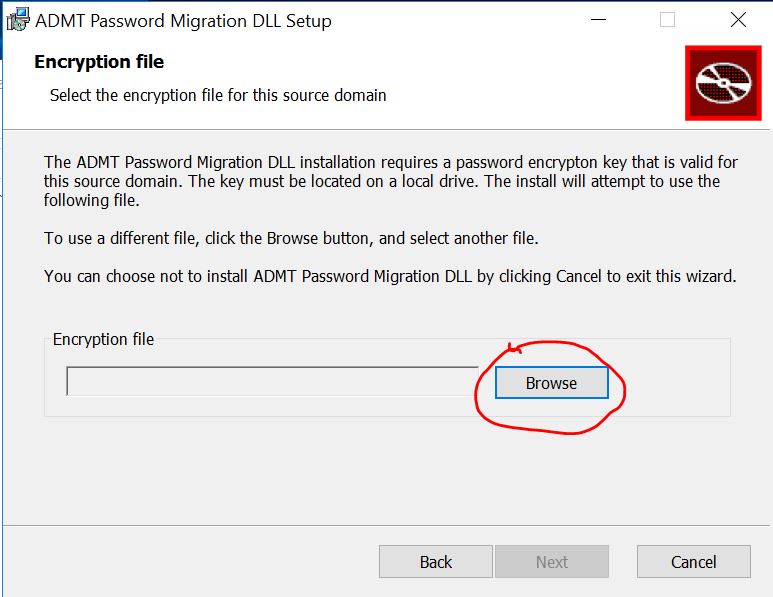 Type in password the same as keypassword when you create PES.pes (i.e PE$W0rd my password)(Install via command line in the beginning or you will get error message here although your password is correct)
Type in password the same as keypassword when you create PES.pes (i.e PE$W0rd my password)(Install via command line in the beginning or you will get error message here although your password is correct)
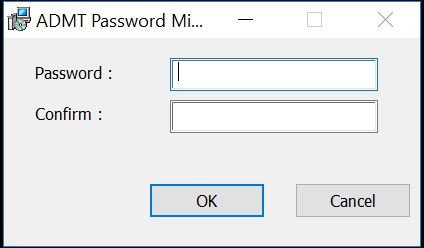
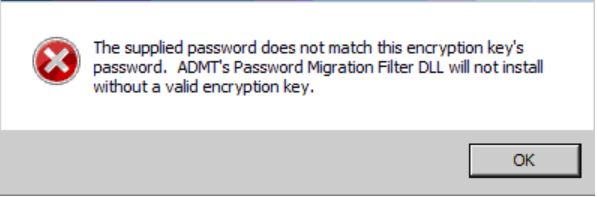
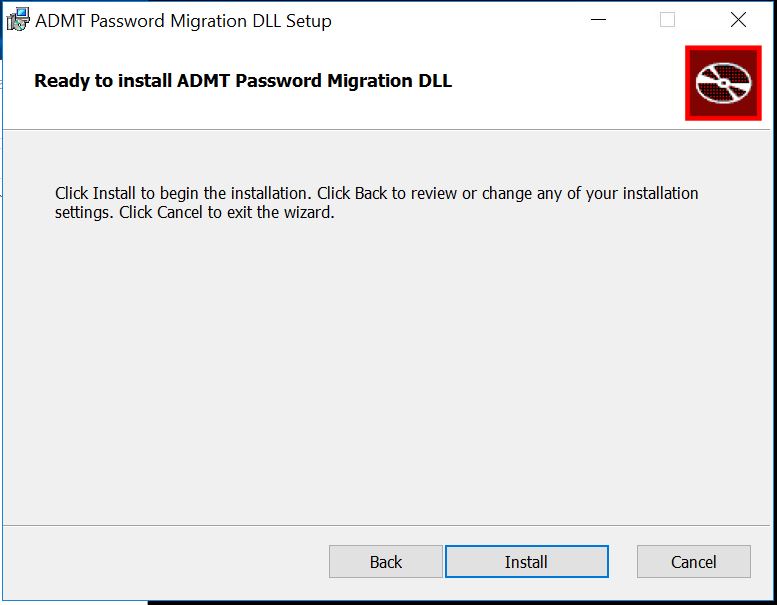 Choose account NewDomain\admtadmin
Choose account NewDomain\admtadmin
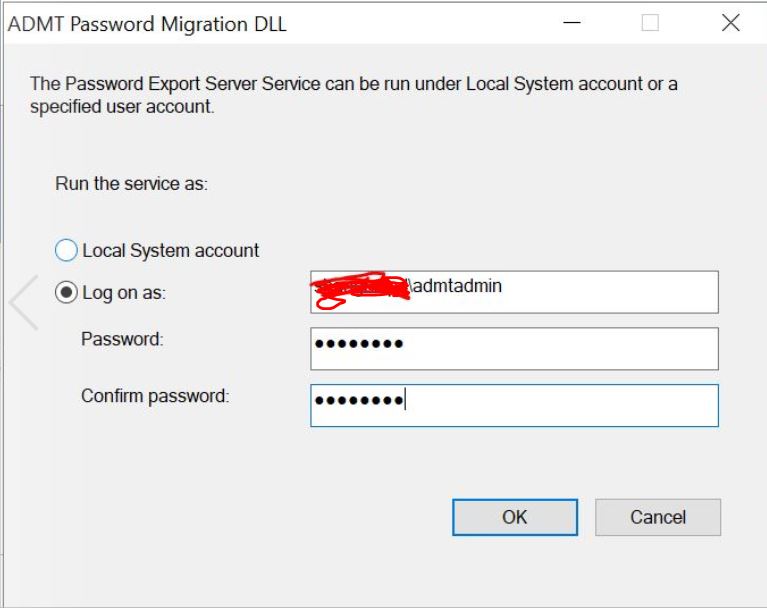
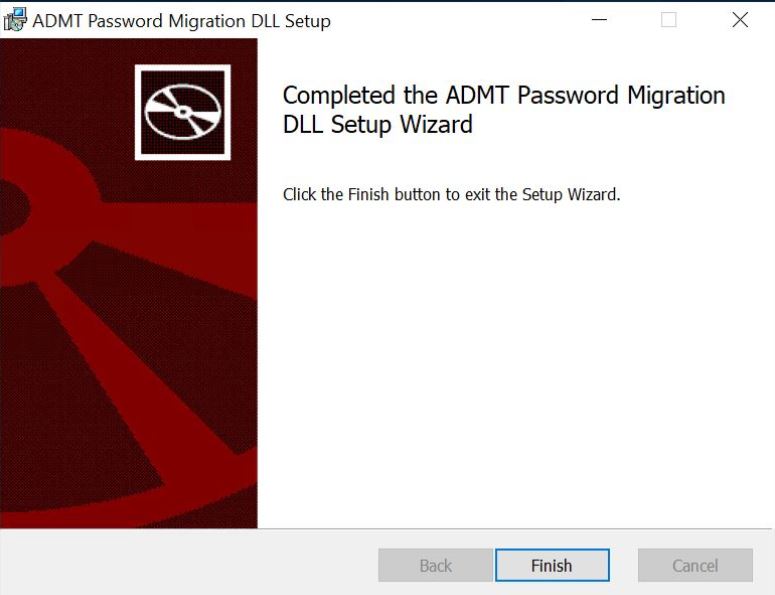
Open Services on your OldDomain(i.e DC03) Change Start up Type to Automatic then start it
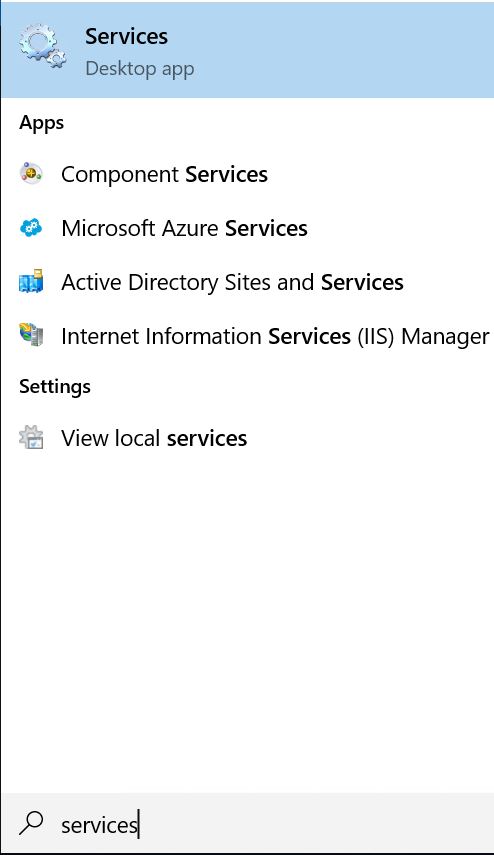
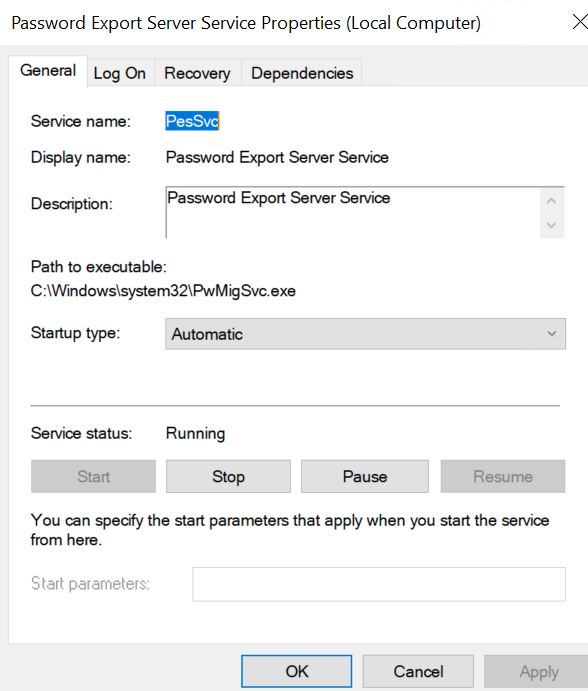


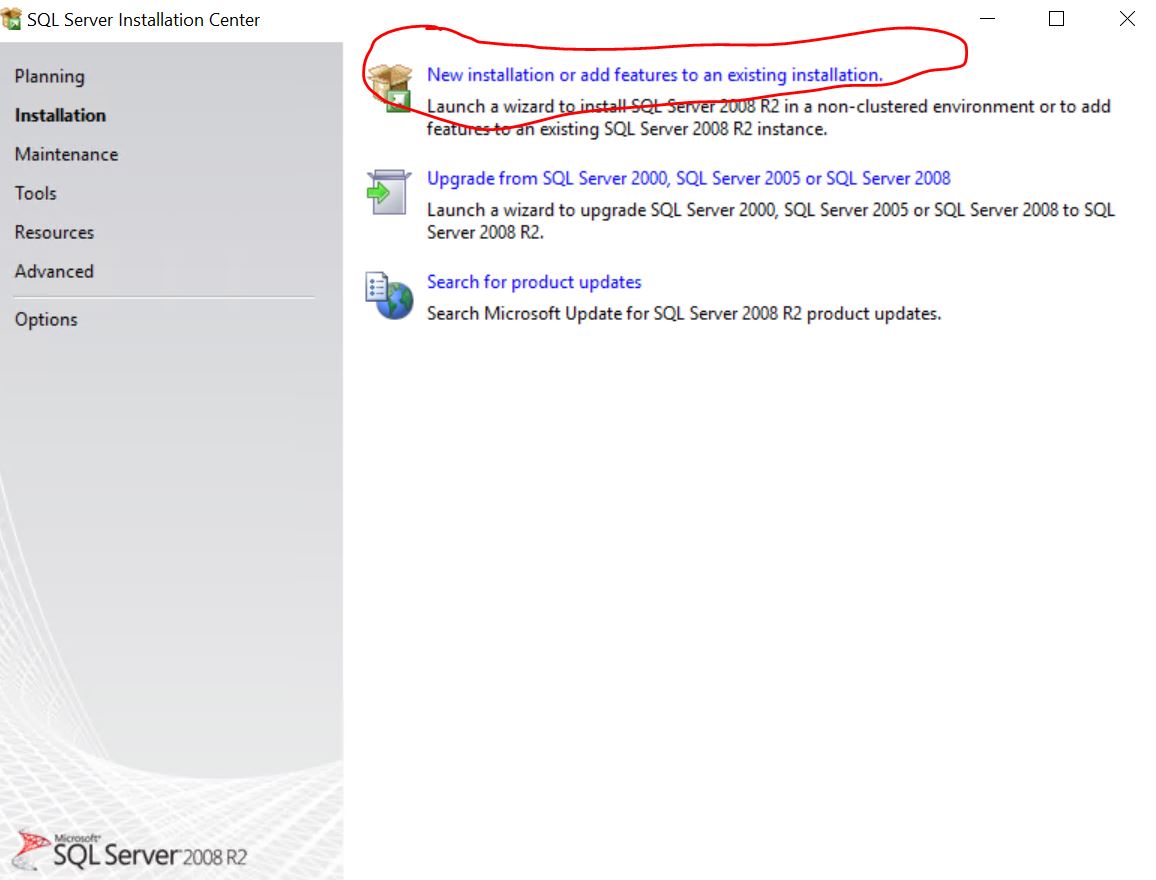
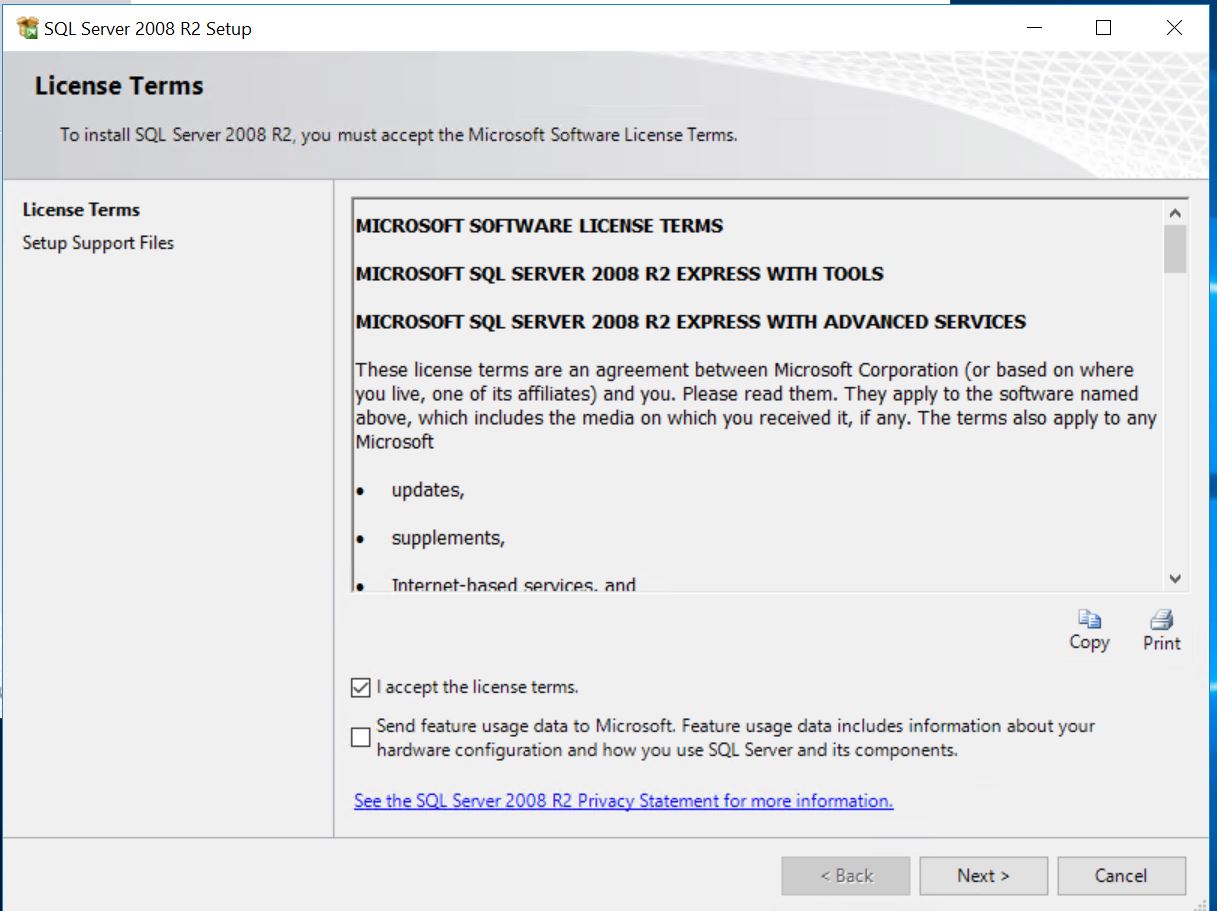
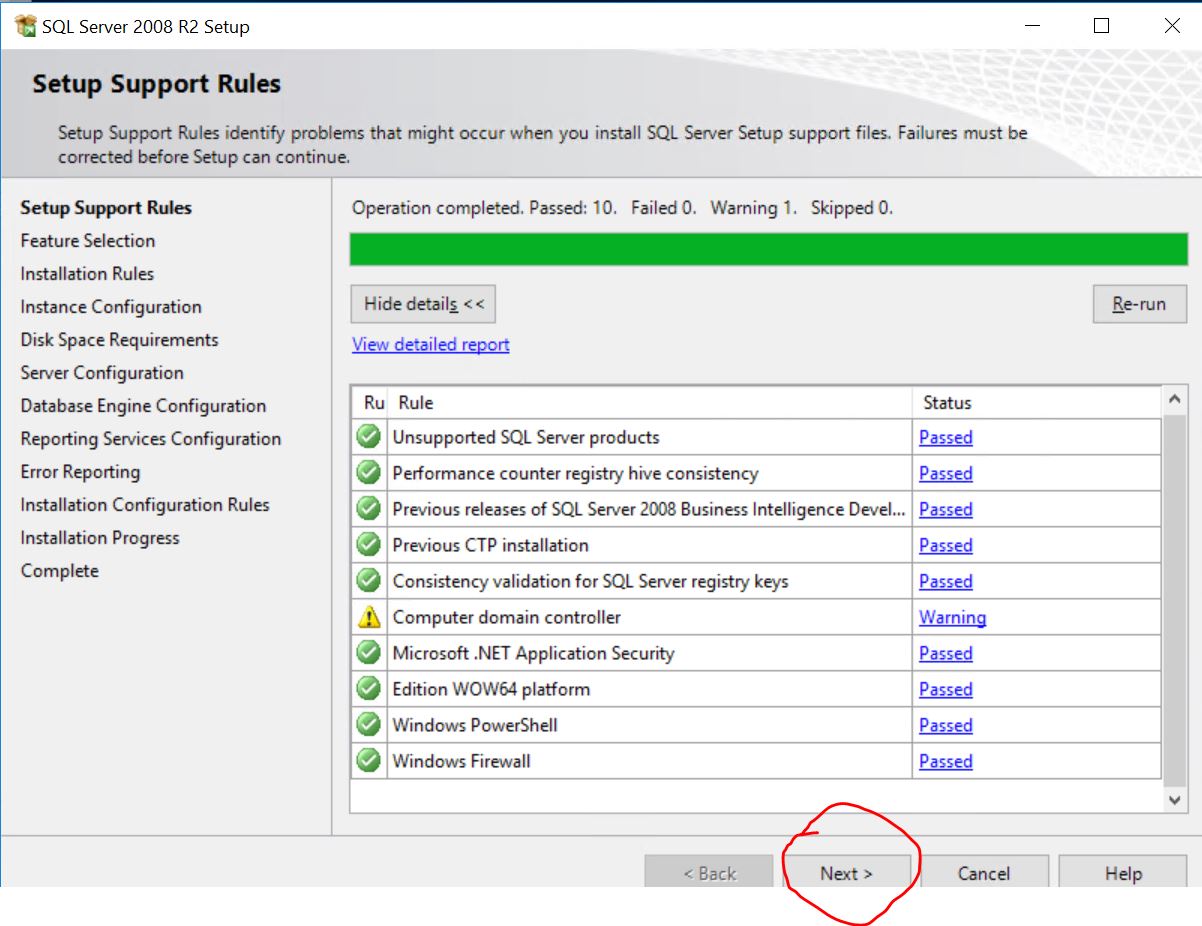
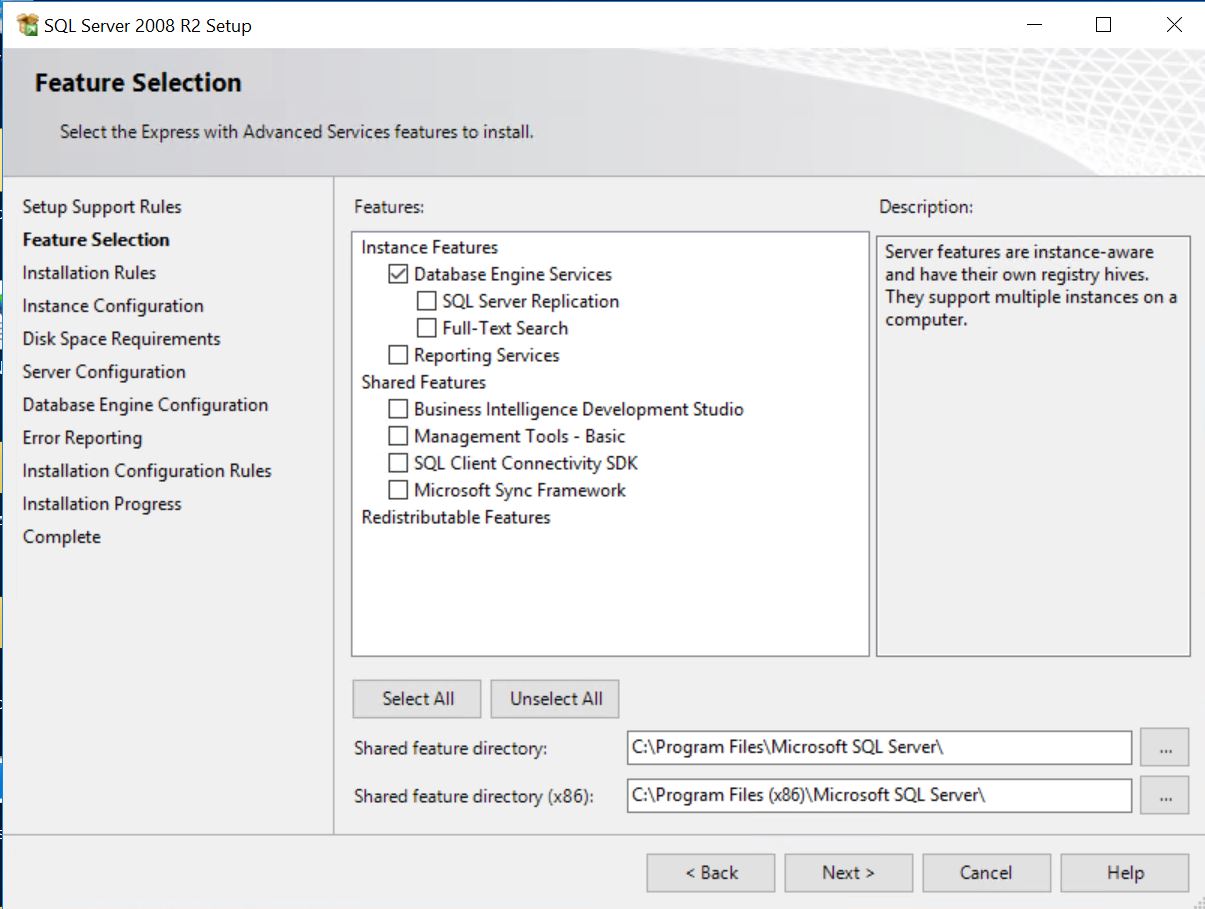
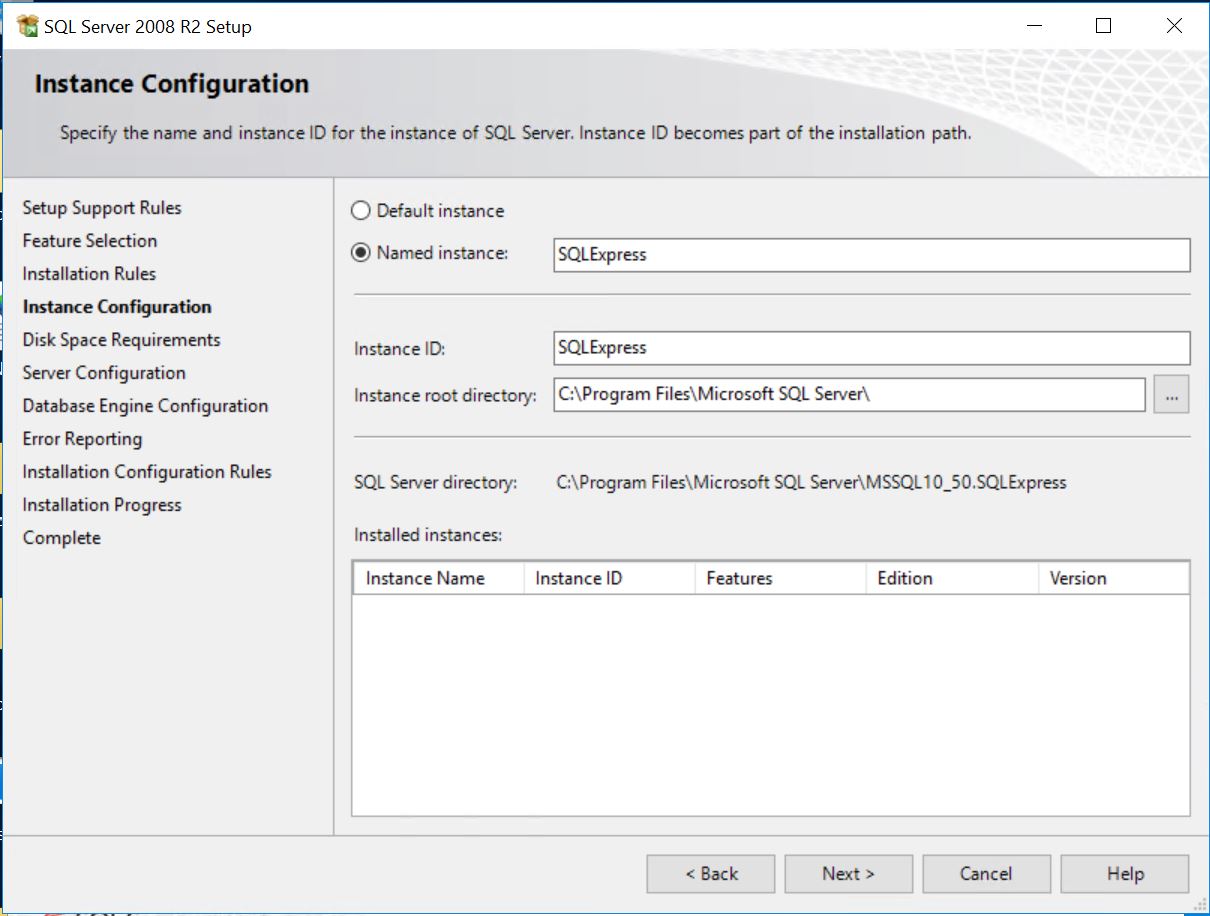
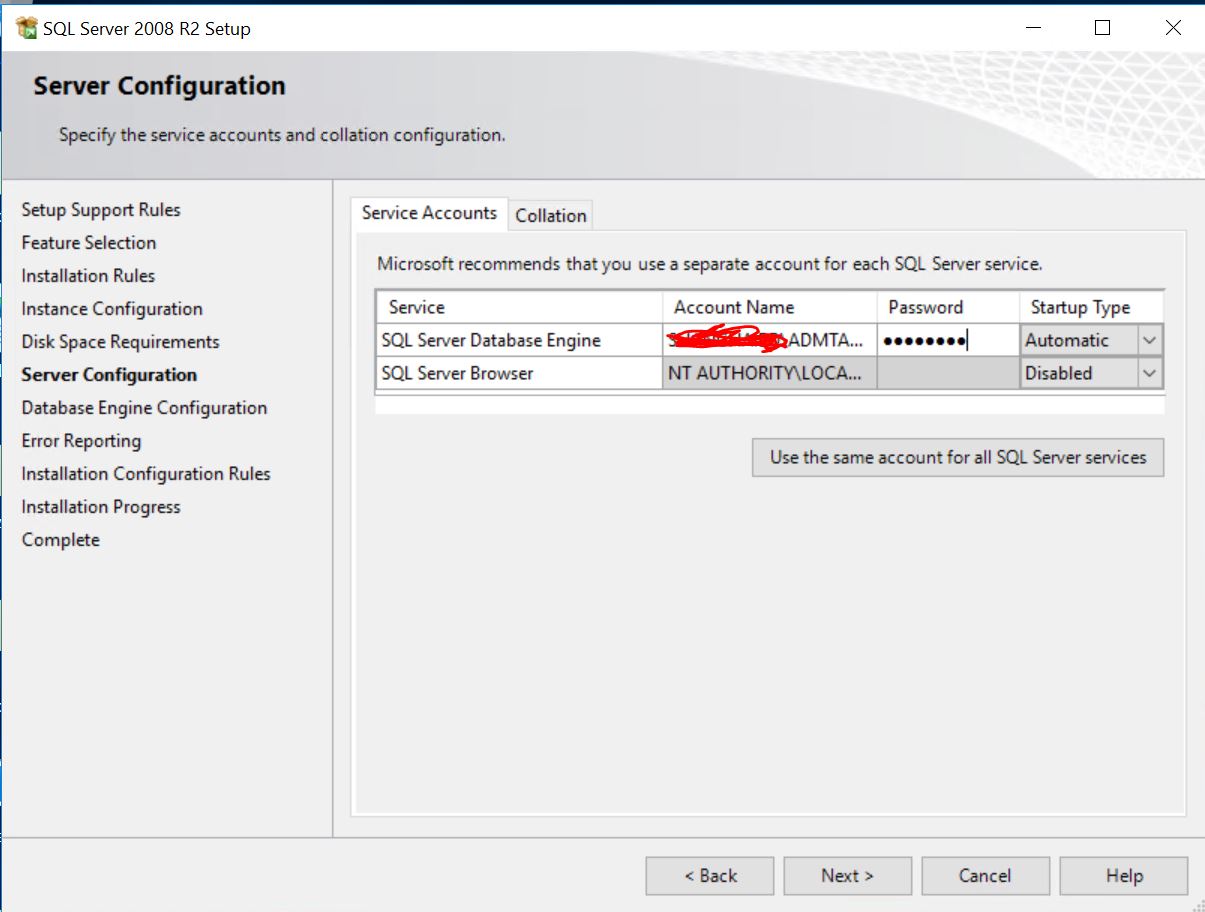
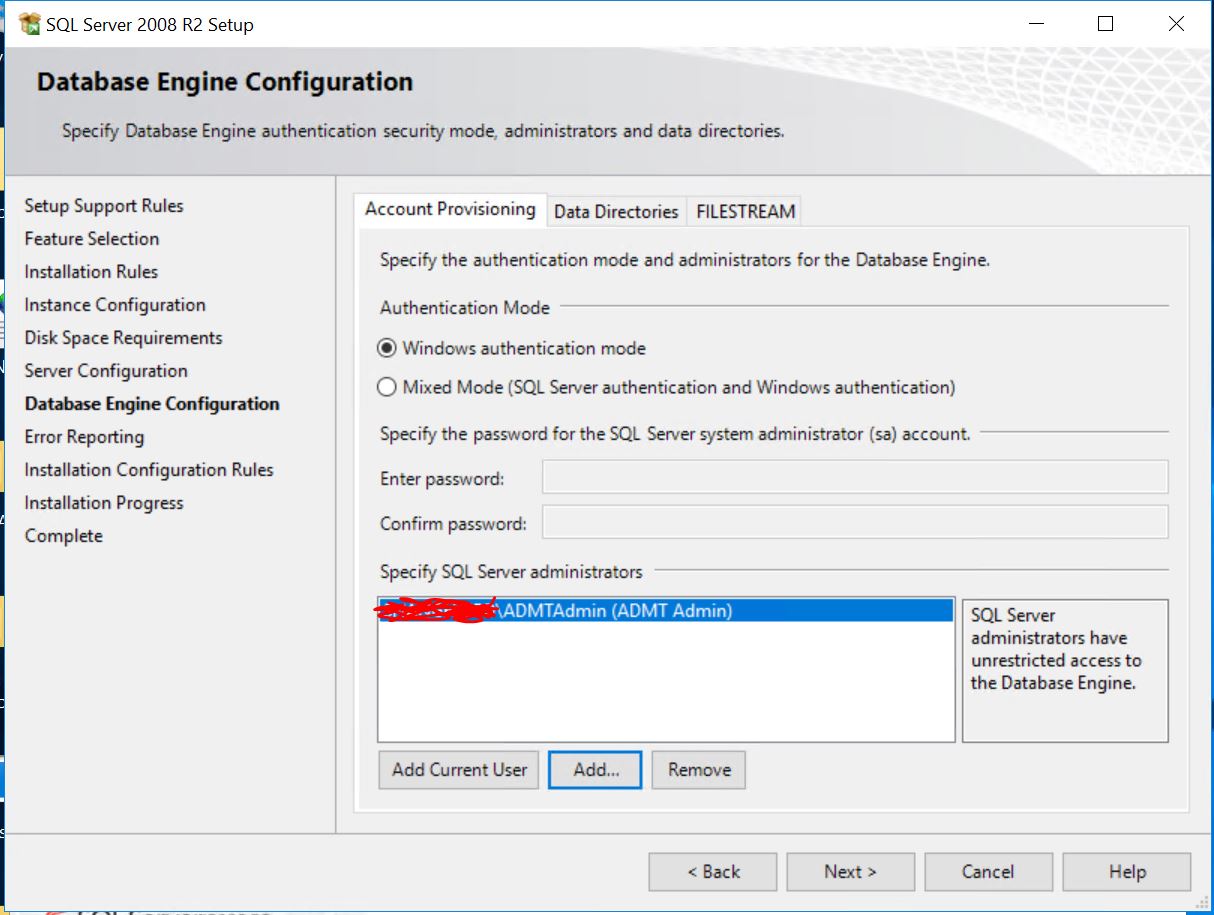
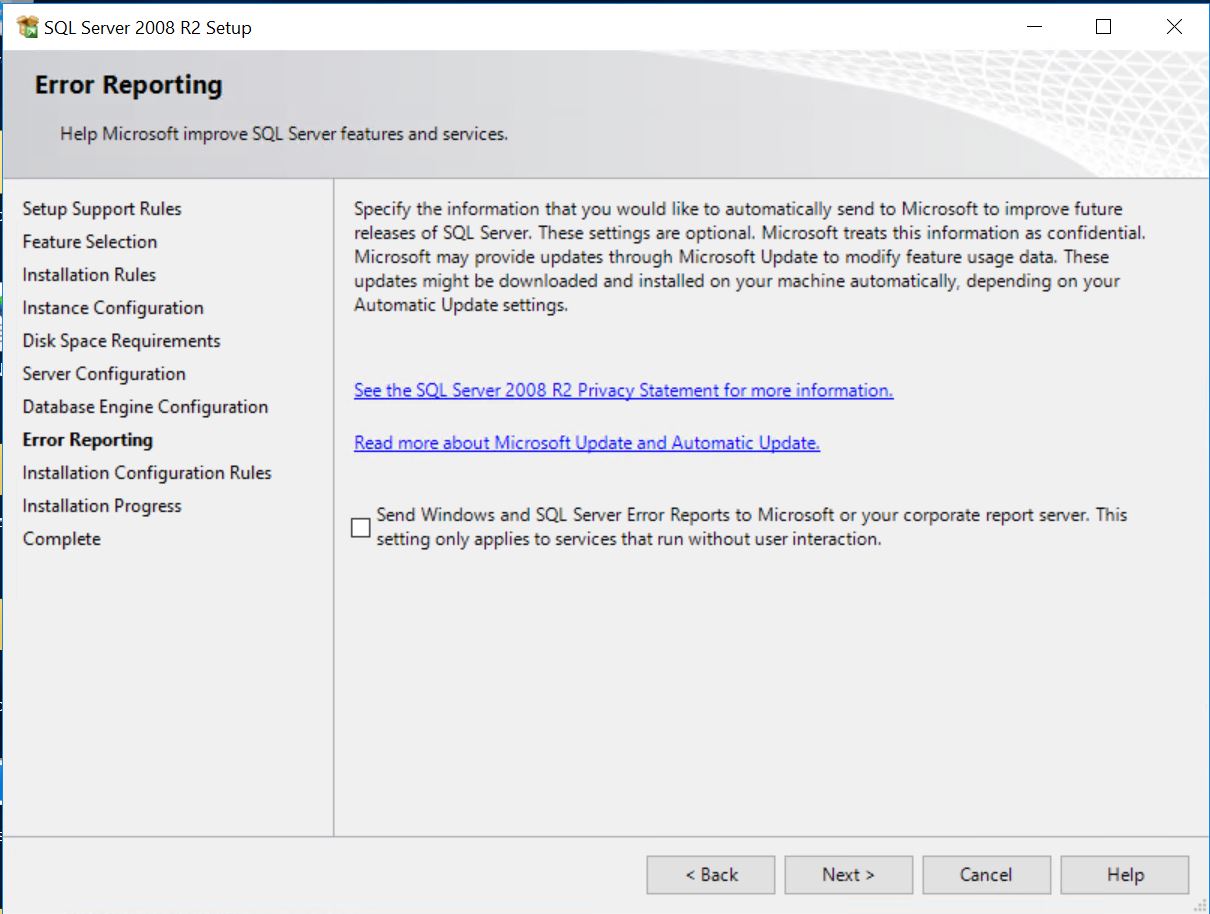
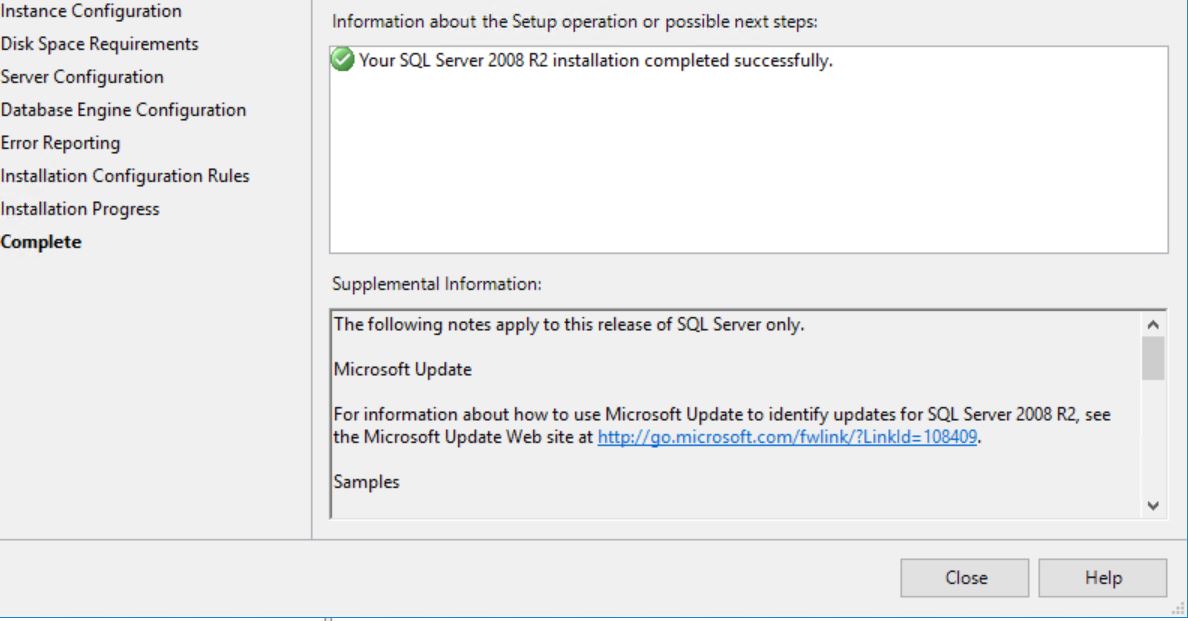
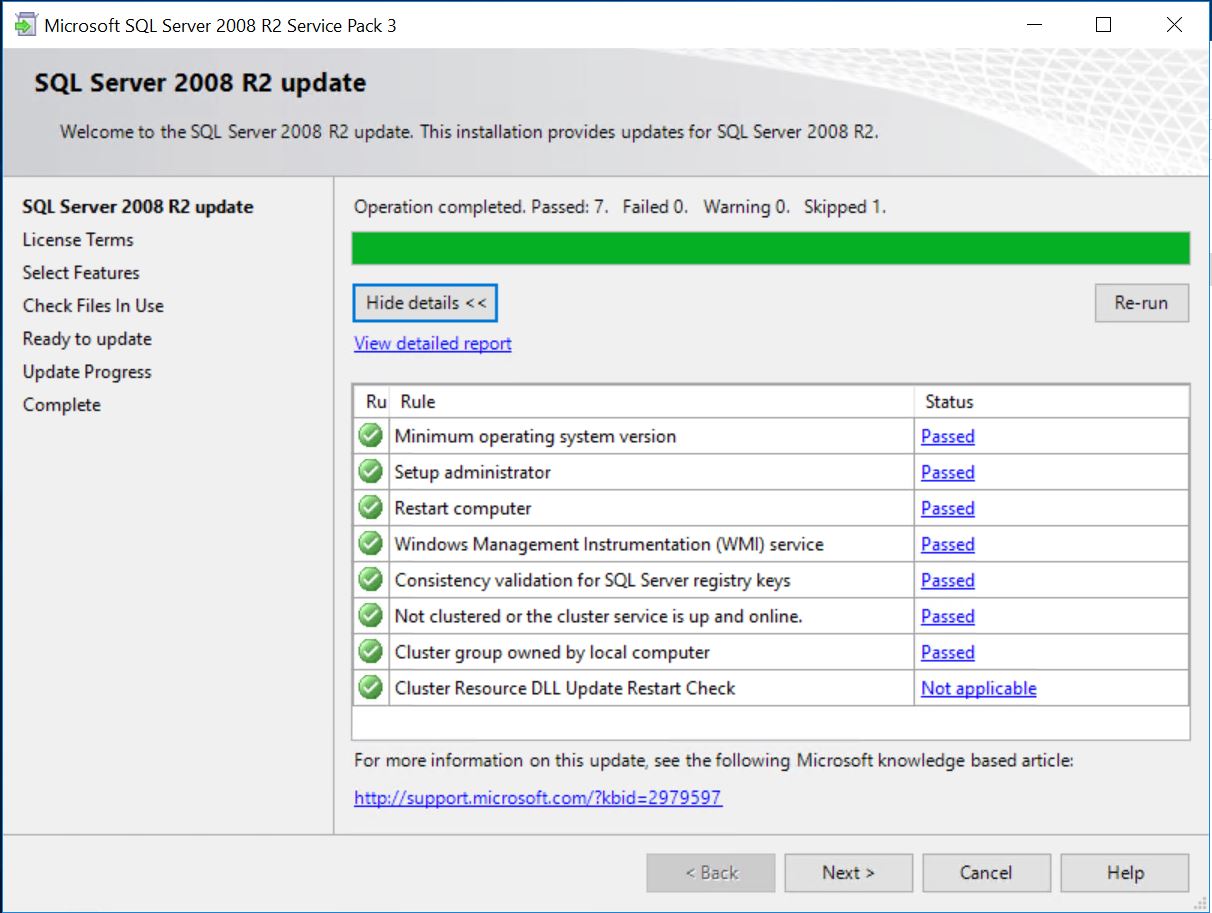
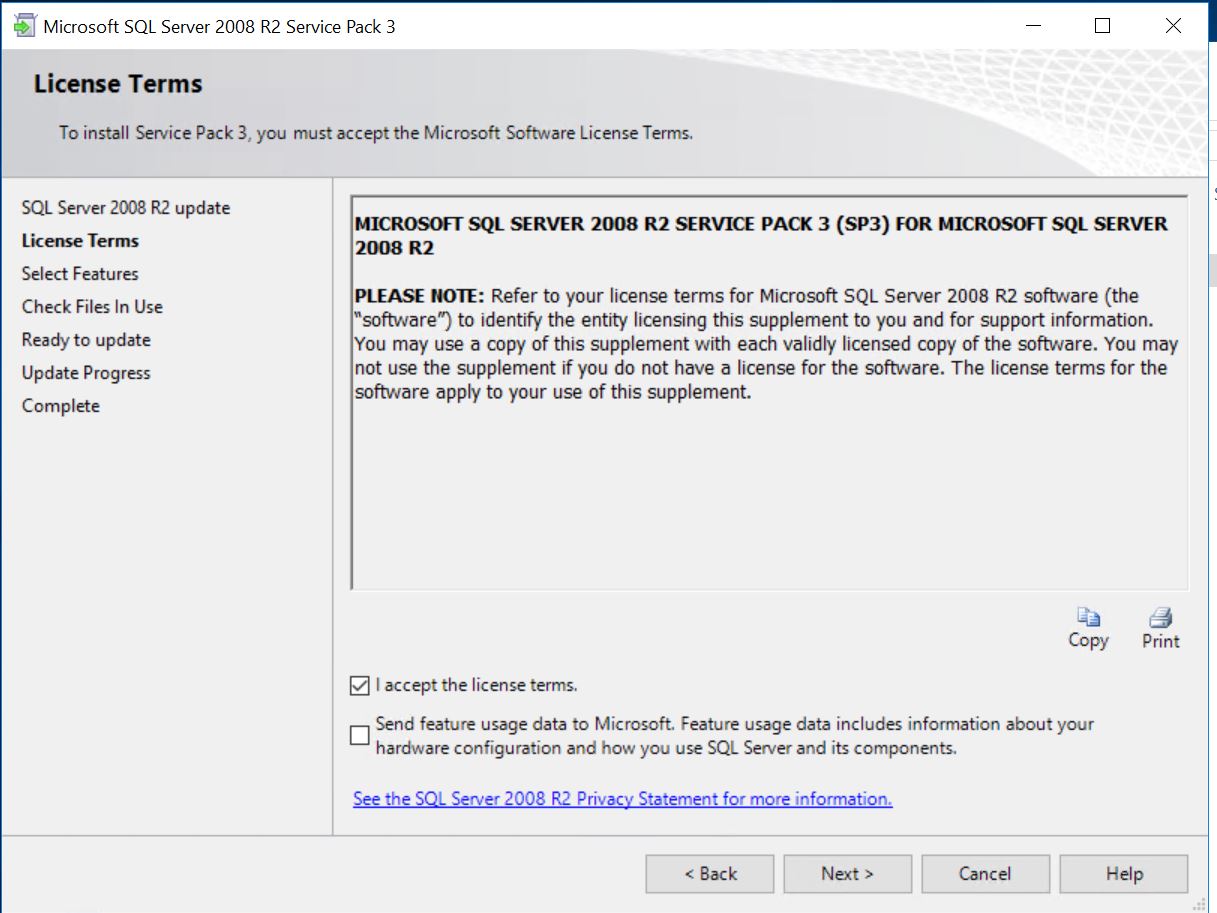
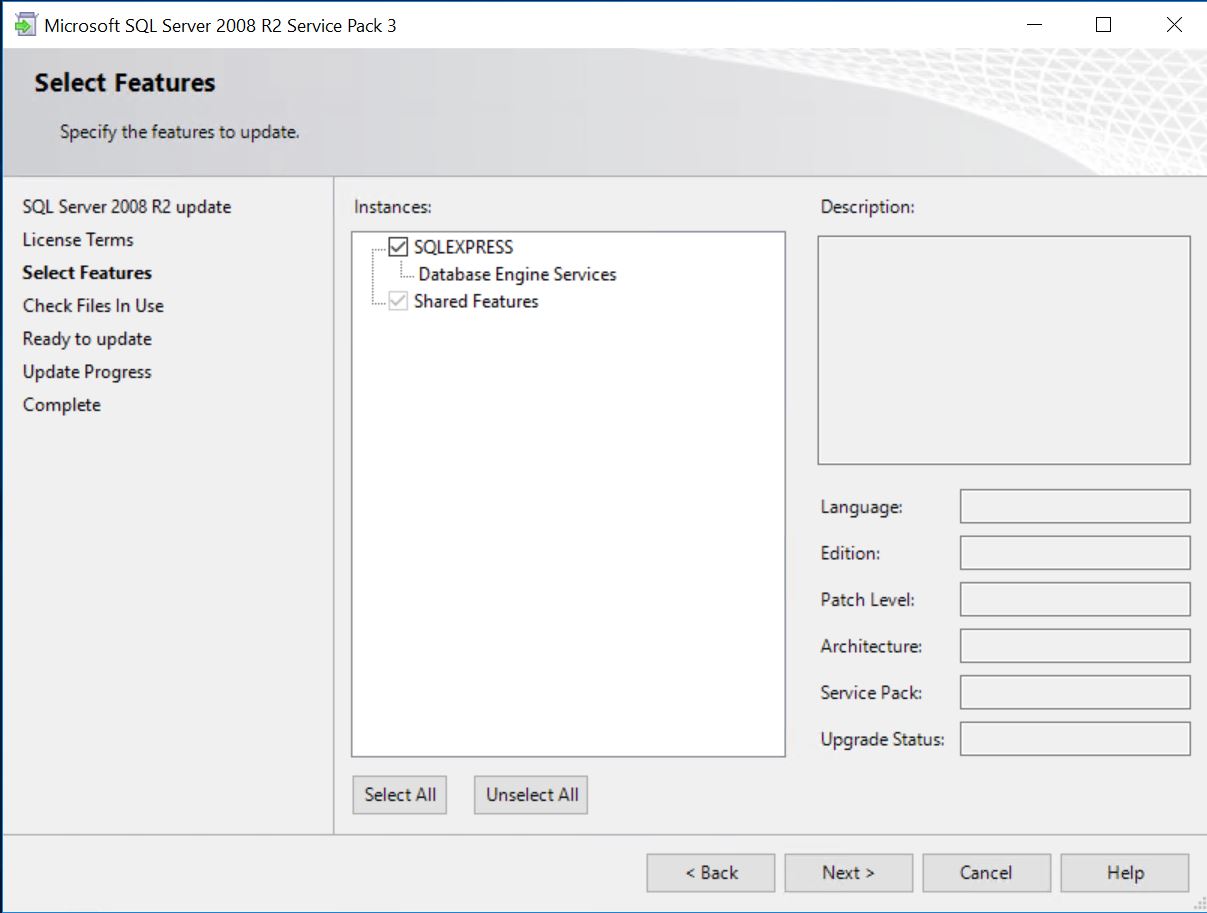
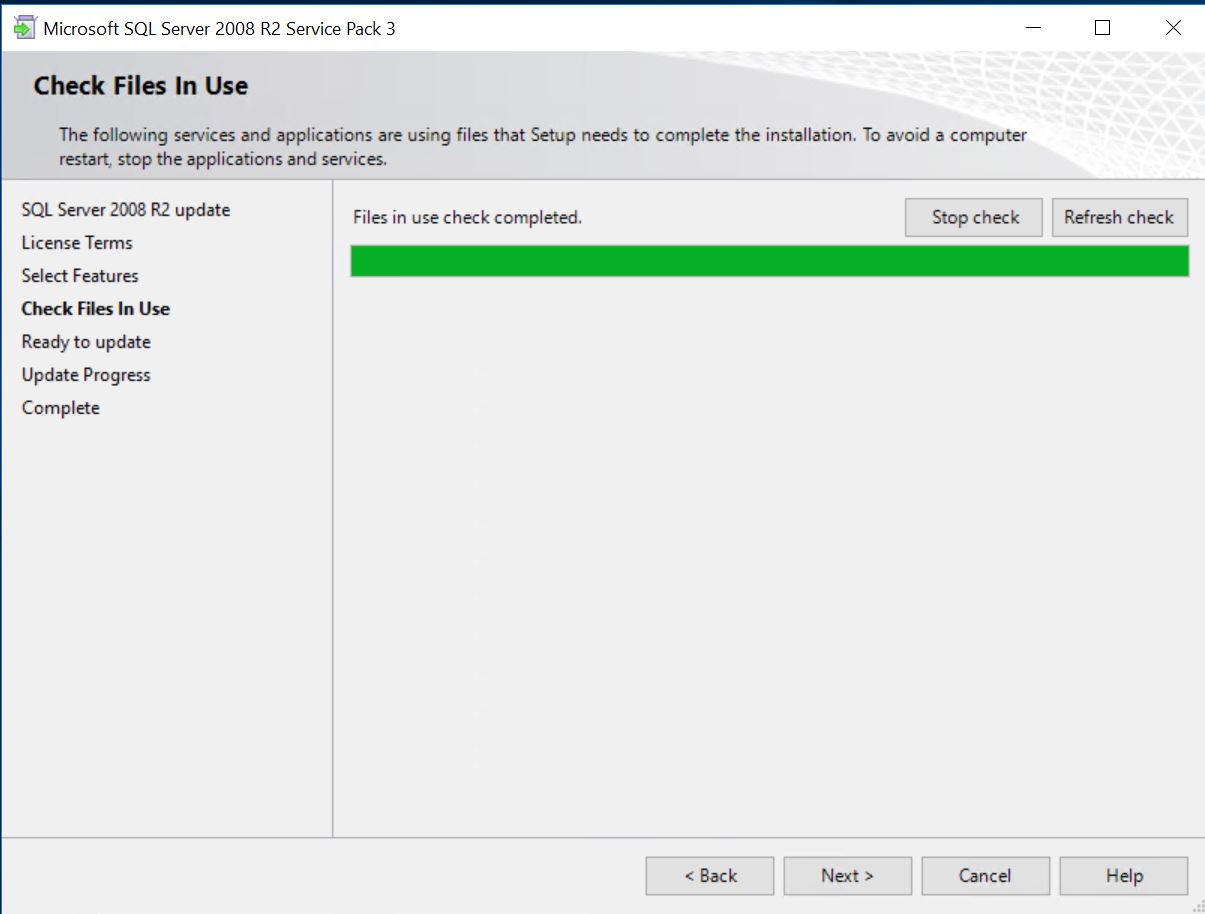
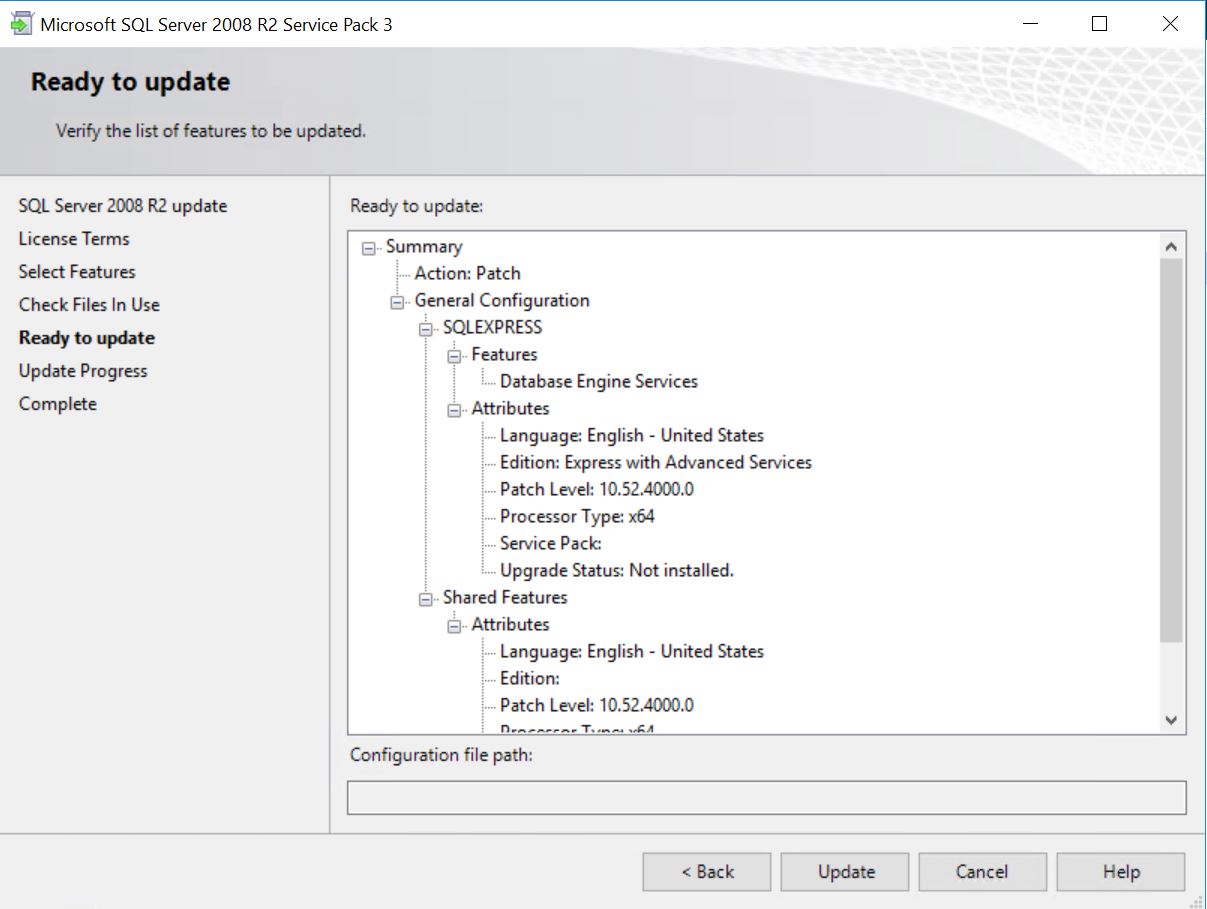
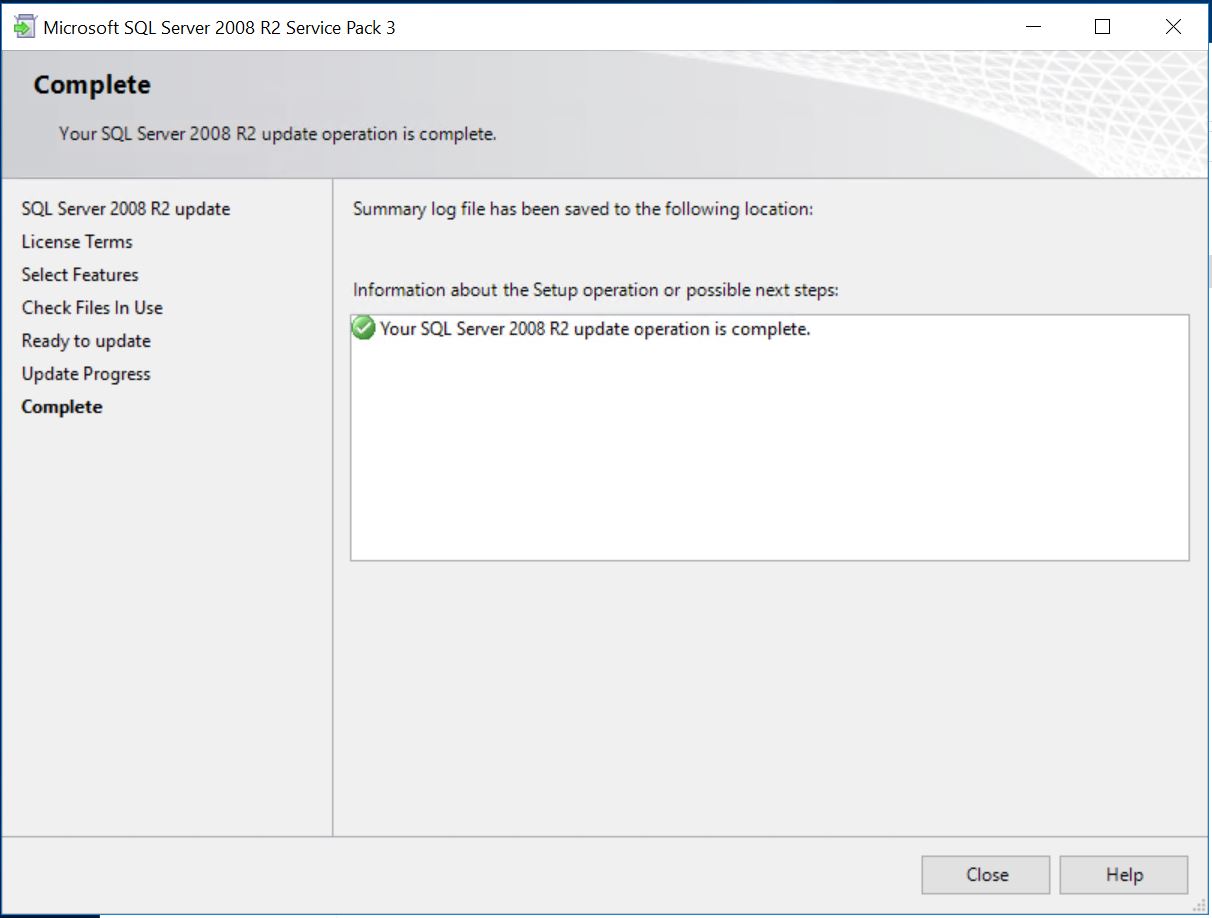
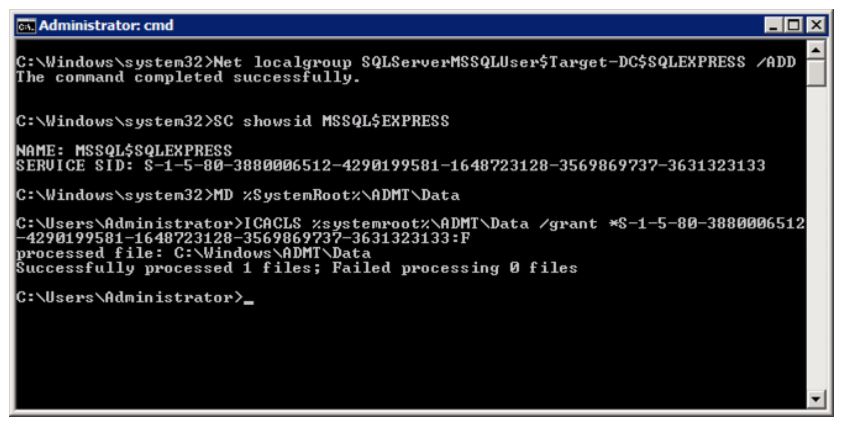
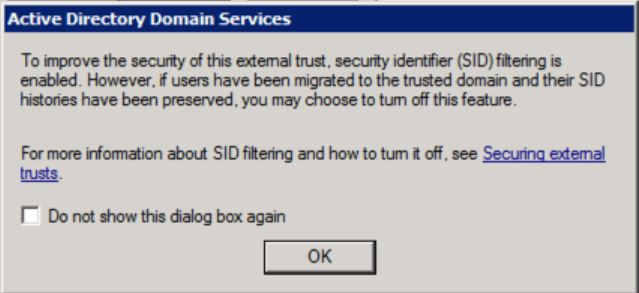
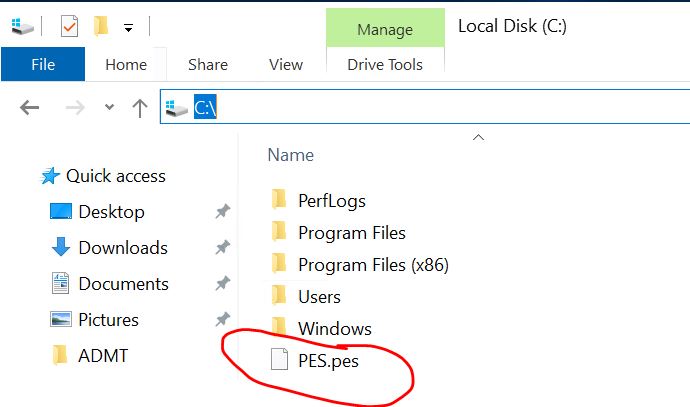
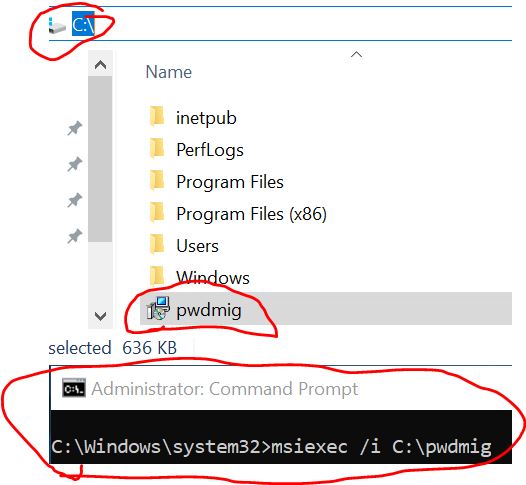
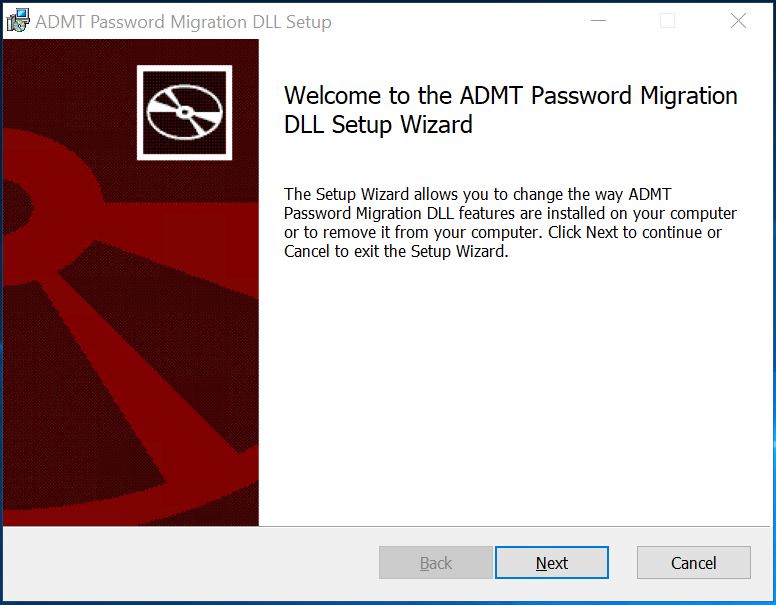
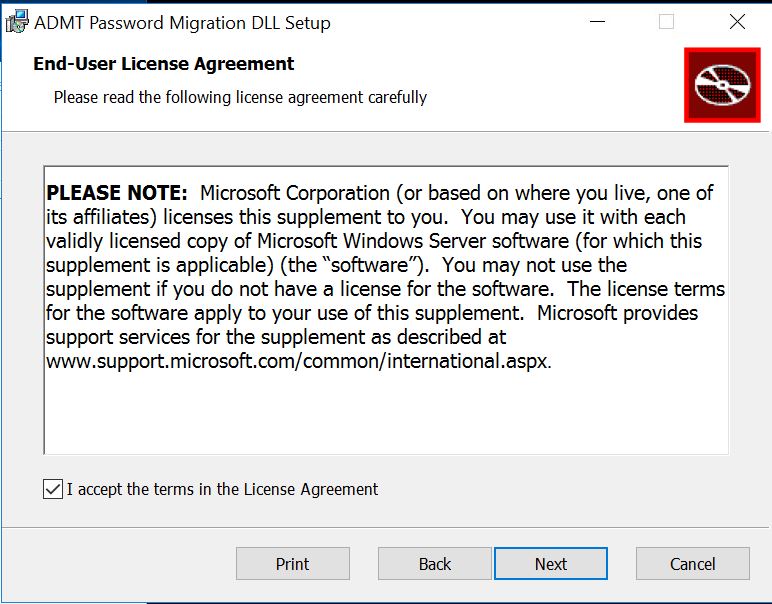 Choose PES.pes you copy from NewDomain(i.e New DC02) to OldDomain(i.e Old DC03) Before
Choose PES.pes you copy from NewDomain(i.e New DC02) to OldDomain(i.e Old DC03) Before
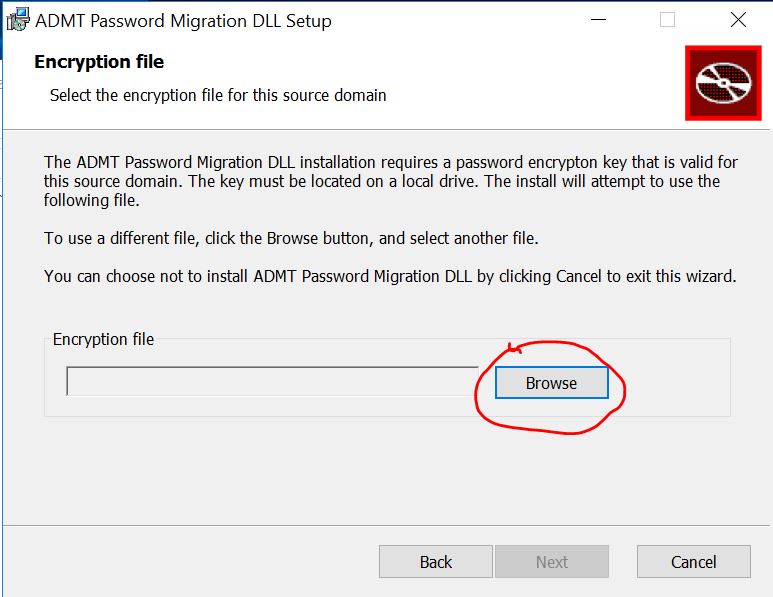 Type in password the same as keypassword when you create PES.pes (i.e PE$W0rd my password)(Install via command line in the beginning or you will get error message here although your password is correct)
Type in password the same as keypassword when you create PES.pes (i.e PE$W0rd my password)(Install via command line in the beginning or you will get error message here although your password is correct)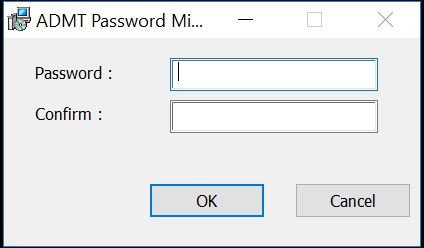
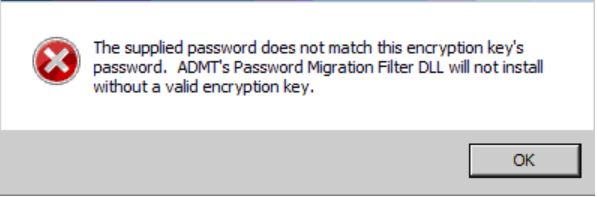
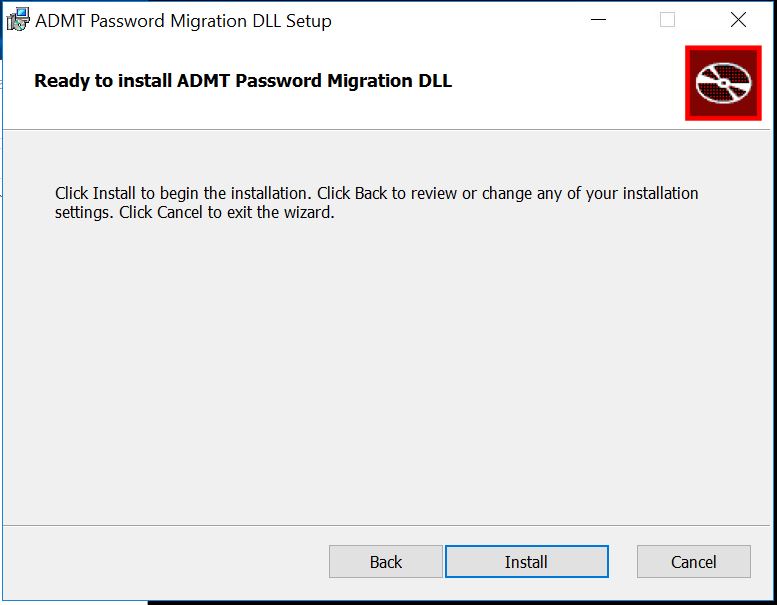 Choose account NewDomain\admtadmin
Choose account NewDomain\admtadmin