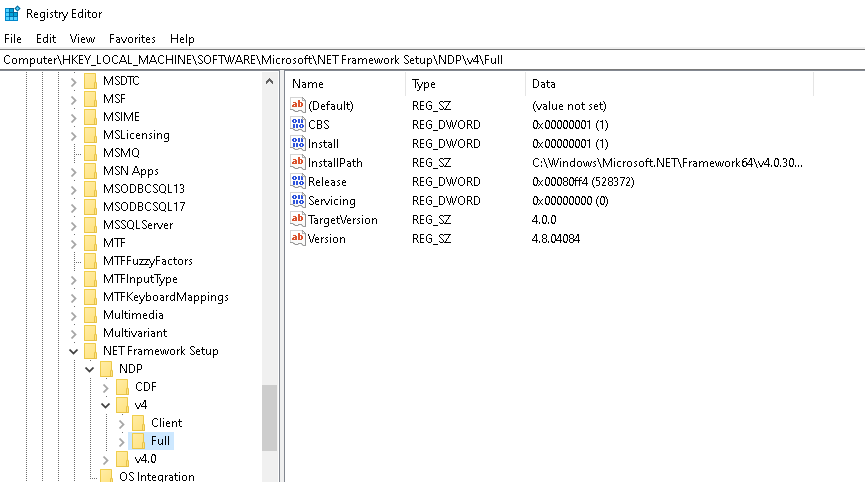Just tried running an installation repair using Visual Studio 2019 installer but this has no effect
SSIS 2019 unable to save script tasks
Hi
I have Visual Studio 2019 16.9.3 installed with just the Data storage and processing Toolset and the SQL Server Integration Services Project 3.12.1 extension.
When I try and compile a script task I get the following error from mscorlib.
Severity Code Description Project File Line Suppression State
Error Could not find a part of the path 'C:\Program Files (x86)\Microsoft Visual Studio\2019\Enterprise\Common7\IDE\bin'
Not surprising since this folder does not exist in the installation.
Obviously our migration to VS19 from VS17 is on hold until this issue can be resolved
SQL Server Integration Services
11 answers
Sort by: Most helpful
-
-
Yitzhak Khabinsky 26,586 Reputation points
2021-04-08T15:16:30.383+00:00 Please make sure that you have the following installed:
- VS2019 v.16.9.3
- SQL Server Integration Services Projects v.3.12.1
I don't have a bin directory on my machine under
c:\Program Files (x86)\Microsoft Visual Studio\2019\Professional\Common7\IDE\
and everything is working properly.Please make sure that SSIS Script Task is using .Net Framework version that is installed on your machine.
-
David le Quesne 46 Reputation points
2021-04-12T08:13:27.513+00:00 Hi
As you can see from the previous posts I am running all the latest and correct versions of Visual Studio and the SSIS projects extension. I am also running .net 4.8 on that VM.
The script task will be using whatever is appropriate for SQL Server 2016 (VSTA VB.net 2015 I believe.) This VM was running SSIS in VS17 perfectly until I upgraded it.
Obviously despite the patch to the SSIS Projects extension Microsoft still haven't got it right for systems that are only using SSIS. I'll wait for them to fix it for now

David
-
MOM 6 Reputation points
2021-04-19T12:33:14.27+00:00 Hi all.
I have the same proble.
I have SSIS package from VS 2017 Community version and all script task work fine, but in the same machine with a VS 2019 Professional when I try change and after rebuilt any script task I get this error:
Severity Code Description Project File Line Suppression State
Error Could not find a part of the path 'C:\Program Files (x86)\Microsoft Visual Studio\2019\Professional\Common7\IDE\bin'.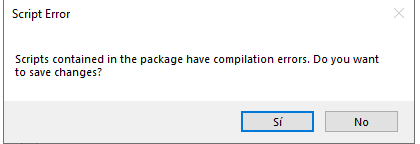
I have reviewed the NetFramework version and seems that is correct for a 4.5 :

I have try to change dt TargetFramework used for all script to 4.5 version,
(that is a suggestion in other forum)
after I realized that some packages with this version in script task work, and the packages that doesn't work have 4.0 version, but It doesn't work either.
Does anyone have any more ideas to solve that situation?
Many thanks
-
Anonymous
2021-05-10T11:10:12.887+00:00 Hi
tried this by changing the dtproj files manually and by editing the project using the Visual Studio interface. Tried both changing the entries to .\bin\ and deleting them and neither change worked. Still got the dialog telling me it couldn't compile the script although no errors reported or found when editing the script.
When is Microsoft going to fix this? They have already agreed that this is a regression bug in Visual Studio 2019 in the link AidanOrton posted.
We are just sticking with VS 2017 for now until they release a working version.
Regards