
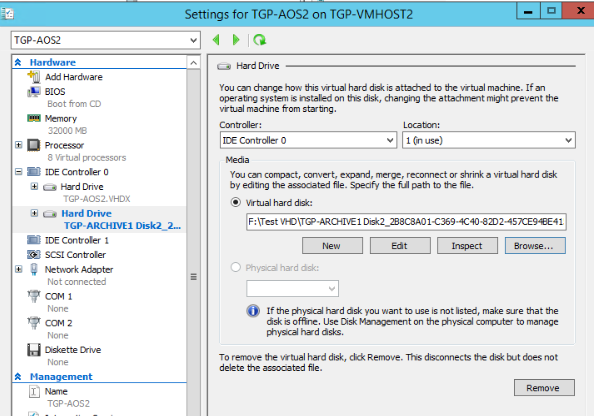
There's no warning or any prompt when attaching the AVHDX.
But when you click the edit, this will prompt.
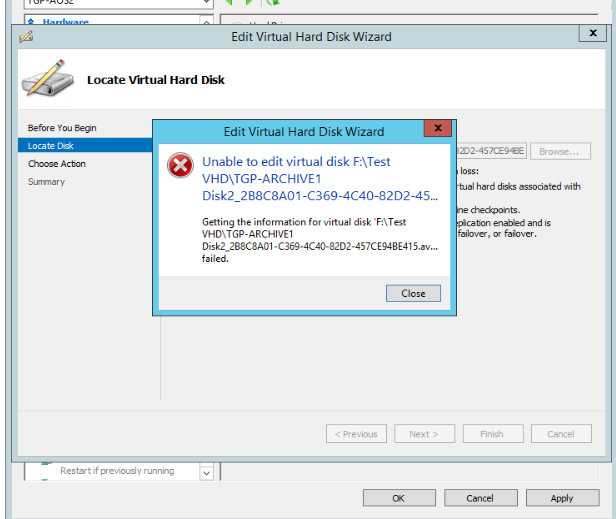
This browser is no longer supported.
Upgrade to Microsoft Edge to take advantage of the latest features, security updates, and technical support.
Help me on restoring the VM drive of our Hyper V
Currently, we have AVHDX file and tried to attach it to the disk on the Hyper V management it can't be attached.
We have a important file on that drive and we need it to restore.
Tried also renaming the file extension but no success at all.
Can you help me on my problem
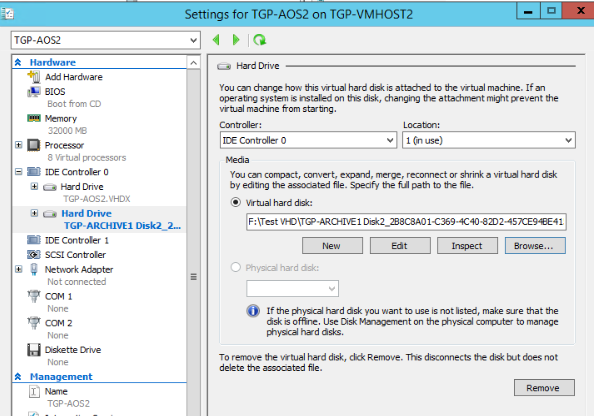
There's no warning or any prompt when attaching the AVHDX.
But when you click the edit, this will prompt.
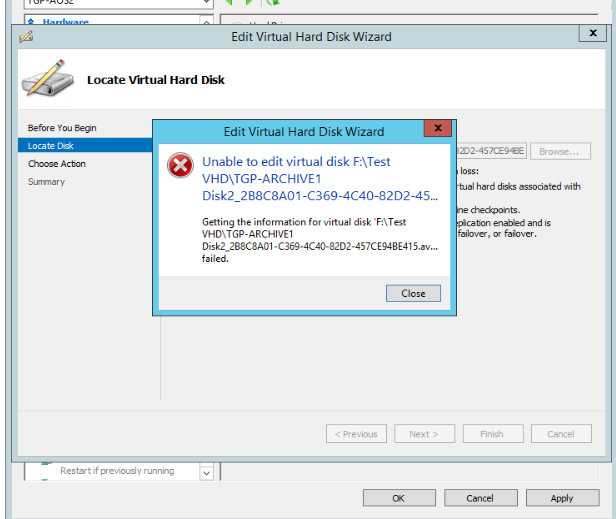
Hi Russell,
Would you try inspecting this disk? If you can inspect it, go on with merging; if you can’t, please provide us with the error code.
Thanks for your time.
Best regards,
Danny
-----------------------------
If the Answer is helpful, please click "Accept Answer" and upvote it.
Note: Please follow the steps in our documentation to enable e-mail notifications if you want to receive the related email notification for this thread.
Hi,
A .avhdx file is a differencing disk, and to restore the data on it, you need to find its parent disk. Please note that if the parent disk is missing or the chain link between the parent and child disk is broken, the disk cannot be restored.
Based on your description, we suggest that if you have any back up of this disk, restore the disk from back up. If you don’t have any back up of the disk, try manually merging the .avhdx file back to the .vhdx file.
To establish the checkpoint structure, take the following steps:
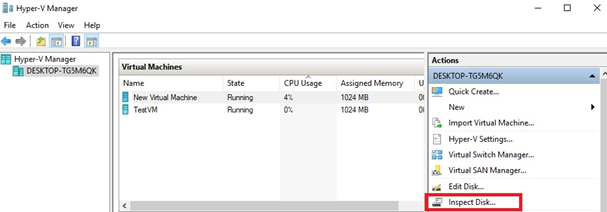
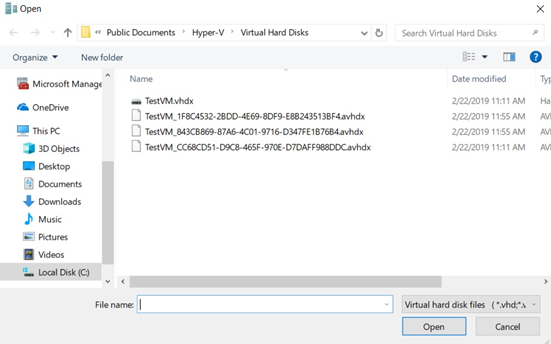
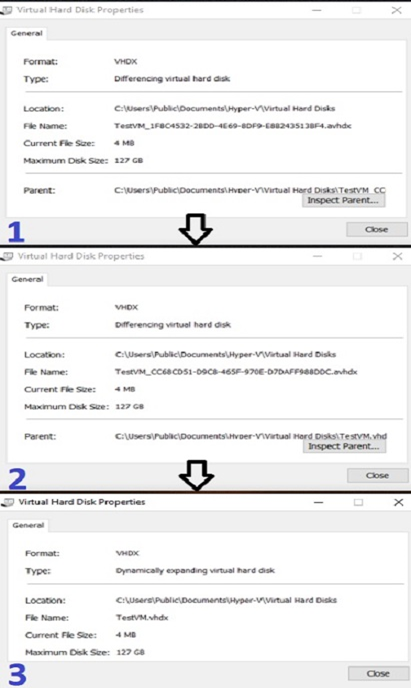
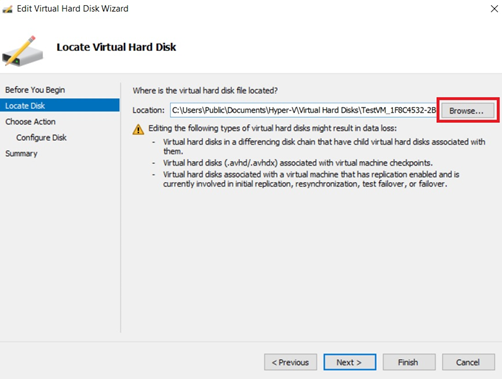
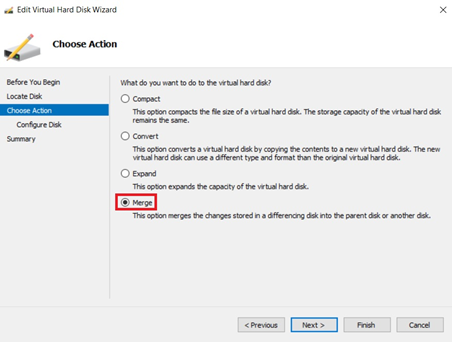
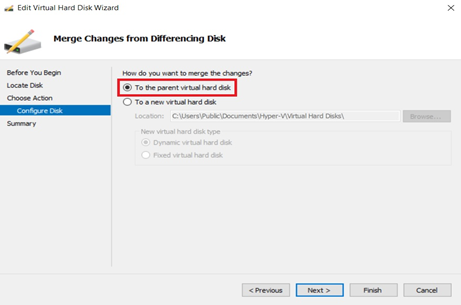
Thanks for your time.
Best regards,
Danny
-----------------------------
If the Answer is helpful, please click "Accept Answer" and upvote it.
Note: Please follow the steps in our documentation to enable e-mail notifications if you want to receive the related email notification for this thread.
hi Sir tried the instruction.
The first test was successfull and i've merged the VHDX and the AVHDX.
Then the 2nd VHDX i am trying to merge i've encountered this error.

what causes this issue?
thanks
Hi,
Have you created checkpoints for the VM? Edit is not available when checkpoint exists:
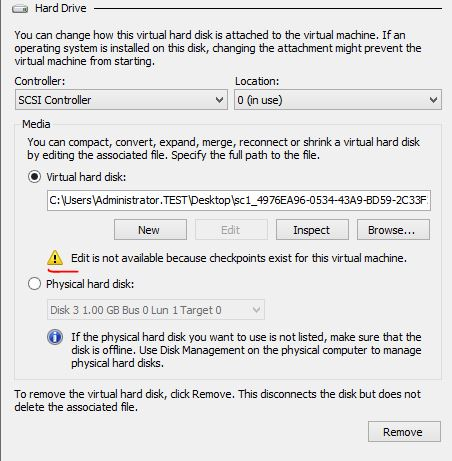
Thanks for your time.
Best regards,
Danny
-----------------------------
If the Answer is helpful, please click "Accept Answer" and upvote it.
Note: Please follow the steps in our documentation to enable e-mail notifications if you want to receive the related email notification for this thread.