
So... it's only taken me 4 months... but I've cracked it.
Simple registry change to fix
Browse to HKLM\System\CurrentControlSet\Control\Power
Then change the LidNotifyReliable from 1 to 0
Enjoy!
This browser is no longer supported.
Upgrade to Microsoft Edge to take advantage of the latest features, security updates, and technical support.
Hi,
Don't know if this has been reported, but I'm using an external windows hello camera (built into a philips 499p monitor) on a Surface laptop 3 (has a built in windows hello camera)
Running 21H1 (19043.928). When the laptop screen is open Windows hello works perfectly through the external camera.
However, when the laptop lid is closed (set to do nothing in power settings) I cannot log in using the camera, clicking the hello icon at the login screen does nothing (no error messages)
Also with the lid closed, if I log in (using PIN etc) and go into Windows Hello settings, I can improve recognition which means the camera works with the lid closed, but will not allow logging in
Hope that makes sense, can anyone help?
Many thanks
Alan
So... it's only taken me 4 months... but I've cracked it.
Simple registry change to fix
Browse to HKLM\System\CurrentControlSet\Control\Power
Then change the LidNotifyReliable from 1 to 0
Enjoy!
I am in the same boat as many others where changing the key works but then after some time, the key reverts back to 1, thus breaking it again. Using Procmon, I was able to find that a process called deviceenroller.exe was changing the key back to 1. Research showed that deviceenroller.exe is a process used by Intune to enroll devices and also to check in devices. This made sense as we do enroll our workstation to Intune (hybrid environment with workstation added to on-prem AD and syncing to Azure) Also found that there is a task that is created when enrolling in Intune that runs this every 8 hours. Location in Task Scheduler on my machine was Task Scheduler Library\Microsoft\Windows\EnterpriseMgmt\"Azure TenantID"\ Name of task is "Schedule #3 created by enrollment client". Although not an Enterprise wide fix, I was able to "fix" my laptop (Surface Laptop3) so I could use the external camera without cracking open the lid. I simply created a .bat that "fixes" the key and sets it at 0. (reg add "HKLM\SYSTEM\CurrentControlSet\Control\Power" /t REG_DWORD /v "LidNotifyReliable" /d 0x00000000 /f). I then edited the task and added the .bat to run after deviceenroll.exe in the task actions tab. So far it has been working so hopefully this should do it, at least for me.
I did try to figure out why deviceenroller.exe sets that key to 1 being we are not as of yet using Intune to configure our workstations, but could not find anything. Maybe Microsoft can chime in and give us some insight to why Intune wants LidNotifyReliable set at 1.
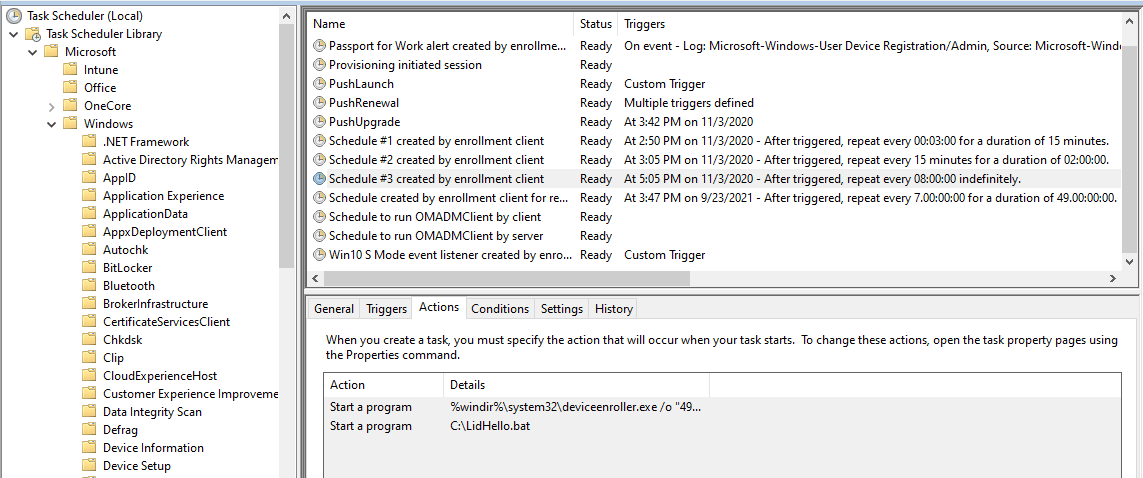

I want to use external integrated USB camera (Philips 272C). I can't do it, only integrated in my Lenovo. Last Windows 11 updates installed. What more ? No problems with it with iOS on Mac Pro. So, solution is very simple - do not use Windows based systems and Microsoft Windows.
the reg fix LidNotifyReliable no longer works in Win11 22H2
This answer has been deleted due to a violation of our Code of Conduct. The answer was manually reported or identified through automated detection before action was taken. Please refer to our Code of Conduct for more information.
Comments have been turned off. Learn more