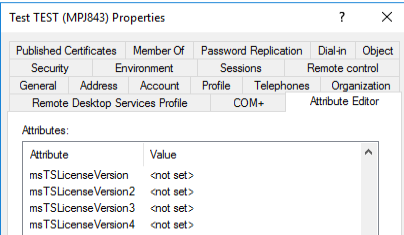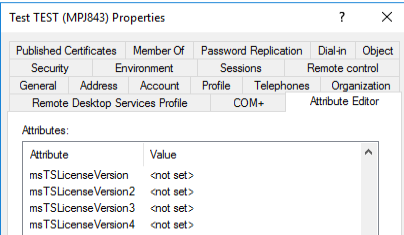Furthermore, I have found some posts that claim that if the RDS CALs are installed on a Per User bases, the Remote Desktop Licensing server does not track the licensing usage and that it is based on the honor system.
https://www.reddit.com/r/sysadmin/comments/bipvm7/rd_per_user_cals_issues_more_than_total_installed/
https://social.technet.microsoft.com/Forums/Lync/en-US/0fea833f-da67-4dad-a1b2-94868b96a7f0/rds-cals-not-being-issued-always-zero?forum=winserverTS
I find this claim very odd as my Windows Server 2016 RDS licenses are also on a Per User bases.
I have generate reports of both my Windows Server 2016 and 2019 RD Licensing Manager servers (I have changed usernames, domain and hostname for privacy reasons)
Windows Server 2016 RD Licensing Manager:
CAL Usage Report
RD License Server:,"RDLicensingW2K16"
Report Date:,"Monday, May 10, 2021 5:56:21 PM"
CAL Version,CAL Type,Installed CALs,CALs in Use,CAL Availability
Windows Server 2016,RDS Per User CAL,400,322,Limited
Successful Per User License Issuance Detail
Issued to User,CAL Version,CAL Type,Expires On
contoso.com\user1,Windows Server 2016,RDS Per User CAL,"Friday, May 14, 2021 7:53:05 AM"
contoso.com\user2,Windows Server 2016,RDS Per User CAL,"Friday, May 14, 2021 8:28:01 AM"
contoso.com\user3,Windows Server 2016,RDS Per User CAL,"Friday, May 14, 2021 8:32:39 AM"
....
contoso.com\userX,Windows Server 2016,RDS Per User CAL,"Friday, July 9, 2021 8:29:11 AM"
No Per User License Issuance has failed
No Per Device License has been issued
Windows Server 2019 RD Licensing Manager:
CAL Usage Report
RD License Server:,"RDLicensingW2K19"
Report Date:,"Monday, May 10, 2021 5:45:04 PM"
CAL Version,CAL Type,Installed CALs,CALs in Use,CAL Availability
Windows Server 2019,RDS Per User CAL,400,0,Available
No Per User License has been Issued
No Per User License Issuance has failed
No Per Device License has been issued
I created a test user and granted this user access to our Citrix environment. On my first connection, normally it should issue a license to the user but neither on the RD Licensing Manager nor in the AD attributes I see the license being issued, which is very concerning.