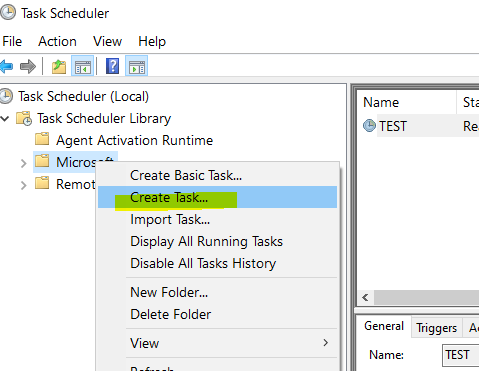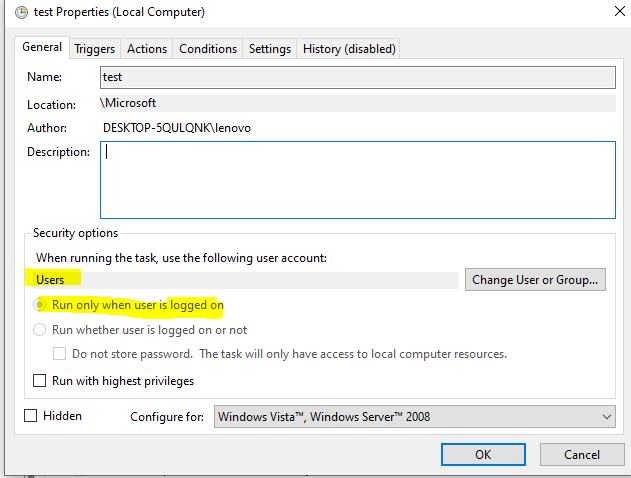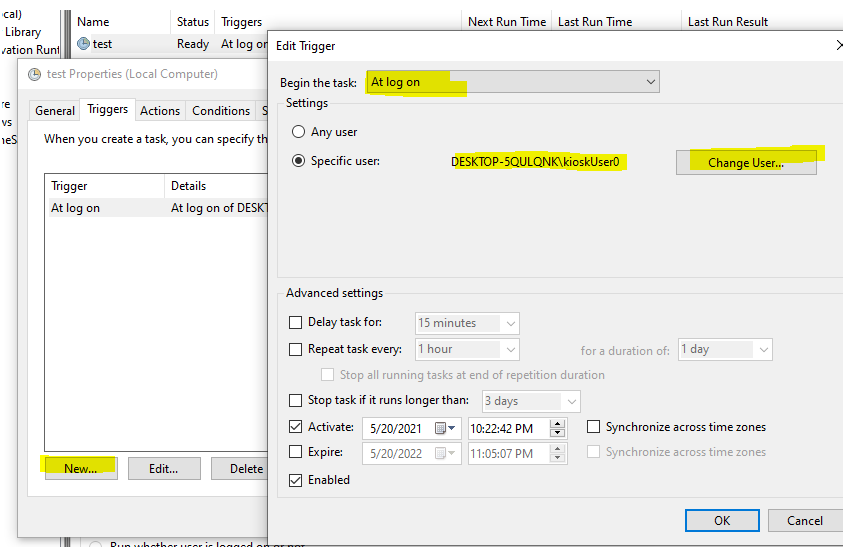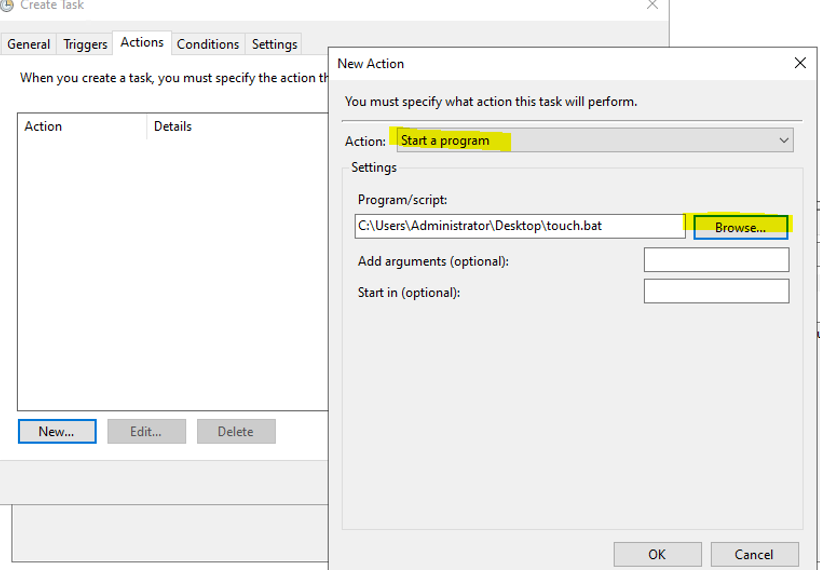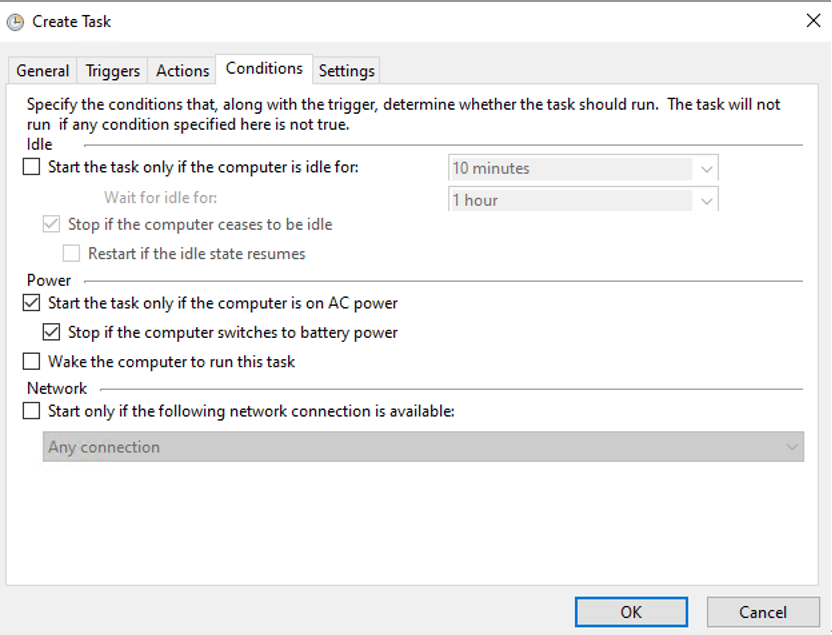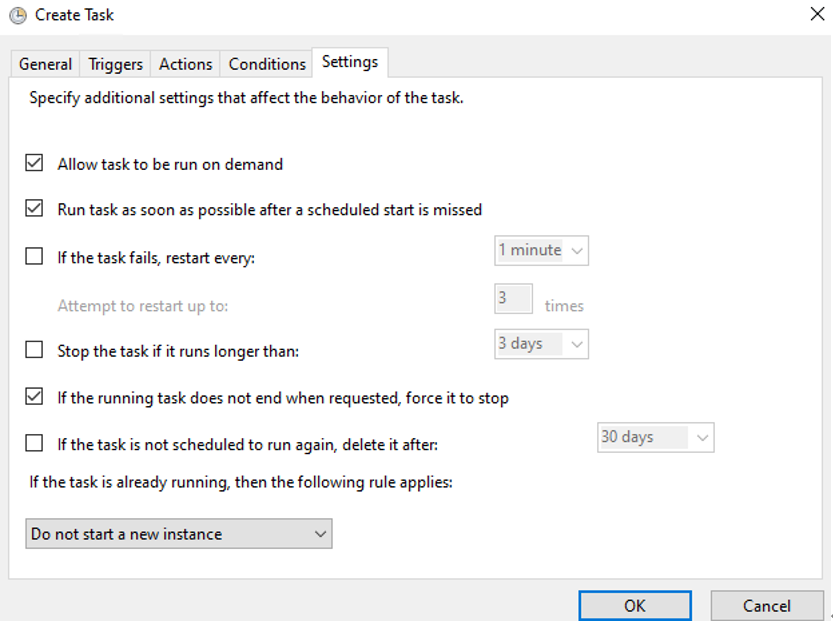I tried all the solutions provided in different forum and non of them solve the problem. While trying to solve it i tried doing it in my own way and guess what i figure it out. You need to go Registry Editor( search in spotlight or click windows button + r then type regedit) then go to HKEY_LOCAL_MACHINE\SOFTWARE\Microsoft\TableTip\1.7 and then create new DWORD32 rename it to EnableDesktopModeAutoInvoke and change the value number to 1, And HOLA! There you go!