@Felbdogg Apologies for the delay in response and all the inconvenience caused because of the issue.
Can you check the below method and let me know if you are able to SSH to your VM or not?
1) Create Azure VM using the steps mentioned here
2)Now keep the key setting to Generate new Key Pair as below:
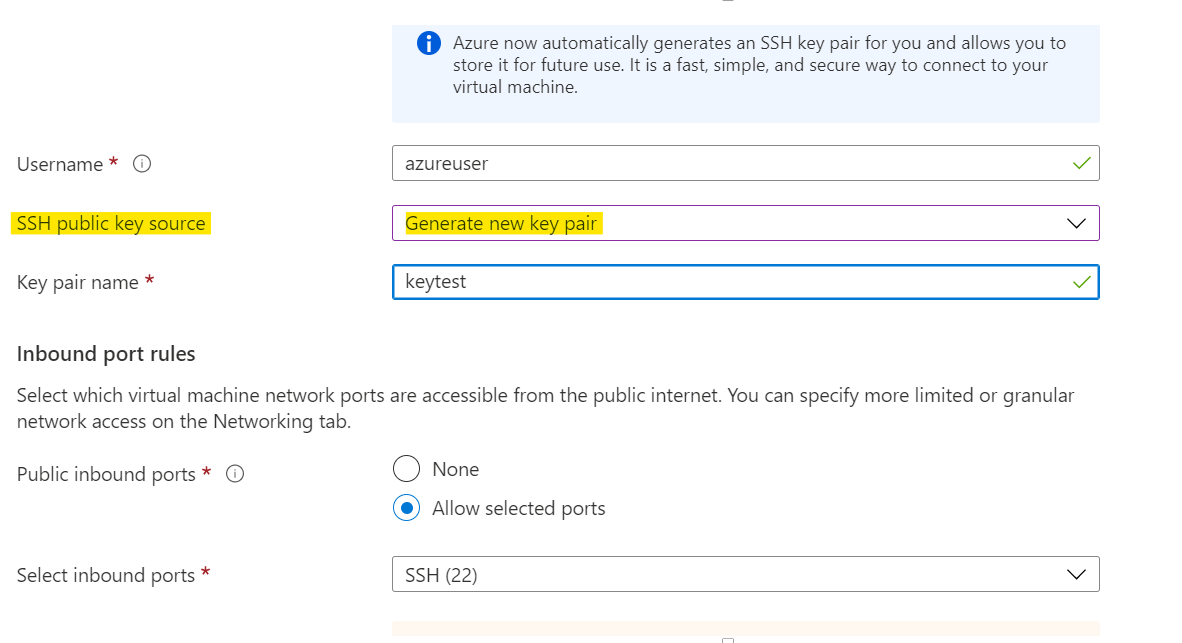
3)Click on Next you will get option to save public and private key and proceed for VM creation:
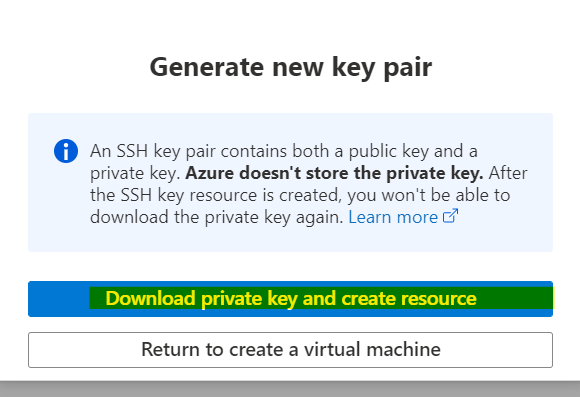
4)Now once VM is created go to Connect option and copy below data:
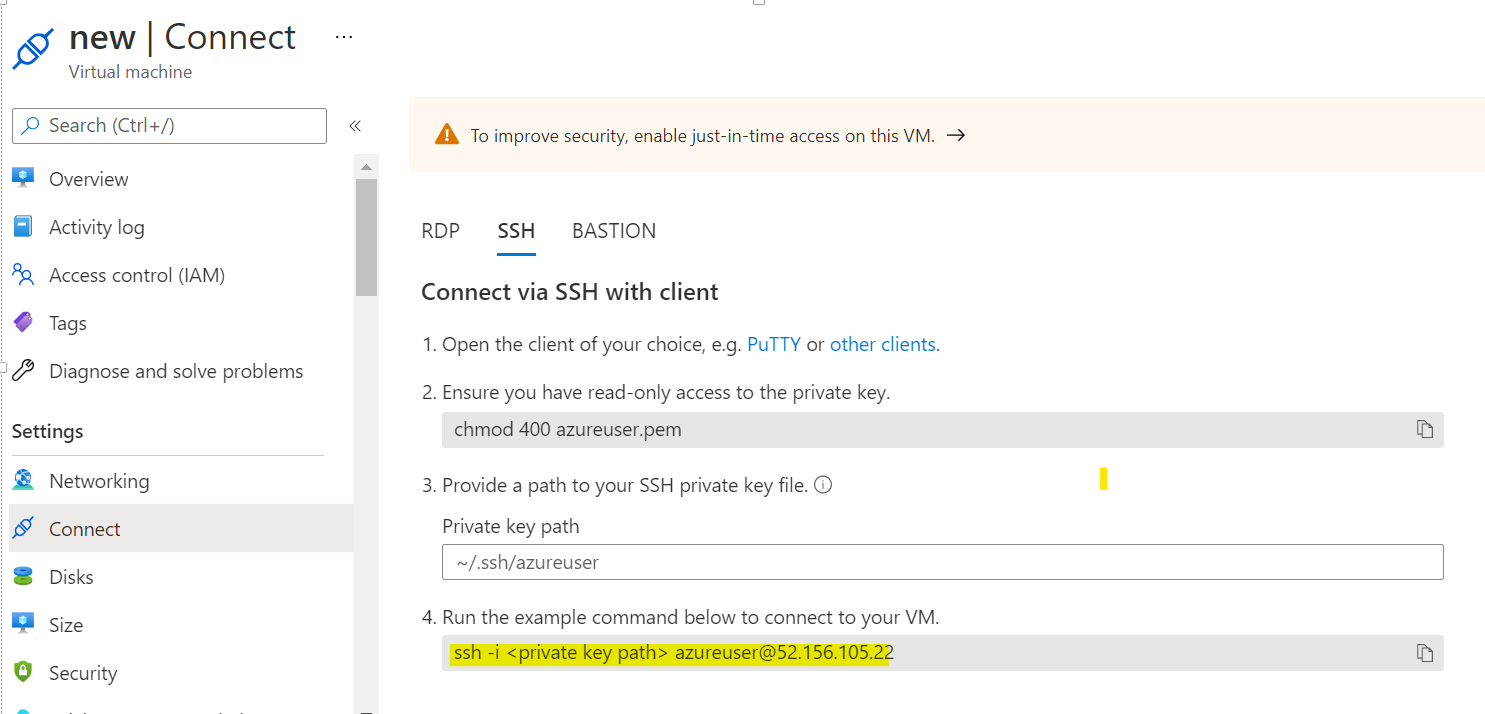
5) Now if you have a Windows machine open Powershell and paste the above and change the private key path with the path of file you downloaded in Step 2 and Click Enter :
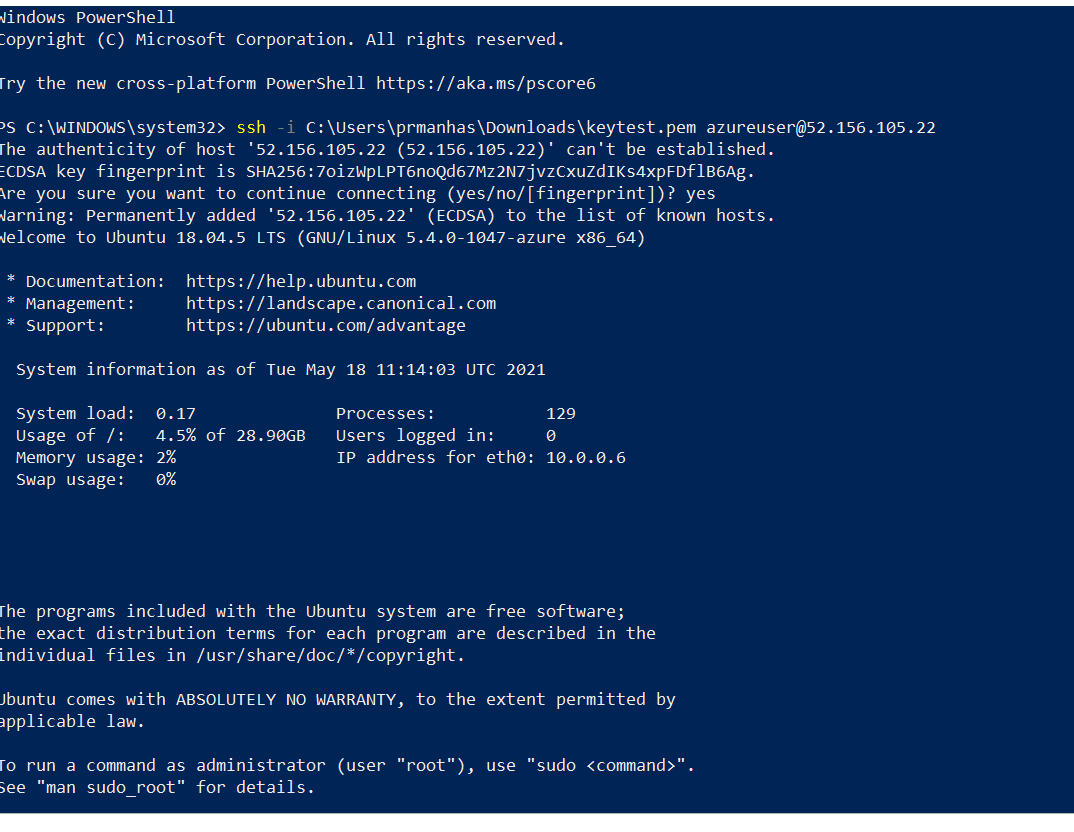
You are now connected to VM and you can check same as below:
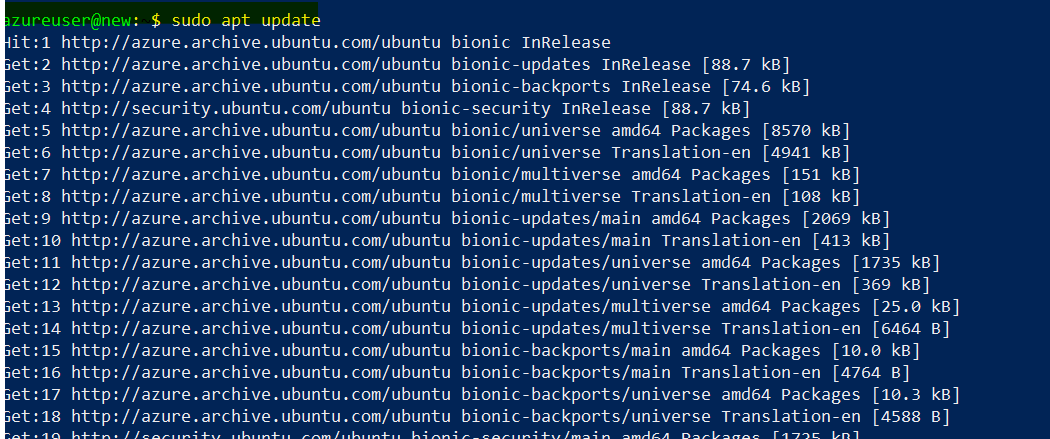
- Similarly in case of Putty method select already existing key option on Azure Portal while VM creation In PuttyGen Generate a new key and download Private and Public Key to your machine. Copy the Public Key Value and paste it in the space for Already existing key on Azure Portal as below:
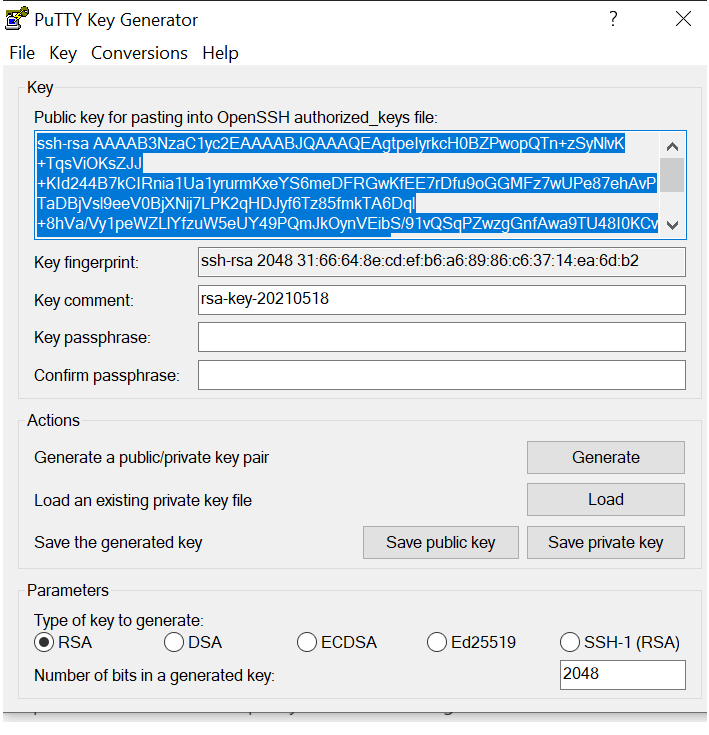
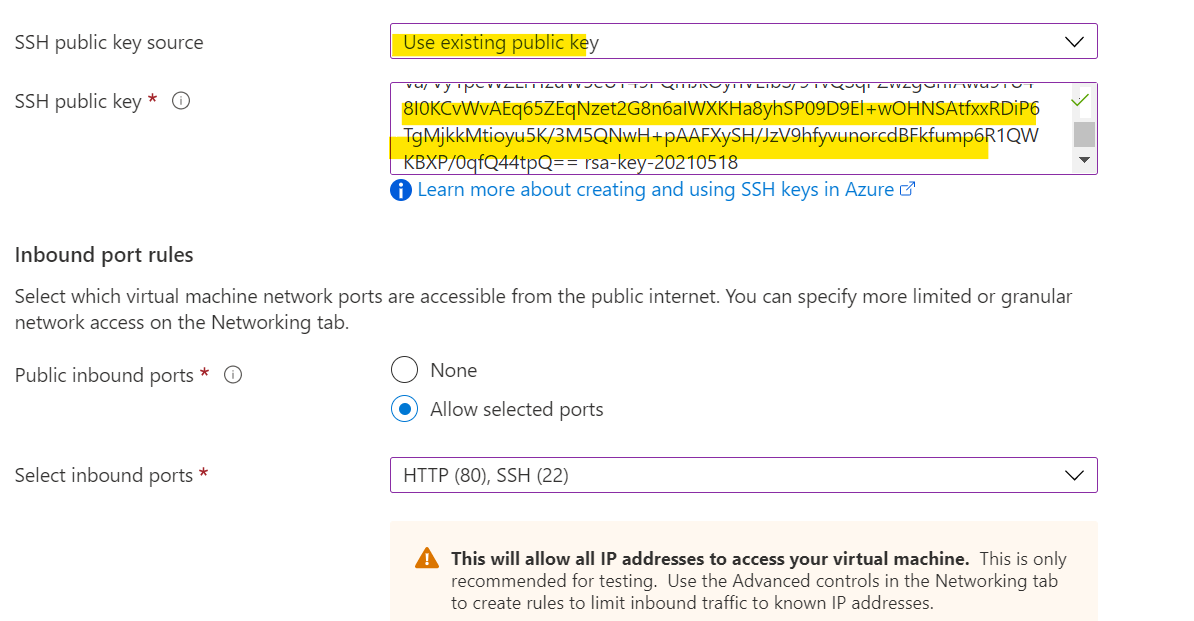
- Now Click on Review and Create.
- Copy the value of Public IP of VM from the portal:
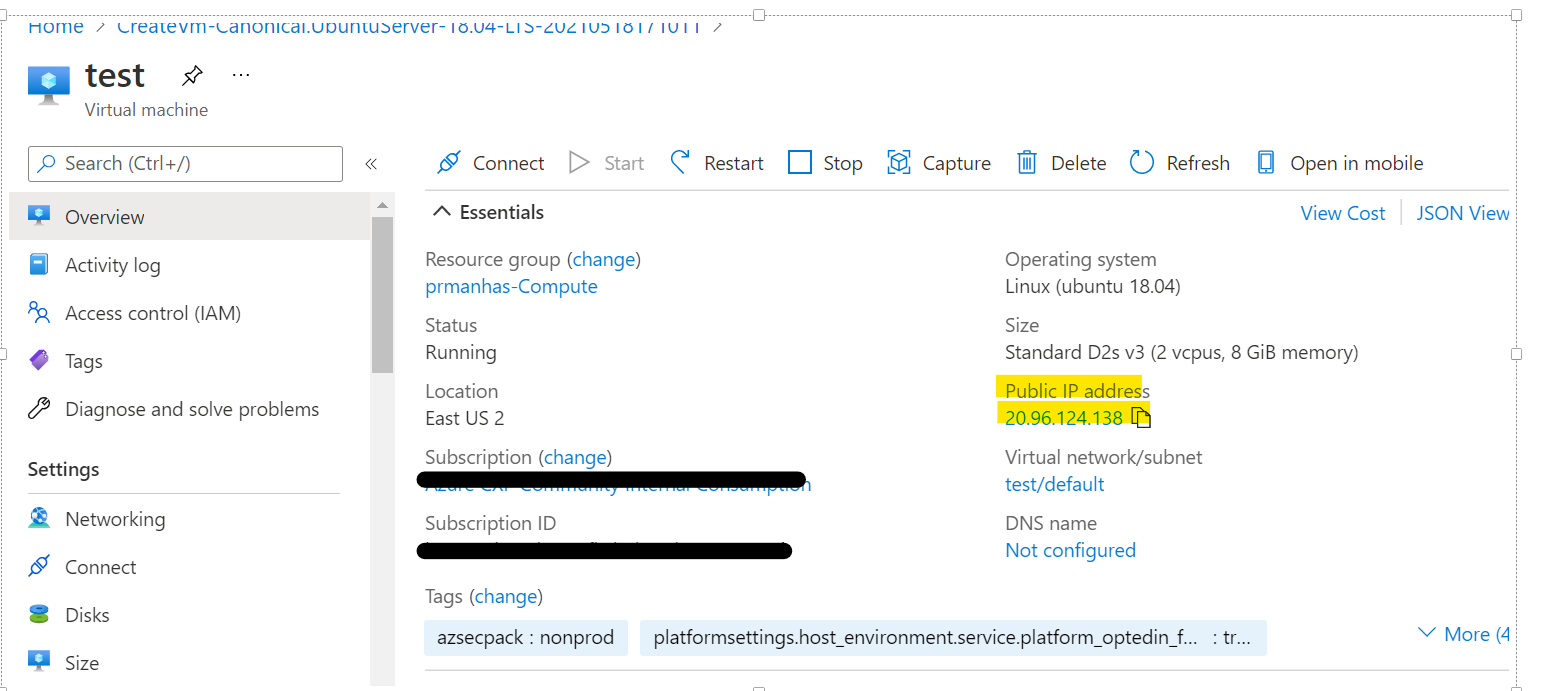 -Open Putty on your system and paste the copied IP value to Session > Hostname:
-Open Putty on your system and paste the copied IP value to Session > Hostname: 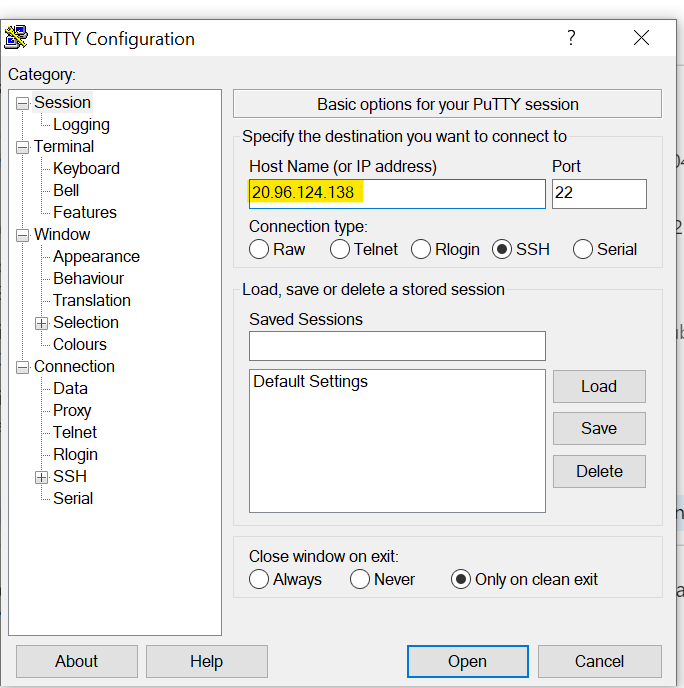
- Click on SSH option on right.Click on Auth > on bottom under Auth Parameter for Private file click on Browse and select the Private key you saved after generating from PuttyGen:
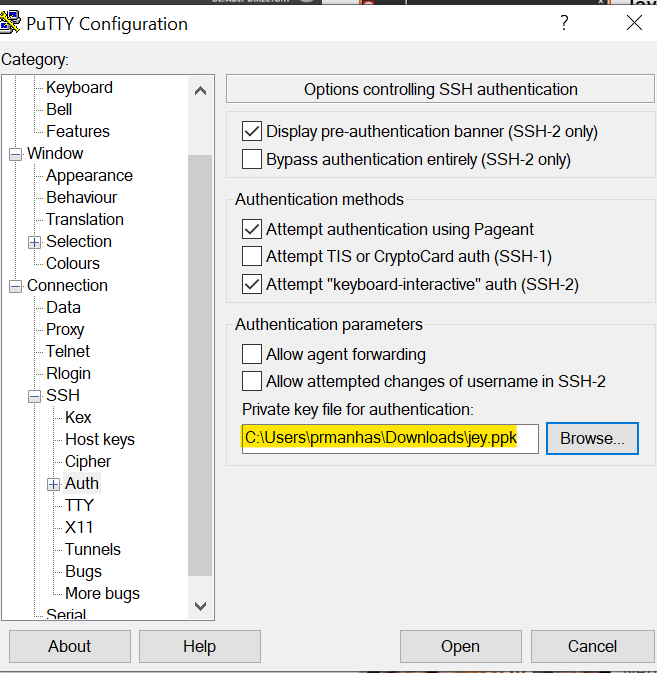
- Click on Open. It will prompt you as below select Yes:
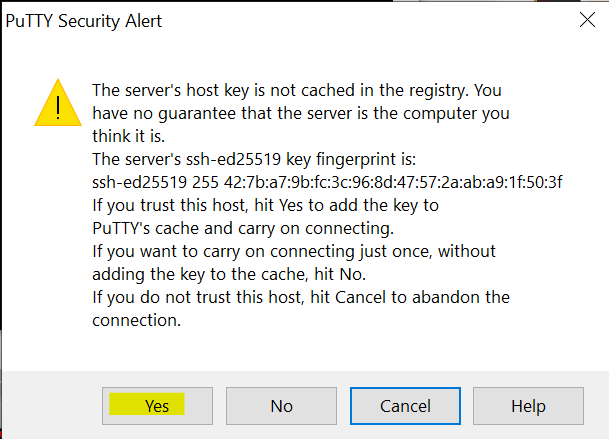
- Now once you get screen put the username which you entered while VM creation click enter and you are good to go :
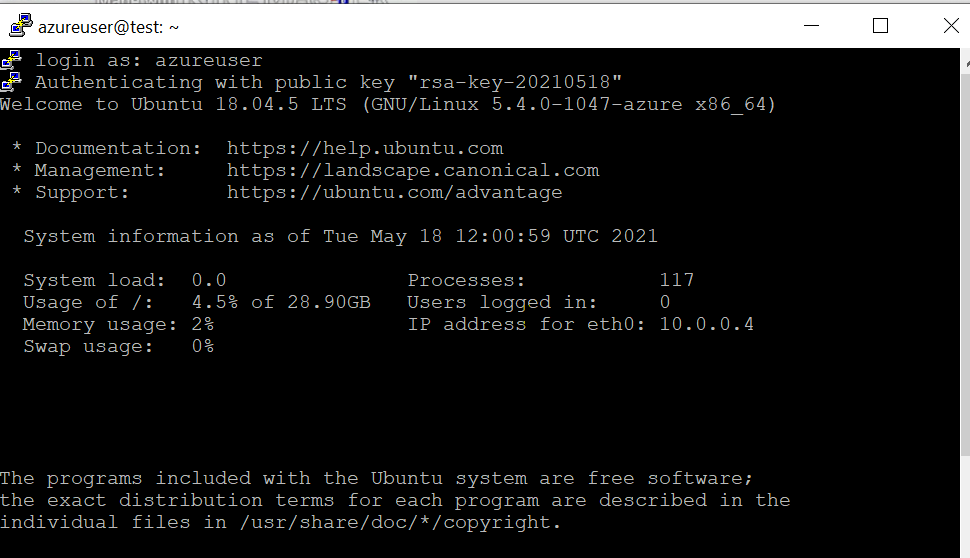
Same will hold for any method.
Hope it helps!!!
Please "Accept as Answer" if it helped so it can help others in community looking for help on similar topics.

