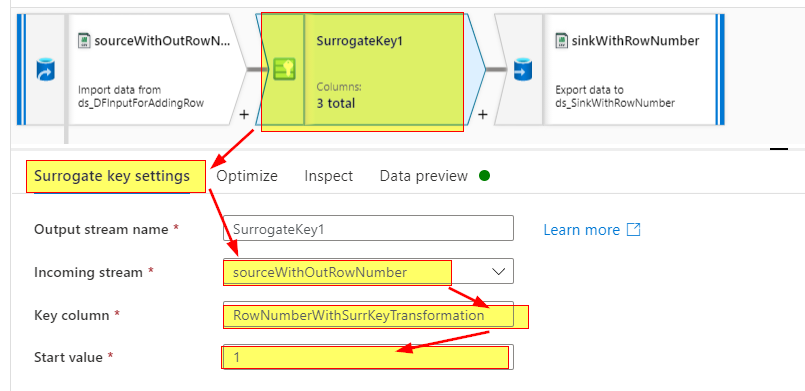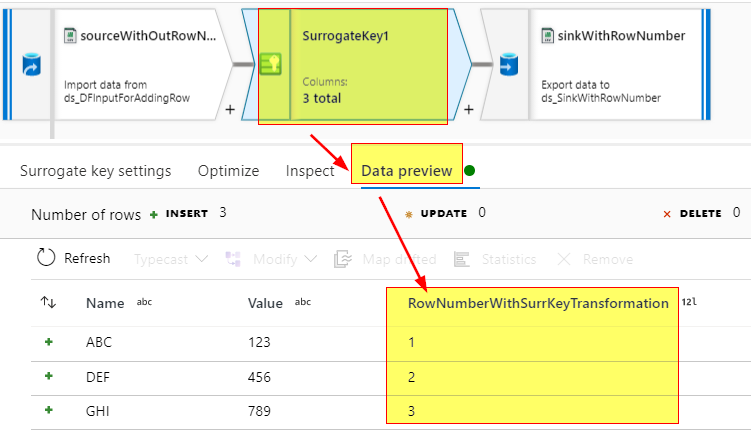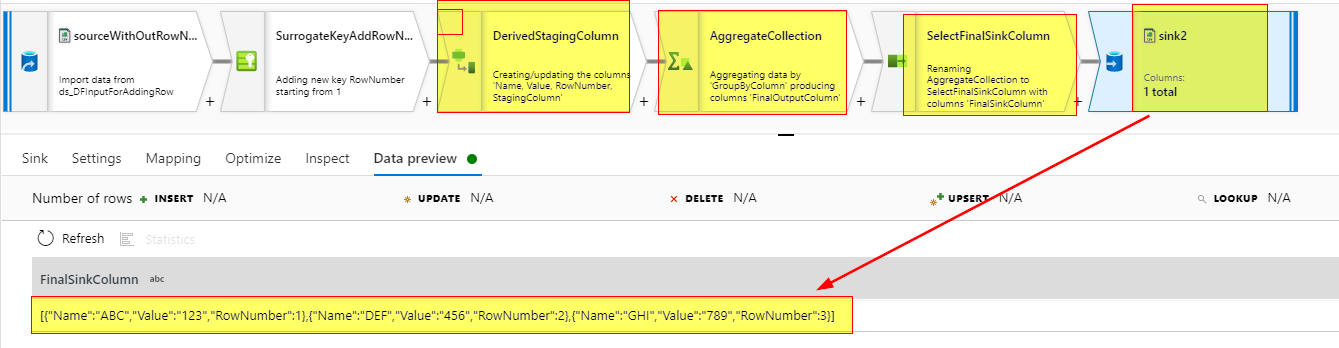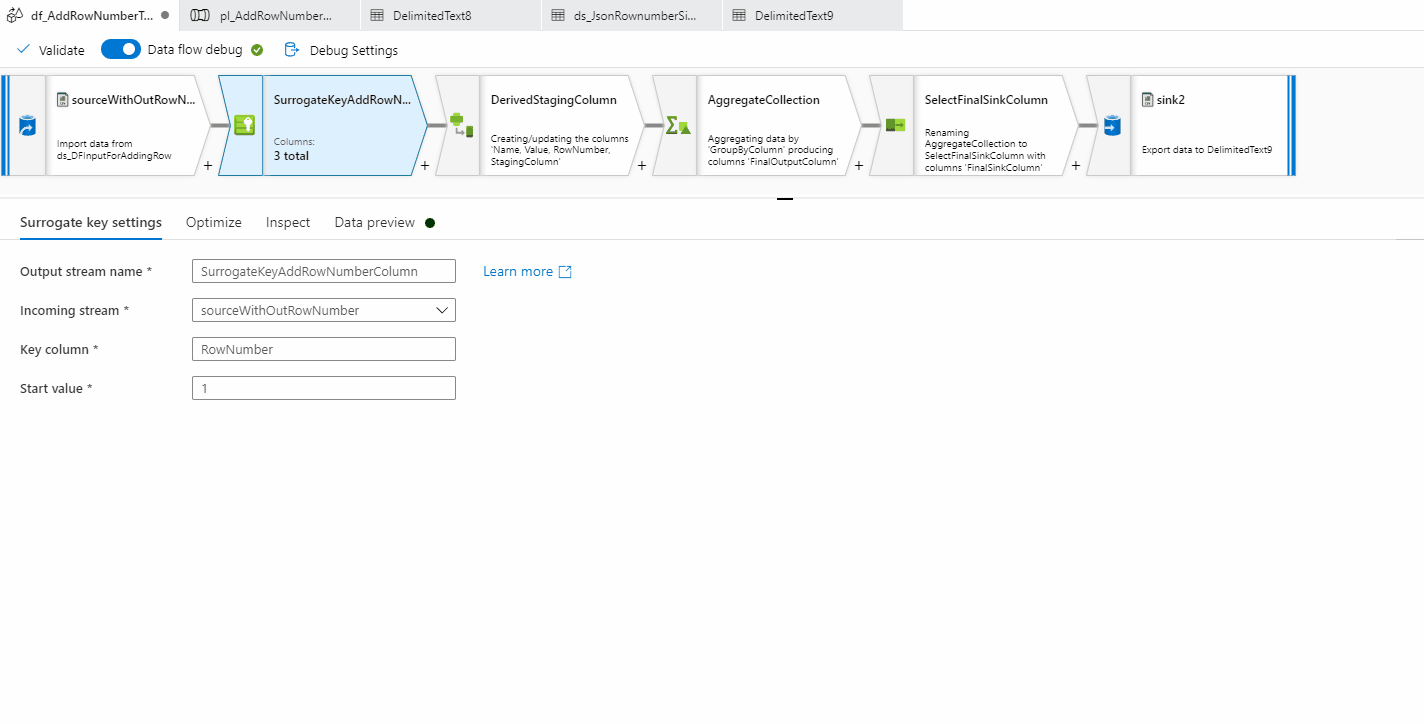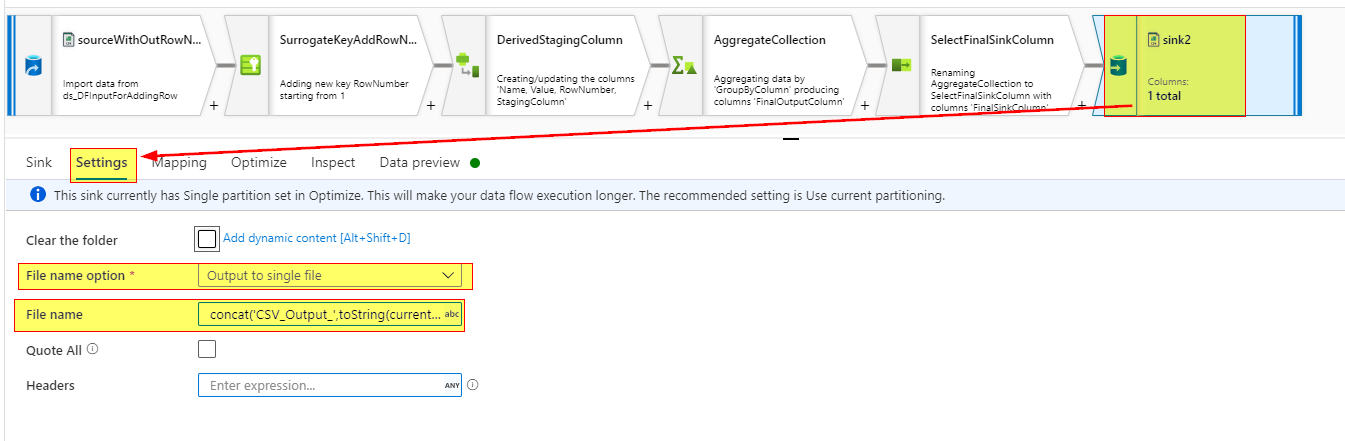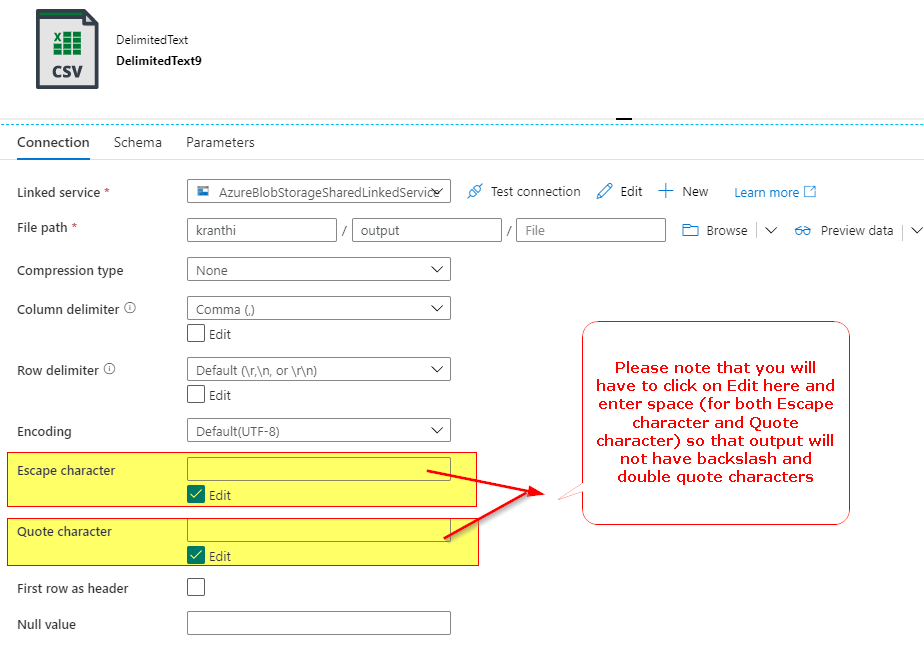Hi @Tinu Oommen ,
Welcome to Microsoft Q&A forum and thanks for your query.
Unfortunately Copy activity is intended to copy data among data stores located on-premises and in the cloud. After you copy the data, you can use other activities to further transform and analyze data. For your requirement Mapping data flow activity is better suited. Please see below steps to achieve your requirement using Mapping data flow.
- Below is how source looks like:
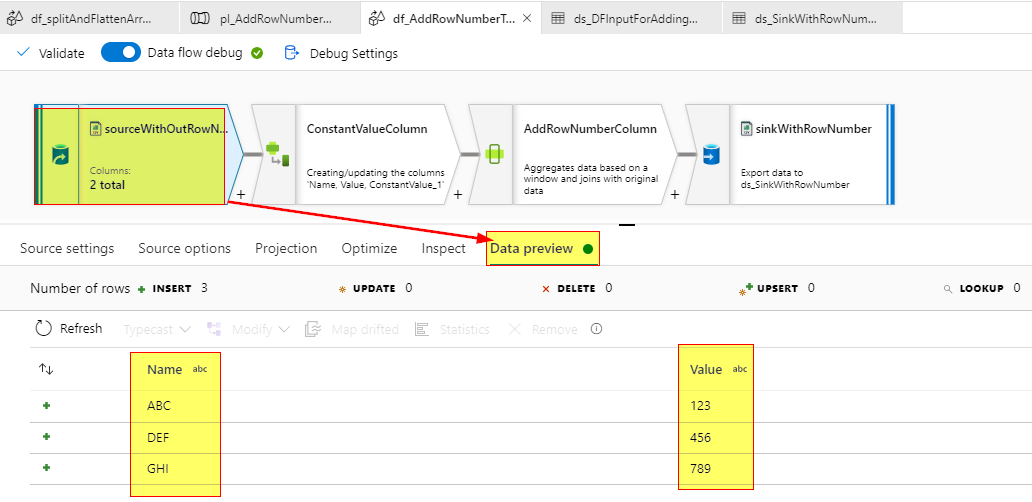
- Then add a Derived Column transformation with the ConstantValueColumn
ConstantValue_1and value set to 1 or any other constant value of your preference.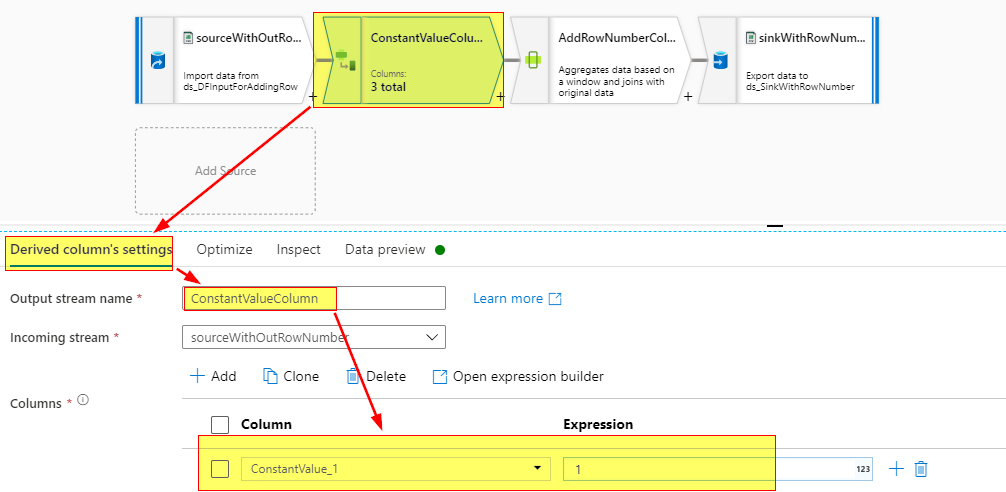 Your Data preview looks like below
Your Data preview looks like below
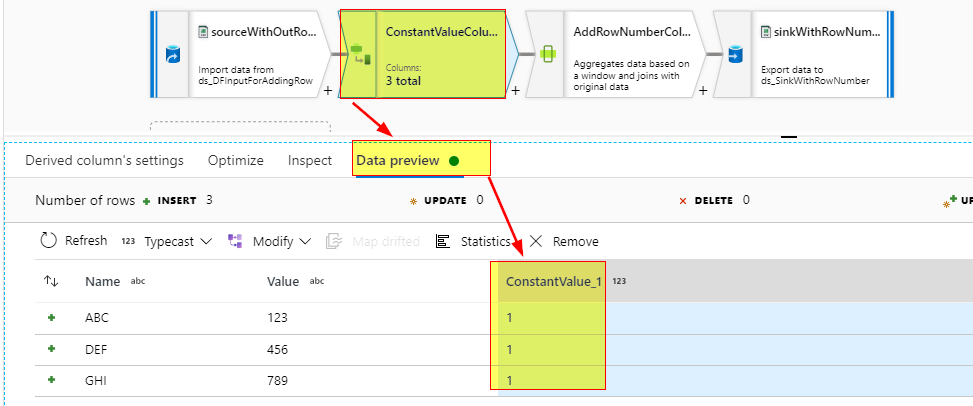
- Then add a Window transformation with the rowNumber() function and ConstantValue_1as a sorting column.
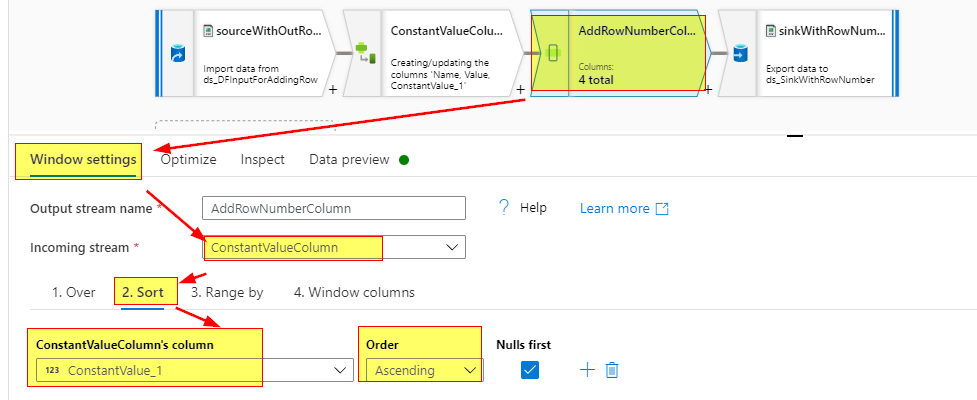
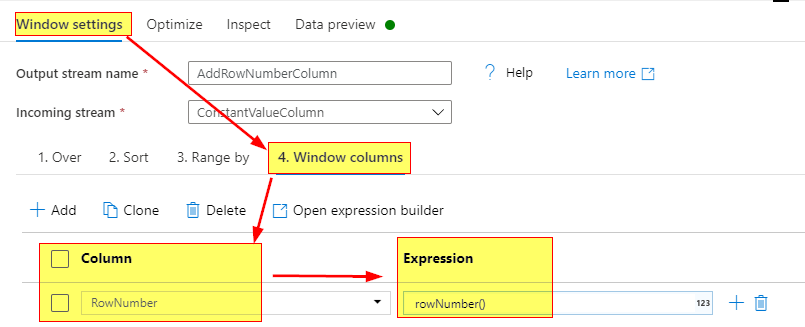 Data preview looks like below:
Data preview looks like below:
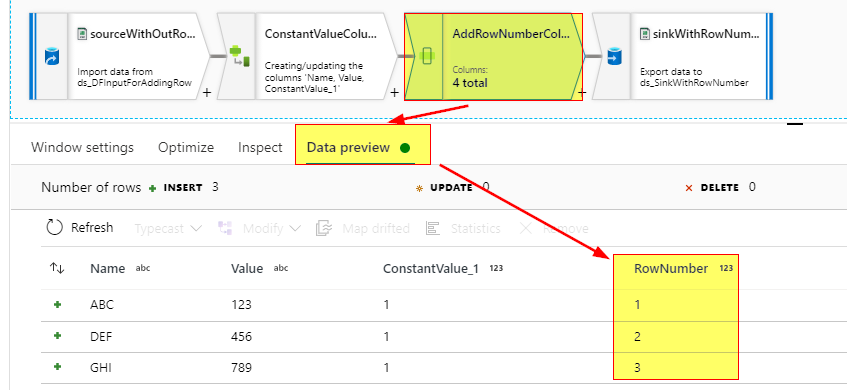
- Then add a sink transofrmation and do map only the required columns
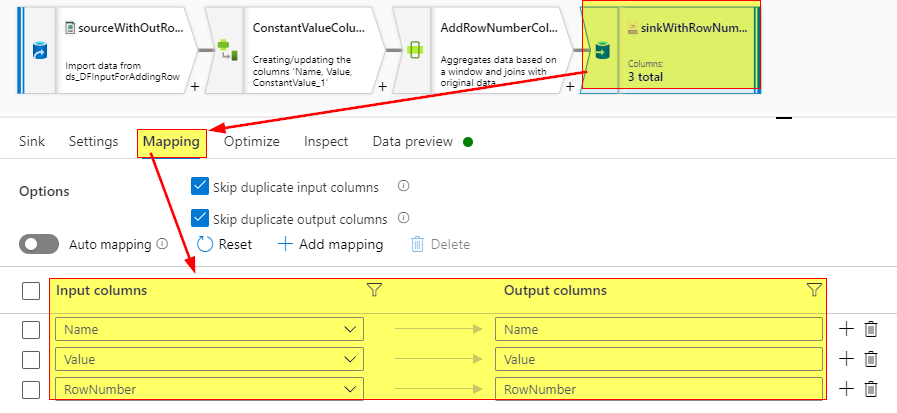 Data Preview:
Data Preview:
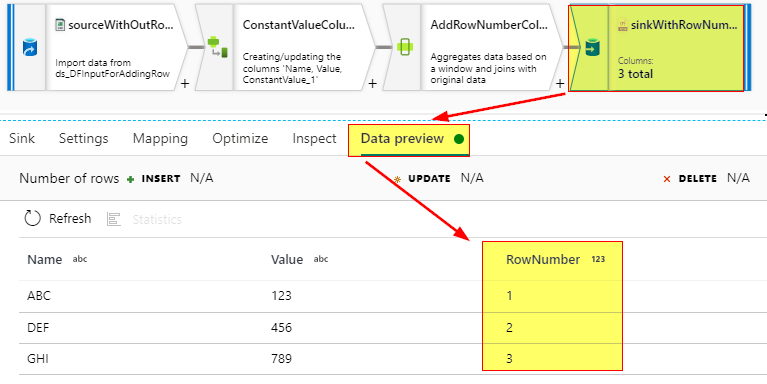
Hope this helps. Do let us know if you have further query.
----------
Please don’t forget to Accept Answer and Up-Vote wherever the information provided helps you, this can be beneficial to other community members.