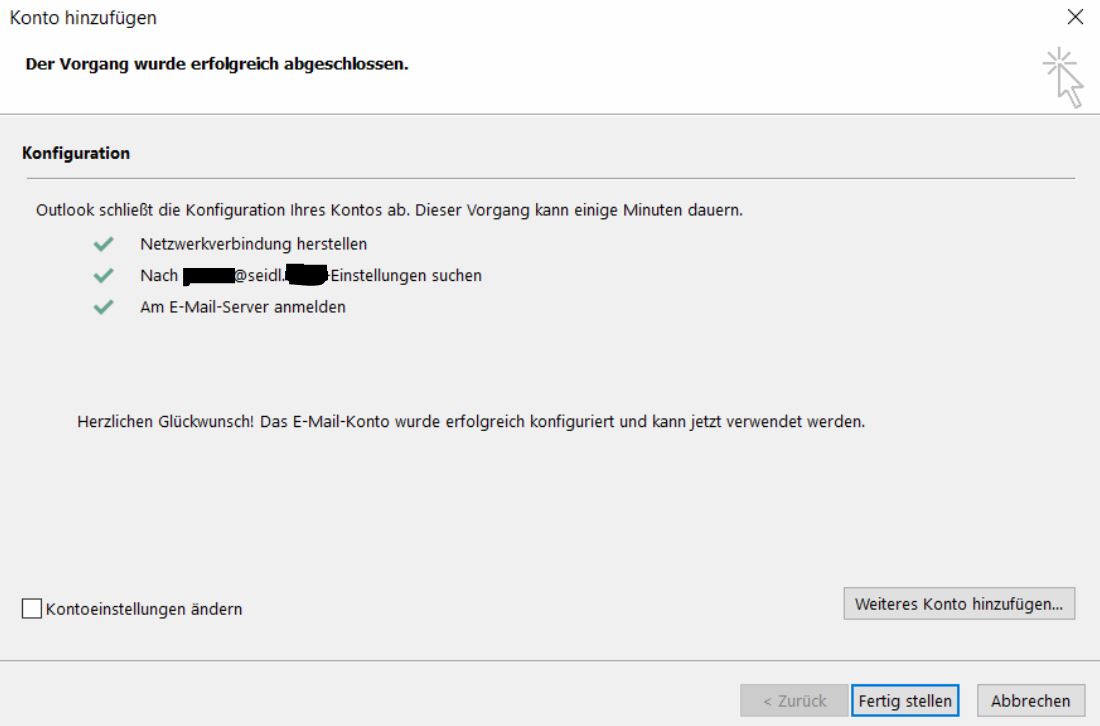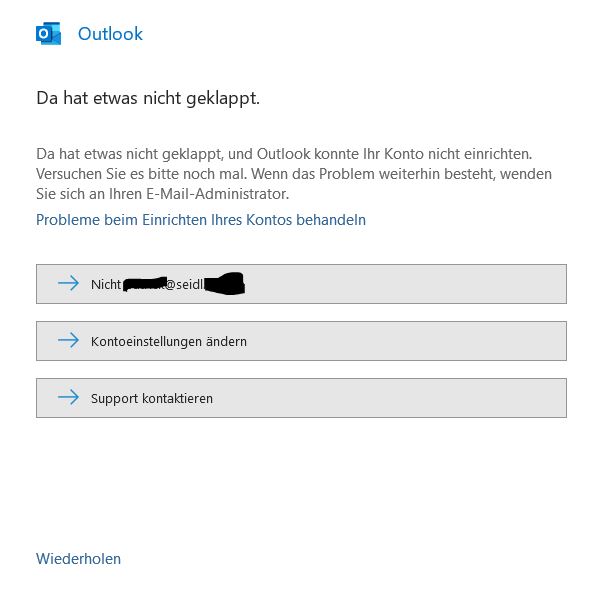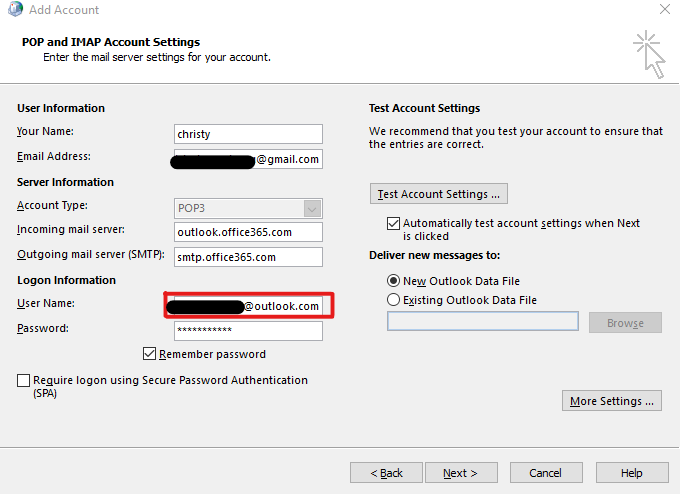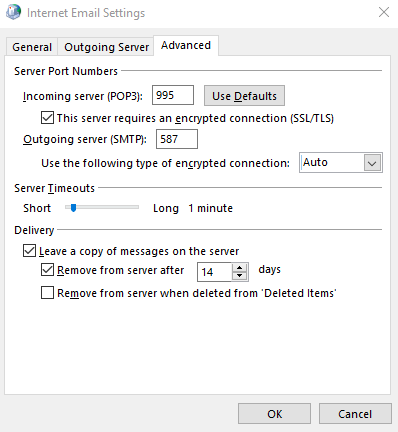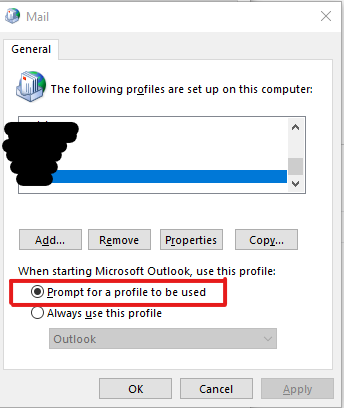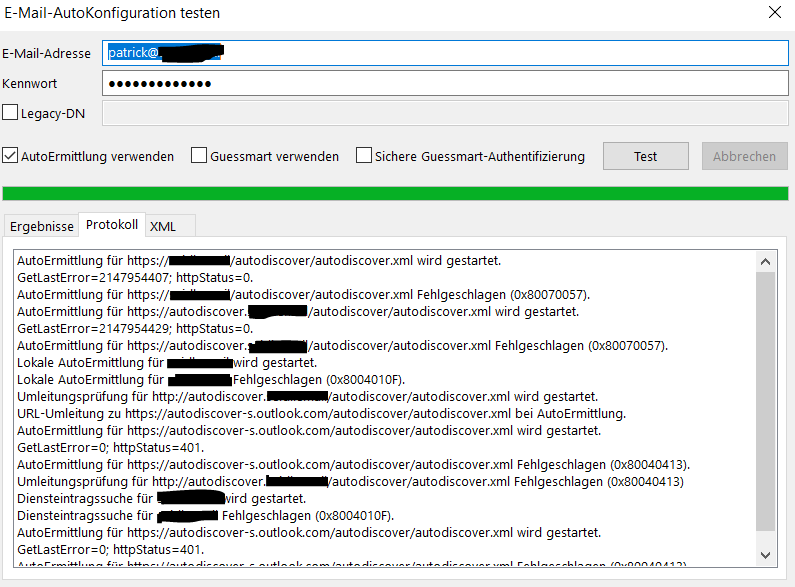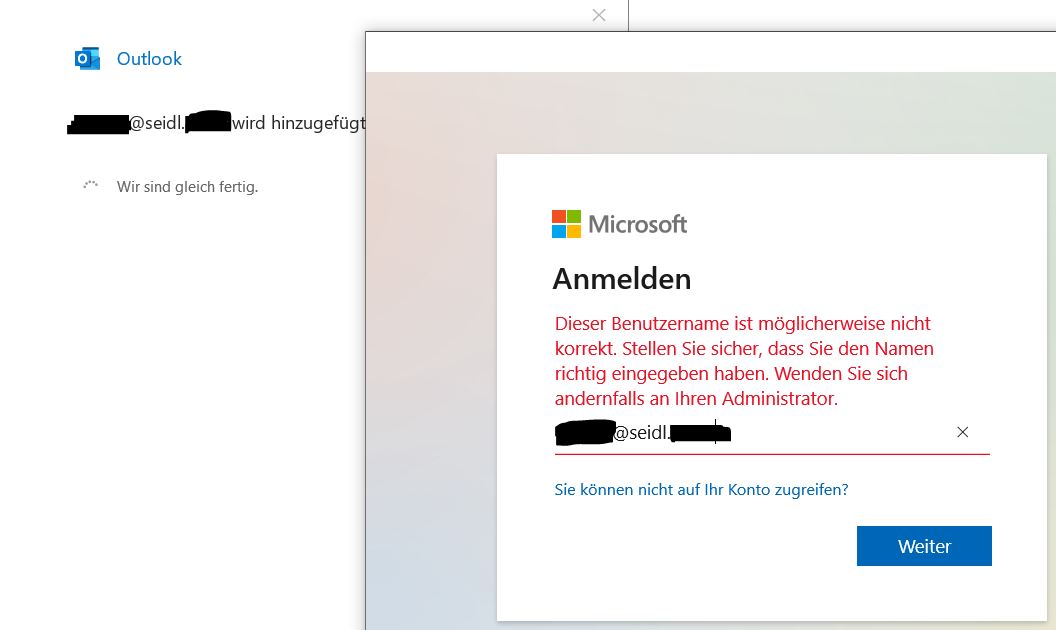Hi @Anonymous ,
According to your description, I noticed that you can successfully add your custom domain account in other clients, but not in outlook 365 client. How did you configure it in outlook 2016 and what account type did you configure(POP/IMAP/Exchange)? If possible, please provide a screenshot of your successful configuration on the outlook 2016 client.
(In order to prevent the disclosure of your privacy, please hide your personal information.)
For the outlook 365 client, is there any error pop-up when you add a custom domain account? And what's the version of your Outlook365? (File > Office Account > About Outlook). Please make sure you have upgraded your Outlook to the latest version. In addition, considering the impact of outlook 365 client corruption, it is recommended that you could try to fix the outlook program.
Hope to help you! If your issue has any update, please feel free to post back.
If the response is helpful, please click "Accept Answer" and upvote it.
Note: Please follow the steps in our documentation to enable e-mail notifications if you want to receive the related email notification for this thread.