It appears that "ExtensionAttribute1" thru "ExtensionAttribute15" are Microsoft Exchange AD attributes. If you're not running hybrid / on-prem Microsoft Exchange, these attributes do not exist in the on-prem AD schema. However, they can be seen in Exchange Online when editing a recipient's mailbox settings (under 'More Options'):
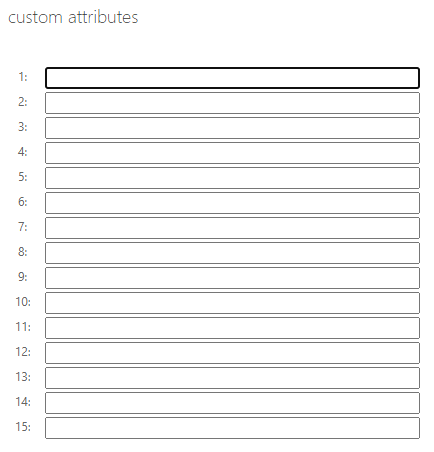
If you are syncing your on-premise AD to Office 365 with Azure AD Connect, then these attributes are synchronized automatically (if they exist). However, you can not modify these values in Exchange Online when you are syncing your on-prem AD. Therefore, they are not usable if you are not running a hybrid / on-prem Exchange scenario, unless you manually extend the on-prem AD schema to include them.
I will instead have to choose different attributes and turn on directory extension syncing in Azure AD Connect as detailed here: https://learn.microsoft.com/en-us/azure/active-directory/hybrid/how-to-connect-sync-feature-directory-extensions
