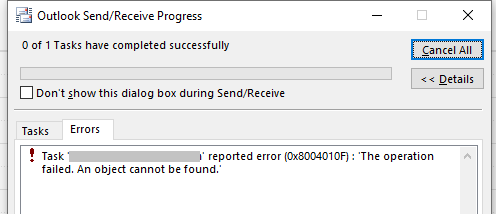Update your OAB, make sure Outlook uses the latest copy. If you can see it in the GAL, it will appear in Outlook eventually. And if you dont see it in the GAL, check the value of the -HiddenFromAddressListsEnabled parameter.
Shared mailbox not appearing in Outlook clients
Hi
Exchange Server 2016 std.
I created a shared mailbox and assigned Administrator for mail delegation.
I then did below to give permissions to rest of users.
Add-MailboxFolderPermission -Identity ******@mydomain.com:\Calendar -User Accounts -AccessRights Editor
FolderName User AccessRights
---------- ---- ------------
Calendar Accounts {Editor}
set-MailboxFolderPermission -Identity ******@mydomain.com:\Calendar -User Default -AccessRights Editor
get-MailboxFolderPermission -Identity ******@mydomain.com:\Calendar
FolderName User AccessRights
---------- ---- ------------
Calendar Default {Editor}
Calendar Anonymous {None}
Calendar Accounts {Editor}
Problem is that user Accounts can't see the shared mailbox in the Global Address List in Outlook. I therefore can not do further operations such as using the shared mailbox's calendar. The shared mailbox appears in Exchange Server's Global Address List preview fine under Organization->Address Lists->Default Global Address List.
How can I make the users access the new shared mailbox in their Outlook global address lists?
Thanks
Regards
Exchange | Exchange Server | Management
2 answers
Sort by: Most helpful
-
 Vasil Michev 119.6K Reputation points MVP Volunteer Moderator
Vasil Michev 119.6K Reputation points MVP Volunteer Moderator2021-07-12T11:49:28.303+00:00 -
Joyce Shen - MSFT 16,701 Reputation points
2021-07-13T02:52:16.48+00:00 Hi @-- --
Agree with the suggestions above from michev, I would provide some commands to help you solve this issue.
the command below to check if the mailbox is set to hidden from address list
Get-Mailbox "sharedmailbox id" | fl *Hidden*Then we update the OAB
Update-OfflineAddressBook -Identity MyOABIn Outlook: Send/Receive> Send/Receive Groups-> Download Address Book…
Then verify the result again.
If an Answer is helpful, please click "Accept Answer" and upvote it.
Note: Please follow the steps in our documentation to enable e-mail notifications if you want to receive the related email notification for this thread.