Hi @Roger Roger ,
For your questions:
- i want to provide one external user access to my team site. So do i need to create external contact in azure AD and add it to unified group. will it work for me.
Yes, you could invite the external user as a guest from your Azure Active Directory. Please read this document for more details.
And then add this user to your Teams on Teams Admin Center (Teams > Manage teams > Specify a team and Add member). Here is the official document about how a guest becomes a member of a team.
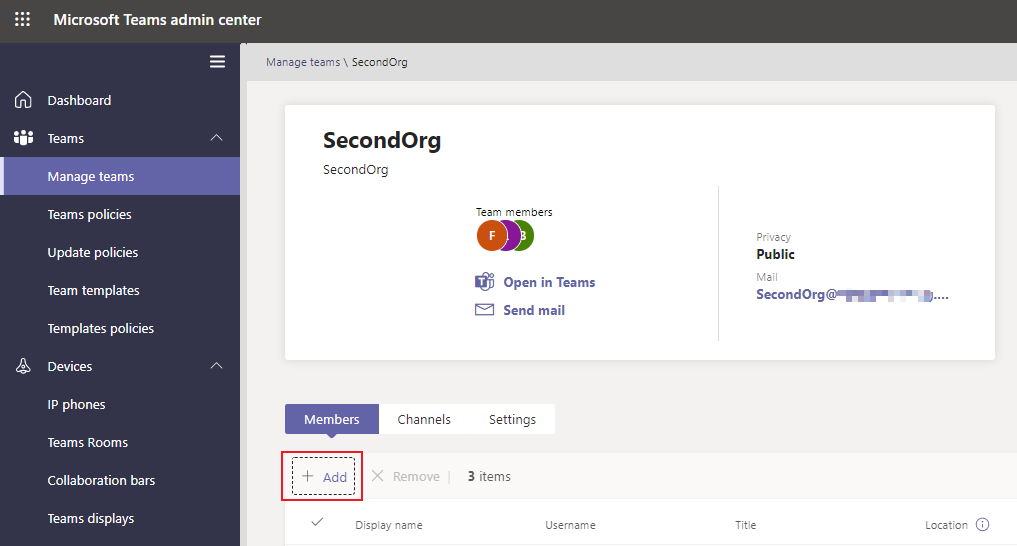
Of course you could follow ManuPhilip’s advice to add this user on your Teams client.
- i want to create a teams channel. if i create a unified group in office365, will unified group have teams channel and If i need to add external user to this teams channel how do i add it.
No, the new created unified M365 group is not a team, so you should first create a team for it.
You could create a new team with existed groups. Note you should be the owner of this team.
Or you could create a team for the group on M365 Admin Center > Groups > Active groups, and you could see if the group is teams enabled or not.
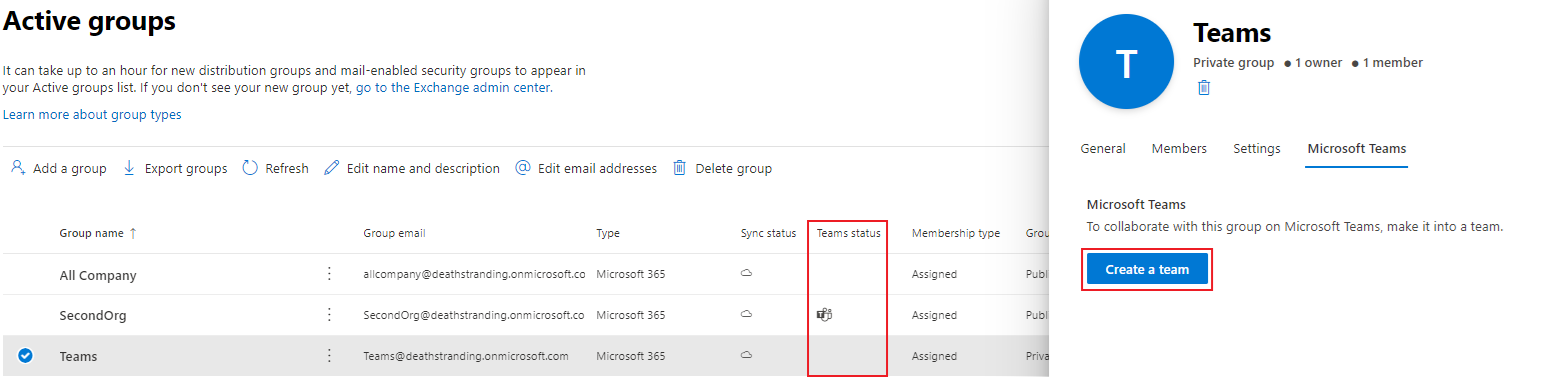
In addition, here is an official document about how to collaborate with guests in a team.
Best regards,
Lou
If the response is helpful, please click "Accept Answer" and upvote it.
Note: Please follow the steps in our documentation to enable e-mail notifications if you want to receive the related email notification for this thread.


