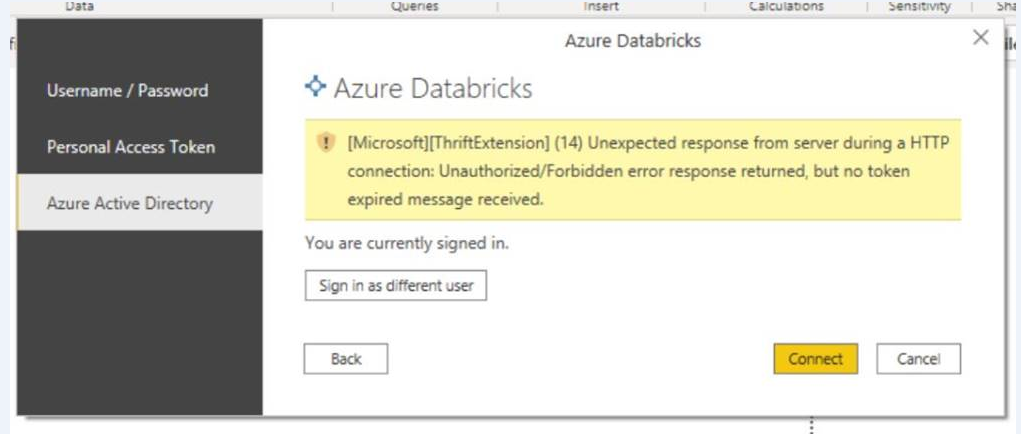Hello @Surbhi Gupta ,
Welcome to Microsoft Q&A platform.
From the error message, it looks like you are passing the incorrect HTTP path while configure Azure Databricks connection in Power BI.
Make sure you have followed the steps mentioned in the document.
Here are the steps to connect Azure Databricks using Power BI Desktop.
Step 1: Get Azure Databricks connection information.
Go to Clusters => Configuration => Advanced Options => JDBC/ODBC
Copy Server Hostname & HTTP Path.
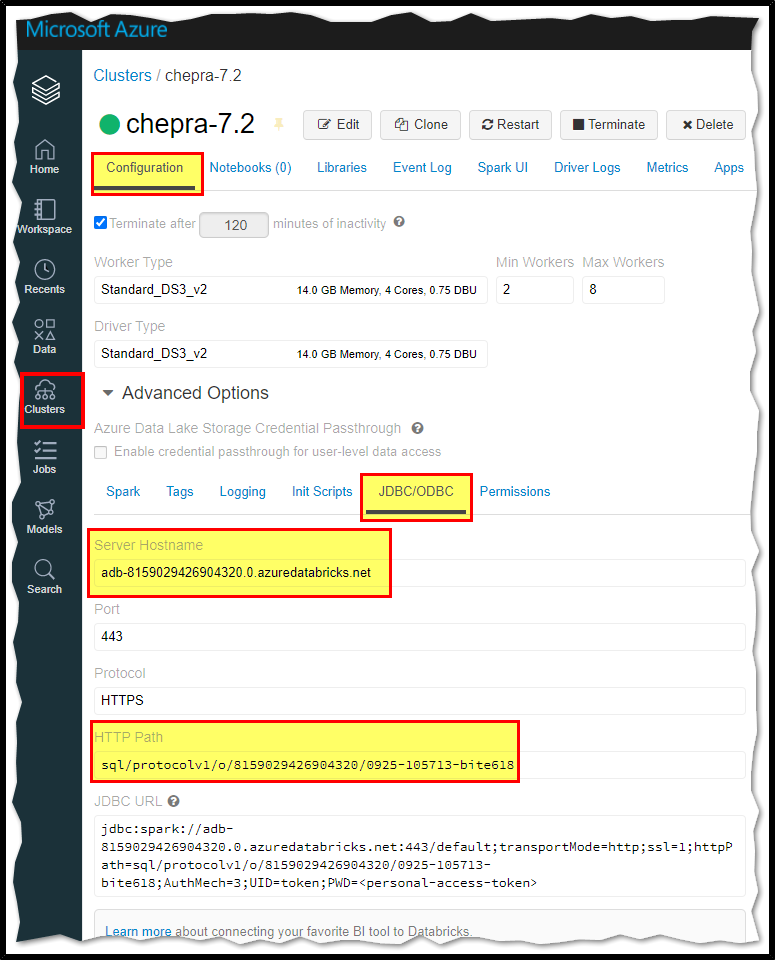
Step 2: Configure Azure Databricks cluster connection in Power BI
- In PowerBI Desktop, go to Get Data > Azure and select the Azure Databricks connector.
- Click Connect.
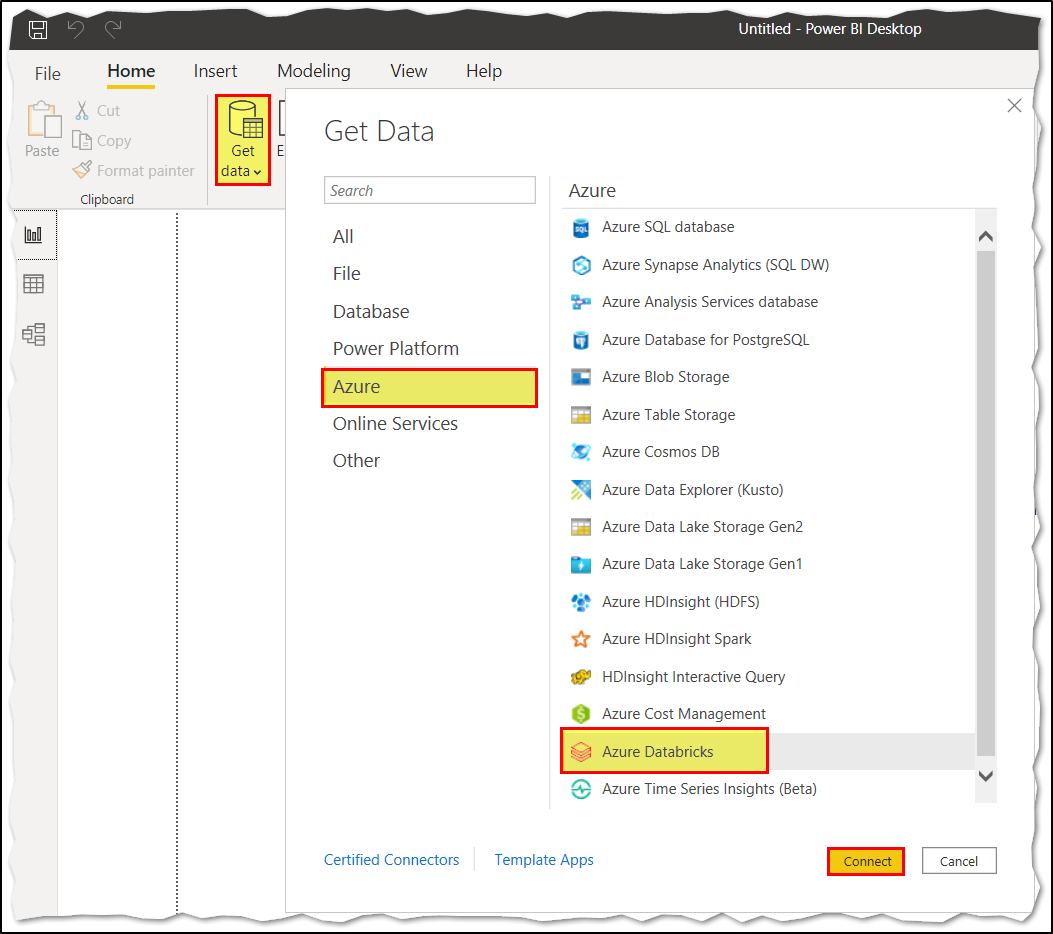
- Paste the Server Hostname and HTTP Path you retrieved in Step 1.
- Select your Data Connectivity mode.
- Click OK.
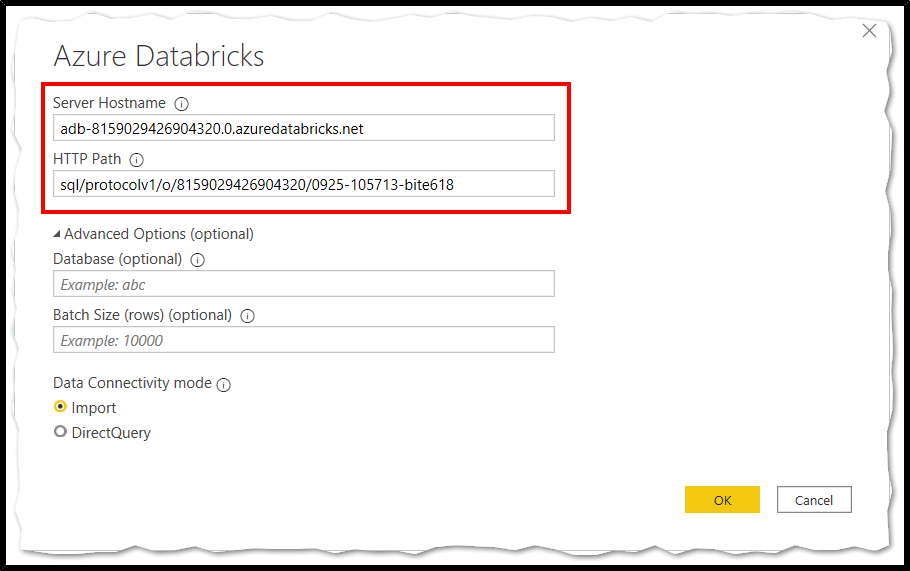
- At the authentication prompt, select the way you want to log in to Azure Databricks:
- Azure Active Directory: Use your Azure account credentials. Click the Sign in button. In the sign-in dialog, enter your Azure account username (email, phone, or Skype).
- Click Connect.
- Select the Azure Databricks data you want to query from the Power BI Navigator
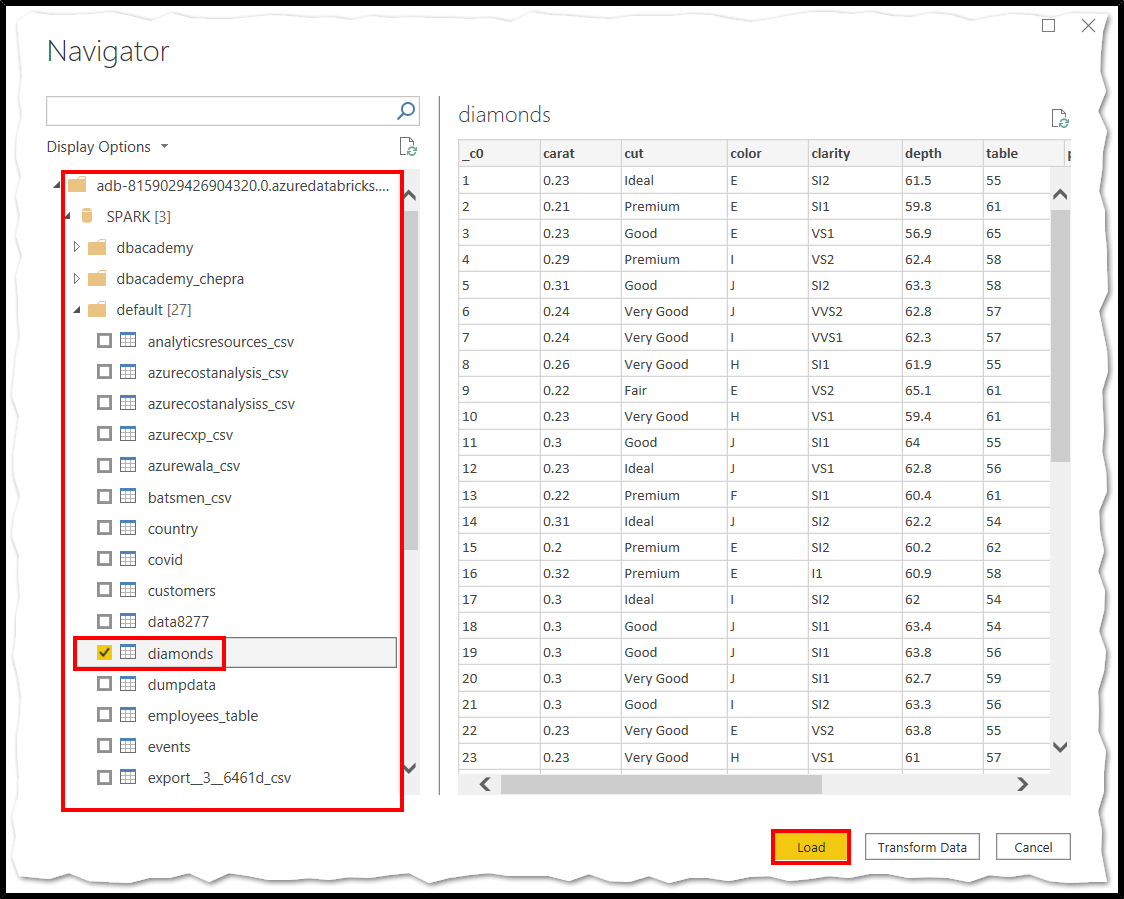
Hope this helps. Do let us know if you any further queries.
---------------------------------------------------------------------------
Please "Accept the answer" if the information helped you. This will help us and others in the community as well.