Hi, don’t know if this has been resolved yet. I found the easiest way to do it would be to send yourself an email with the image you would like as your signature, as you would from your desktop.
Then copy this image and paste it into the signature box on the IOS outlook app.
Settings > signature > (email account)
This worked for me currently they don’t seem to have an option to import images as they do on PC.
Hope this helps
Using an image as signature in outlook ios
Hello all!
Is there a way to add an image on outlook for iOS as my signature? I have a signature that I created in Canva that I use for my work e-mail but can't figure out how to use this on the iOS outlook app.
Thanks!
Community Center Not monitored
10 answers
Sort by: Most helpful
-
William stonier 1 Reputation point
2022-04-11T11:20:20.353+00:00 -
Andreas Kurniawan 1 Reputation point
2022-05-19T20:04:39.89+00:00 it works if you copy paste from your email into signature box. but once you close the outlook app and reopened. the image is gone, it will be only the transparent image box
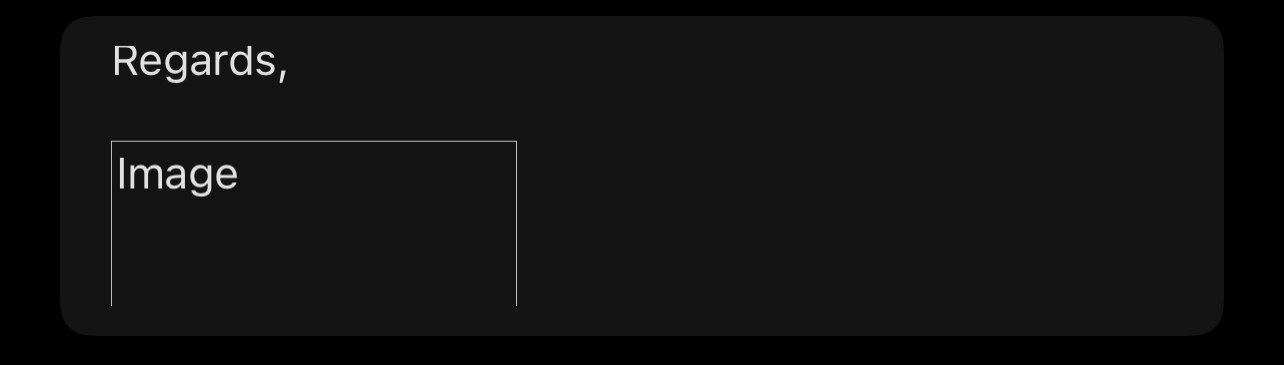
-
TAD_Fl 1 Reputation point
2022-05-20T17:15:41.397+00:00 We are having the same issue.
I cut/paste in the image, but when I go back into the signature, there is just a box with an outline.
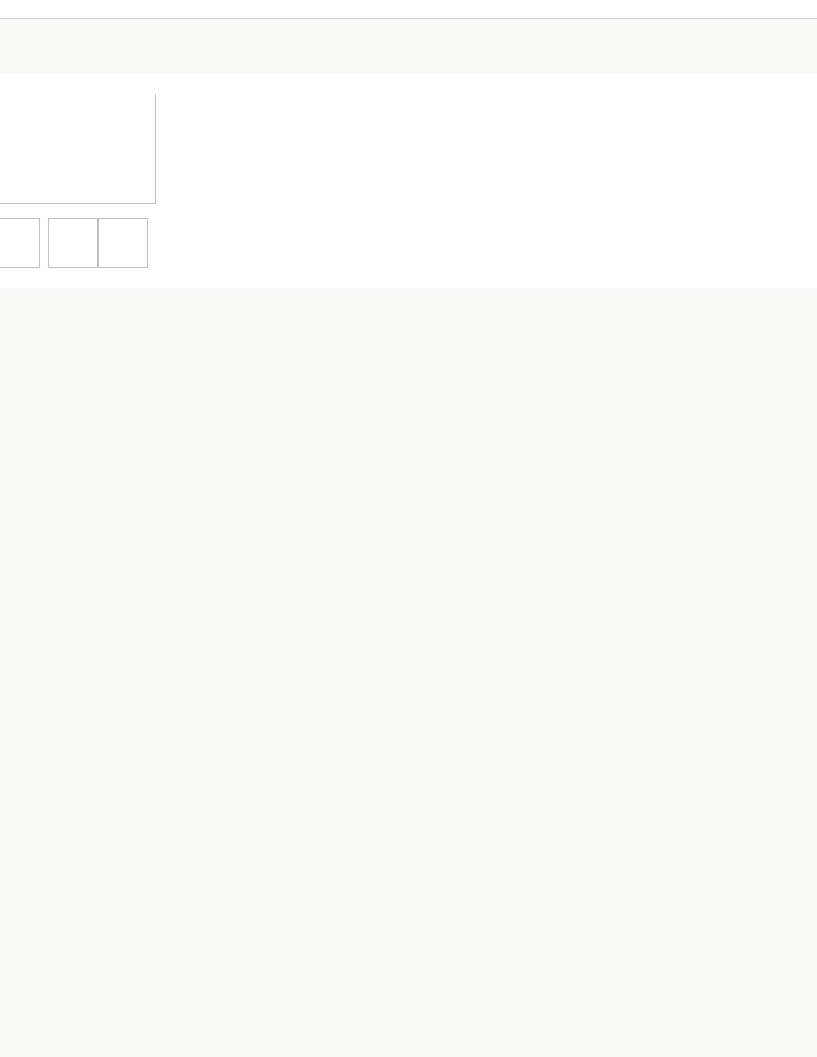
-
David Londt 1 Reputation point
2022-08-17T20:58:31.317+00:00 I have found a solution that works for me on my Android device. I save my email signature to my phone gallery (png), add it as an attachment then click on the ellipsis in the attachment section and then select "move to message body".
-
Aaron Silverman 0 Reputation points
2023-07-13T20:23:15.9566667+00:00 For those users for whom the image pasted in the signature block disappears for, the issue is that the image needs to be hosted online somewhere (typically). There are multiple free sites out there, I am sure the younger generation has a myriad to choose from, but for a curmudgeonly old tech like me I resort to the more established sites like Imgur, Photobucket, & etc. Upload a properly sized image file that is desired to be in the signature block. The site will (should) provide static links to the image. Insert the web image using the URL in the "From Local PC" dialog. Then save as an HTML document. Here is the rub...Word adds tons of superfluous code, T.O.N.S.. HTML knowledge is a must to "clean" it up. Maybe it won't need cleaning up for you, but for me..I do not like the extra code. Here is an example you can use for yourself. Hope it helps somebody.
<html> <head> <meta http-equiv=Content-Type content="text/html; charset=windows-1252"> </head> <p><strong>Full Name Here</strong></p> <p><strong>Title Here</strong></p> <p><strong>Direct: Phone Number Here</strong></p> <p><strong>Email:</strong><a href="mailto:******@yourdomain.com" target="_blank" style='cursor:pointer; font-variant-ligatures: normal;font-variant-caps: normal;orphans: 2;text-align: -webkit-left;white-space:pre-wrap;widows: 2;-webkit-text-stroke-width: 0px; word-spacing:0px'></p><p>The same ******@yourdomain.com</a></p> <p><img border=0 width=171 height=53 id="Picture 2" src="the URL for your hosted image" alt="A black background with white text Description automatically generated"></span></p> </div> </body> </html>