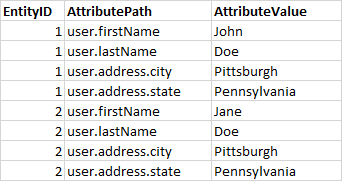Hello @Cory Seaman ,
Thanks for the question and using MS Q&A platform.
I was able to get this by combining Mappng data flow and Copy Activity. The mapping Data Flow to transform the columns.

For Demonstration purpose,
I took only the below columns :
user.name
entity
user.address.state
user.address.city
Source :

The complete DataFlow :

The first thing I did was the transpose the AttributePath and Attribute Values using Pivot columns

For 1 EntityID - there will be one row of the record.
The below is the Pivot Configuration I had
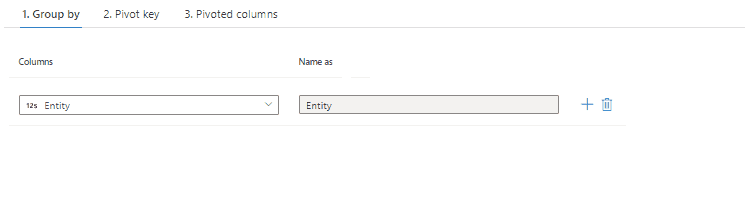
There will be drifted columns generated - I mapped them with Window Schema Modifier. Or you can click on the "Map drifted Columns" in the data preview section of the Pivot Action.

I outputted as a JSON file using a sink transformation
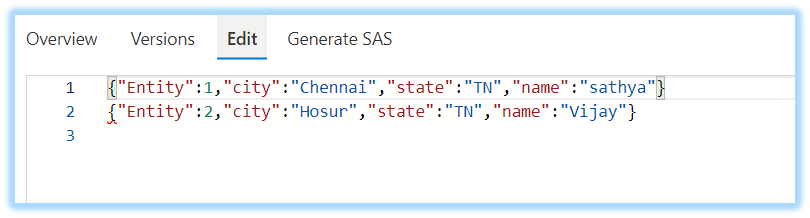
Now with as a source file - output of the Above DataFlow,
I did copy activity to destination (sink) - as a JSON.
I imported schema from a sample file - this would be file with output that you had shared in the question,

Now in the Copy activity, you could map the columns as required.
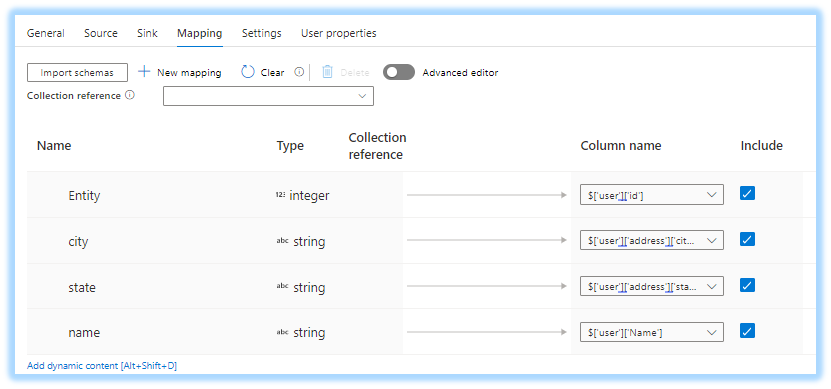
Output :

Hope this will help. Please let us know if any further queries.
------------------------------
- Please don't forget to click on
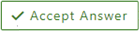 or upvote
or upvote  button whenever the information provided helps you. Original posters help the community find answers faster by identifying the correct answer. Here is how
button whenever the information provided helps you. Original posters help the community find answers faster by identifying the correct answer. Here is how - Want a reminder to come back and check responses? Here is how to subscribe to a notification
- If you are interested in joining the VM program and help shape the future of Q&A: Here is how you can be part of Q&A Volunteer Moderators