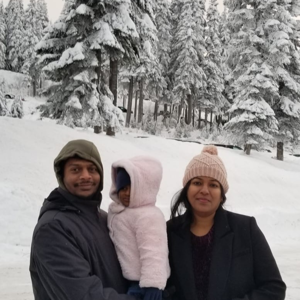We couldn't login with the pin, since that feature after Hybrid Azure AD joining them came up with a new message saying basically unable to sign-in because it didn't recognize the network. It also wasn't InTune joined, just standard AD joined. After trying different things, and talking with our consultant, it was found by their suggestion, that suspending, and then clearing out the TPM after AAD Connect had done its thing, was needed to be able to setup the Hello features. After that, was able to setup the pin without any issue.
Basically had to make sure the computers OU was selected in AAD connect, and then it would convert to a Hybrid AAD join status so that the Hello system knew of the computer. Then for whatever reason (certificates is my guess) had to suspend, and clear out the TPM to get rid of the unable to sign-in message with Hello Pin in our case, and after the reboot, was able to add it.
The only thing I am wondering about, is it didn't ask for a second factor when setting up the pin. We setup people with phone authentication, but all it asked for during the setup of the pin was the login password.
Now to deal with InTune.