Hello @Werner David ,
Thanks for reaching out.
The AD DS Connector account(AD forest account ) is used for synchronization between AD-Azure rather than synchronization service account, so you must ensure you have the correct permissions configured when using the custom installation wizard depend on features you enable, which can be found in the following guidance.
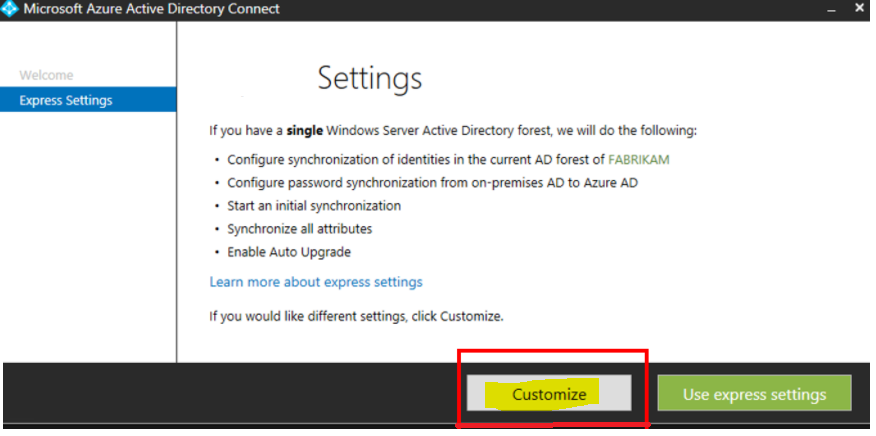
Alternatively, you may configure AD DS connector account permissions using the PowerShell module named ADSyncConfig.psm1, which was introduced with version 1.1.880.0. (released in August 2018).
For synchronization service account permissions are granted by the installation wizard by default so you just have to use any account which is administrator of the local server for setting up Azure AD connect wizard. If using a full SQL Server, the account also must be System Administrator (SA) in SQL.
The installation wizard grants all permissions require for synchronization service account by default, so you may use any account that is an administrator of the local server to set up Azure AD connect wizard. If you're using a complete SQL Server, the account must also have the SQL role of System Administrator (SA).
To learn more about, refer Azure AD Connect: Accounts and permissions.
If you very sure about configuration setting of Azure AD connect then you can just export and import on new server or you can Import and export complete configuration settings as per this guidance.
If you're confident in your Azure AD Connect configuration settings, you may simply export and import synchronization rule on a new server, or you can import and export the whole setup as described in this guidance.
Hope this helps.
------
Please "Accept the answer" if the information helped you. This will help us and others in the community as well.
