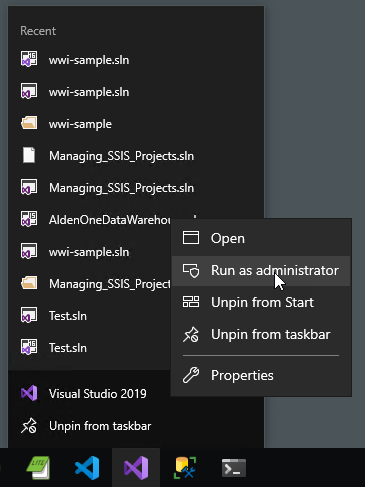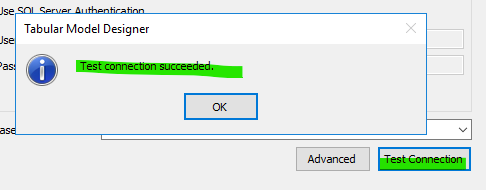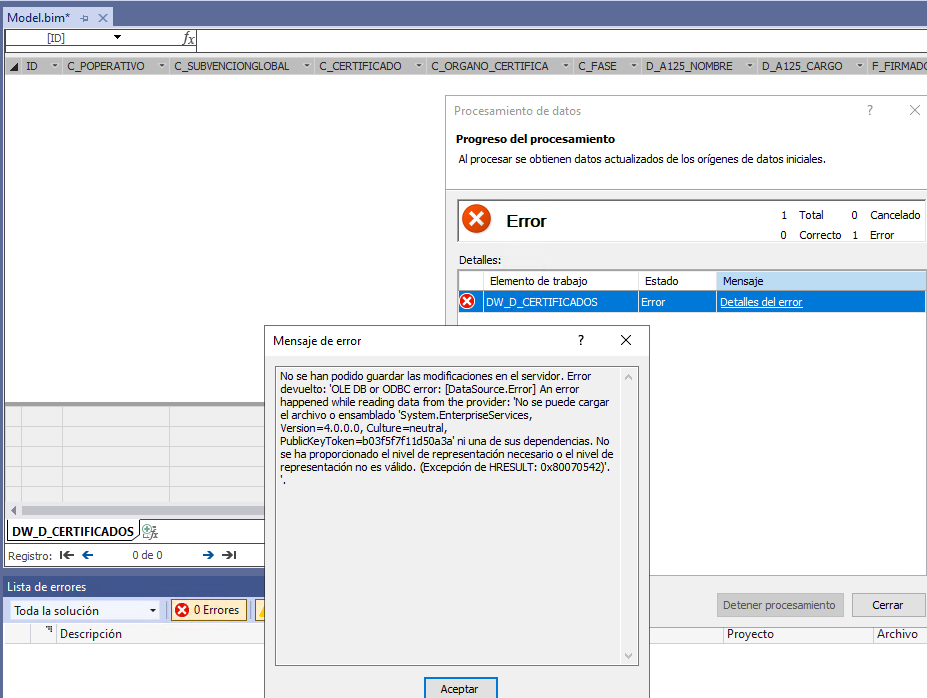Hi @Luis Chacón Palos ,,
Thanks for your replying.
Actually, I had a same error when I created a new project that the compatibility level is SQL Server 2019 / Azure Analysis Services (1500). But run as administrator option solved my error.
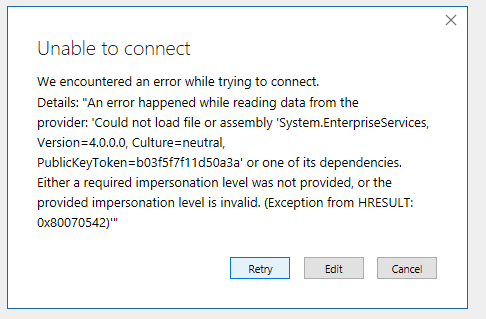
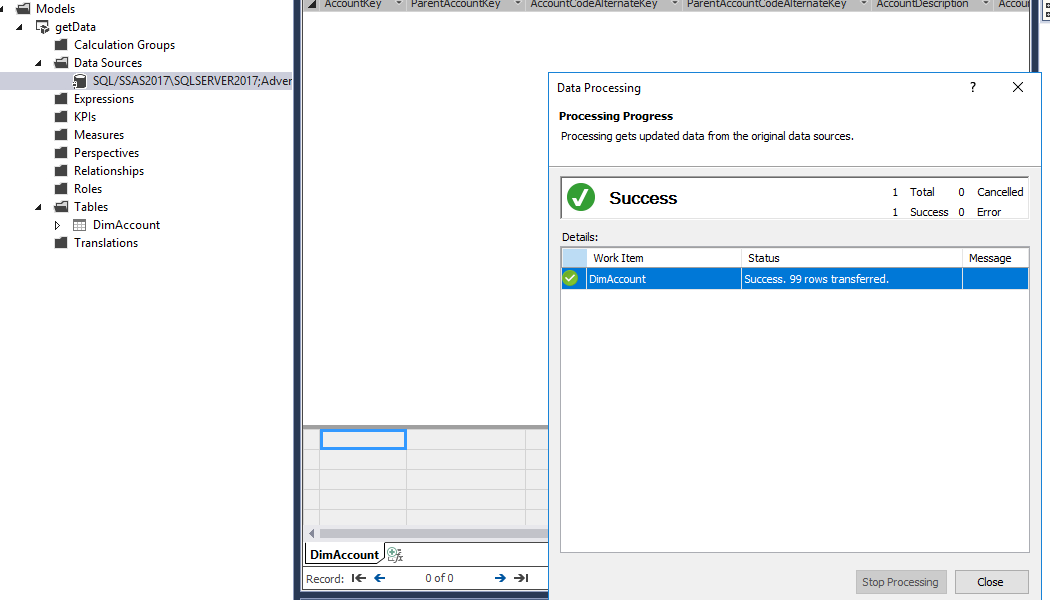
If the above method not works, please have a try with the following:
- Please repair your .NET Framework, restart your server and try again to see if it works.
- Check the folder: C:\Windows\Microsoft.NET\assembly\GAC_32\System.EnterpriseServices\v4.0_4.0.0.0__b03f5f7f11d50a3a, if it is empty, copy these two dlls: System.EnterpriseServices.dll/ System.EnterpriseServices.Wrapper.dll into this folder. If not, register those dlls again
- Open the CMD and run the command: sfc /scannow to scan the system file and fix some corrupted or missing file once it found.
For more information, please refer to this thread
Best regards,
Carrin
If the answer is the right solution, please click "Accept Answer" and kindly upvote it. If you have extra questions about this answer, please click "Comment".
Note: Please follow the steps in our documentation to enable e-mail notifications if you want to receive the related email notification for this thread.