You need to install the authentication app from the following path
mobile-authenticator-app
Once ready, scan the QR code displayed on the setup step.
You may also use other third-party apps like Google authentication App
This browser is no longer supported.
Upgrade to Microsoft Edge to take advantage of the latest features, security updates, and technical support.
I have been trying to set up the 2-step verification option for my work e-mail. When I click on the set-up option, it asks to SCAN QR CODE and that my provider will offer a code. Umm.. no such code. Really need to fix this so, I'm grateful for the assist.

You need to install the authentication app from the following path
mobile-authenticator-app
Once ready, scan the QR code displayed on the setup step.
You may also use other third-party apps like Google authentication App
Also, I already have the Microsoft Authenticator app. I deleted my work acct and am now having trouble settings things back up. The work e-mail address pops up but, I’m prompted to set up the 2 step again
I am assuming that you are using Azure AD for your work email as per details provided by you in the query . You can use the site https://mysignins.microsoft.com/security-info to setup the 2-factor authentication or 2-step verification. You will get the QR code option for authenticator app method as shown below. If the administrator in your organization has allowed 2-step verification as an additional authentication method you should see an option to set it up as below.
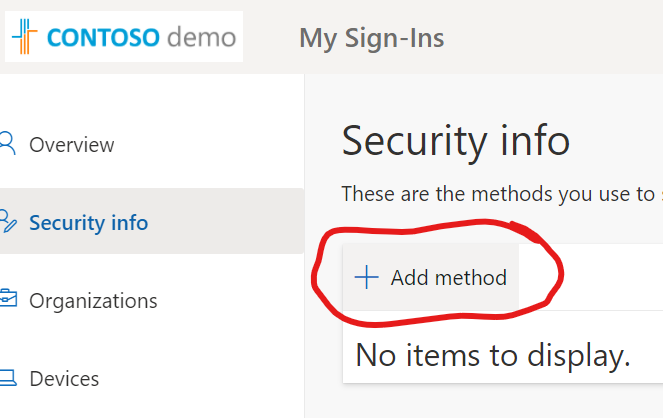
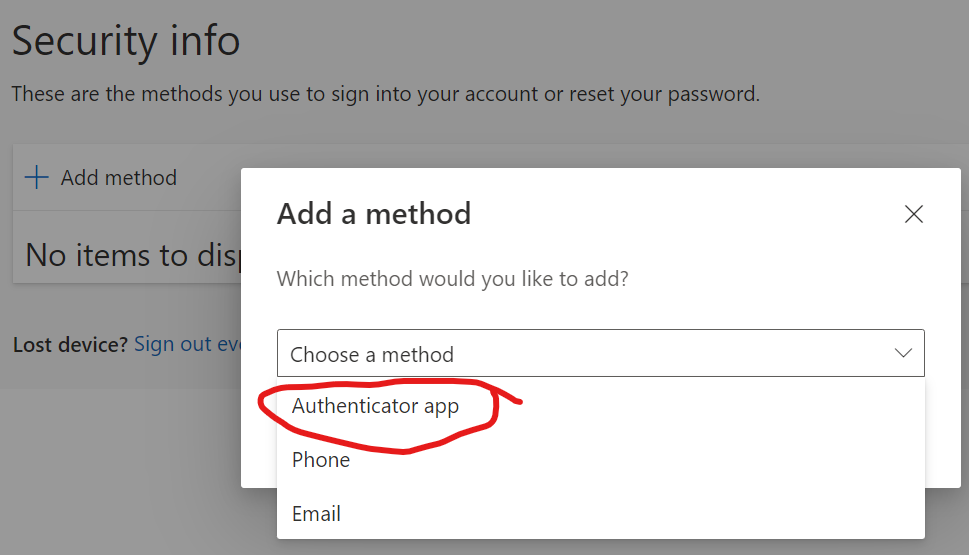
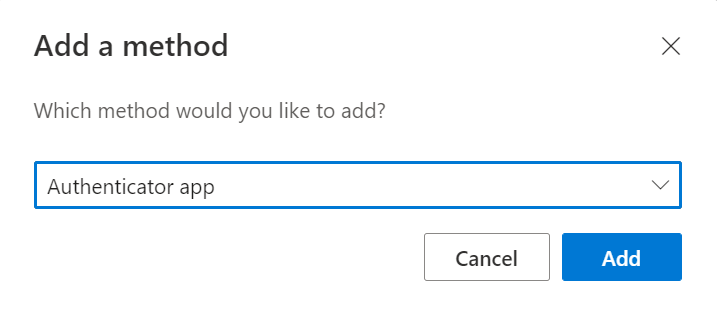
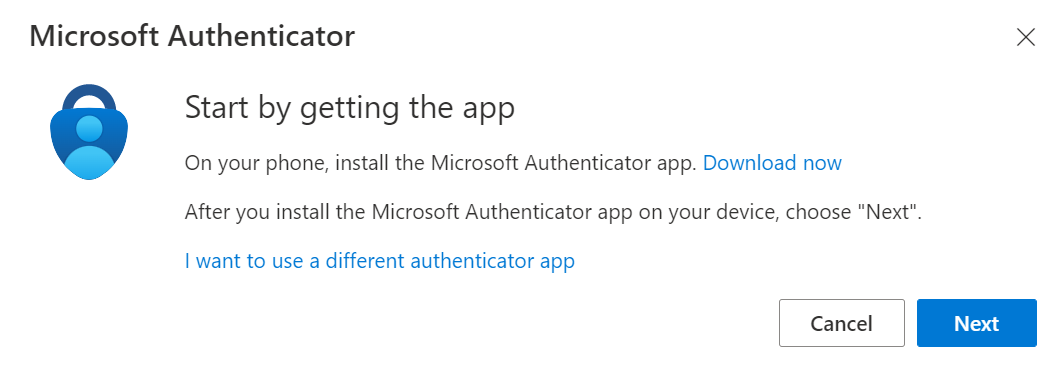
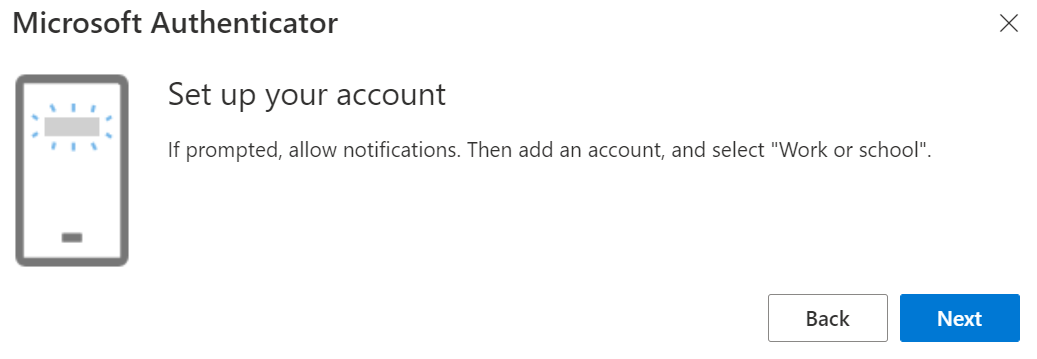
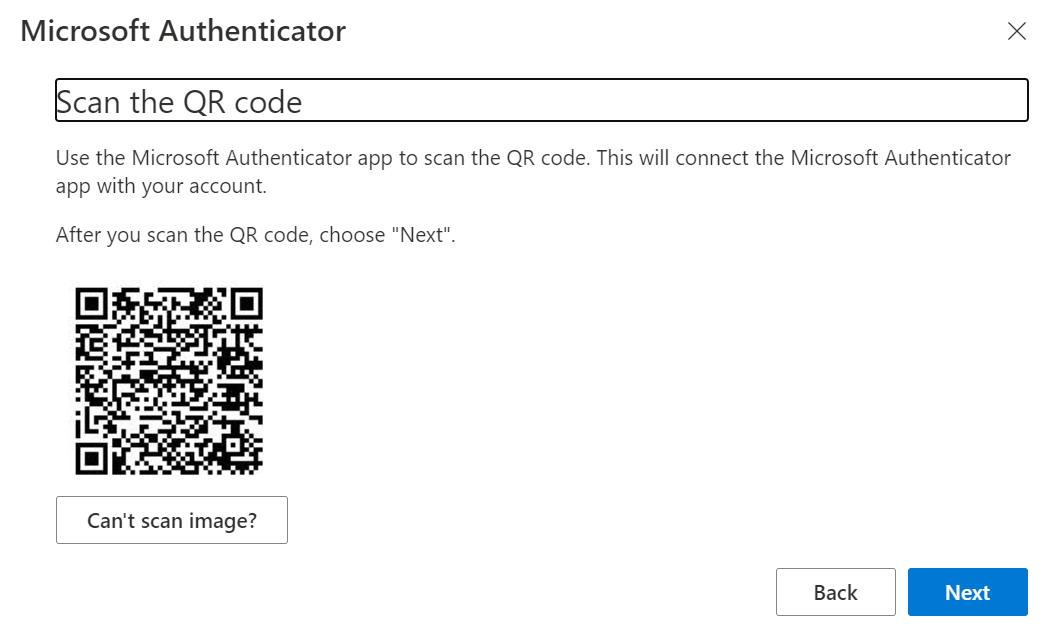
You would need to download the Microsoft Authenticator app on your mobile device and scan the QR code shown as above. After this you will need to approve the details within your application . The next step will try to test whether this was setup successfully . You can update the
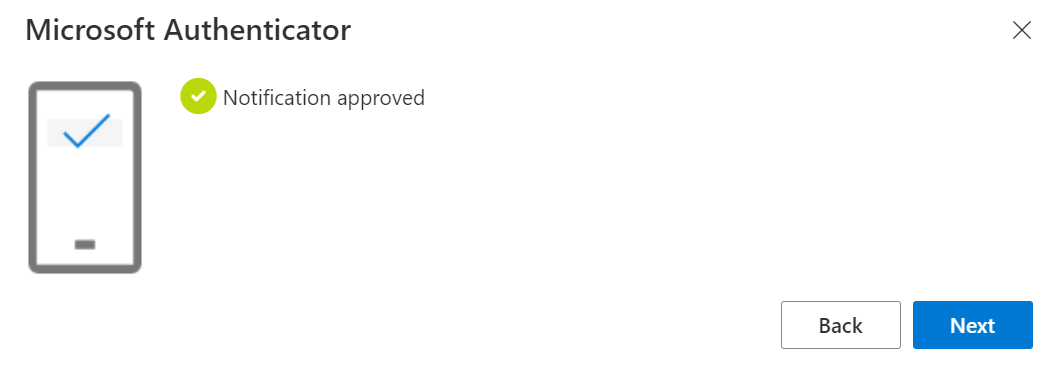 ]
]
2-step verification is a term used generally on Microsoft Account sites (outlook.com etc.) which again will progress in the same manner as mentioned above but it will be setup at https://account.live.com/proofs/manage/additional website. lease navigate to the additional security section and use the following option shown as Turn On 2-step verification. The rest would be similar to scanning the QR code.
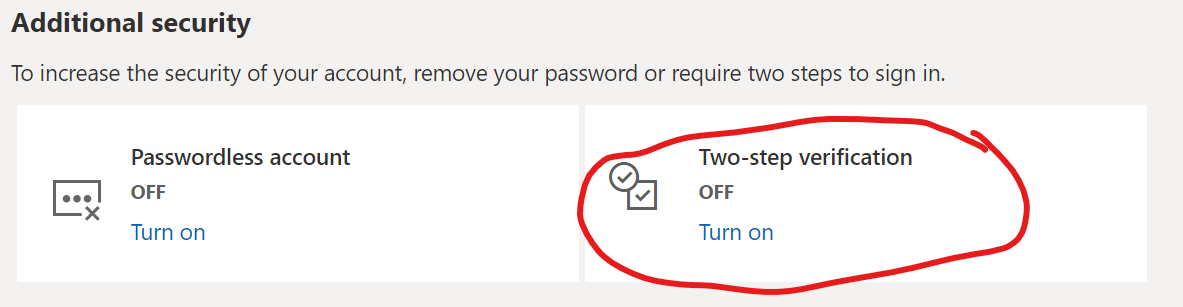
Hope this helps. If the information in the post was helpful , please let us know . in case you still have issues , please provide detailed screenshots of what you see and where exactly are you trying to setup this work email . It may be possible that you may have to engage with the IT team in your organization. Please let us know and we will be happy to help further If this does not work . If the information in the post is useful , please do accept the post as answer.
Thank you.
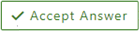 or upvote
or upvote  button whenever the information provided helps you. Original posters help the community find answers faster by identifying the correct answer. Here is how
button whenever the information provided helps you. Original posters help the community find answers faster by identifying the correct answer. Here is how