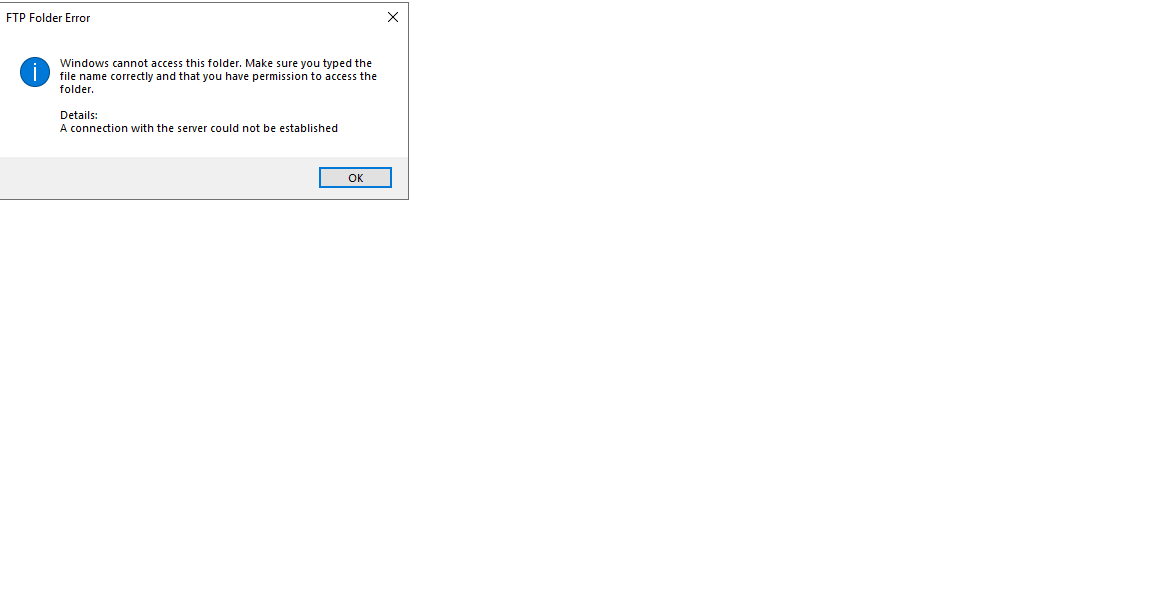but I still got issue below.
I have tried to explain this to you before. I will try one last time.
You seem to have this expectation that you can just show us some error message, with no context, and that we can somehow tell you how to fix it. That is not how this forum works.
Look at the image that you posted. I have no way to verify that you typed in the IP address correctly. I don't know what PC that message came from. Or what network it's on. Are you logged on to the server? To your desktop? To some machine out on the internet? You don't provide any explanation of what you are doing!!!!
The best answer that we can provide is to describe troubleshooting steps that you can use to try to isolate the problem. And I did that, 7 days ago.
So, one last time....
- RDP to the server that hosts the FTP site.
- Open a command prompt and run ftp.exe to connect to the server itself.
- Log in to the ftp site and run a dir command to verify that you can see the directories.
- See if there are log files in C:\inetpub\logs\LogFiles\FTPSVCn. They should show the activity that you just did.
- Then RDP to another machine on THE SAME NETWORK SUBNET that the server is on.
- Open a cmd prompt and run ftp.exe to connect to the same IP address. Log in and run a dir command to verify connectivity.
- Then RDP to a different machine that is on A DIFFERENT PRIVATE NETWORK SUBNET that the server is on.
- Open a cmd prompt and run ftp.exe to connect to the same IP address. Log in and run a dir command to verify connectivity.
Steps 1, 2, and 3 will verify that FTP is functioning.
If you don't see any log files from step 4, then you must have something configured wrong.
If you still get connection refused on steps 5 and 6, then the problem is the firewall rules on the server that hosts FTP. Go back to the server and run wf.msc. Check the inbound rules for one that references FTP. Fix it to allow access.
If everything works except steps 7 and 8, then you likely have some network based firewall that is blocking the traffic. Talk to your network team to get them to troubleshoot the network settings. You will also need to use passive mode to get past a network firewall. See https://slacksite.com/other/ftp.html
And to reiterate my post from 6 days ago, if you are doing this over the internet, FTP is a bad protocol to use. You should be using SFTP.