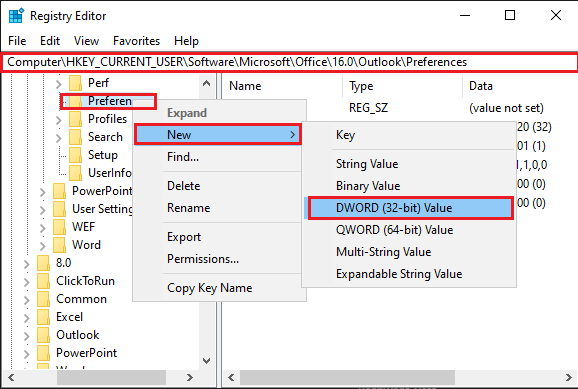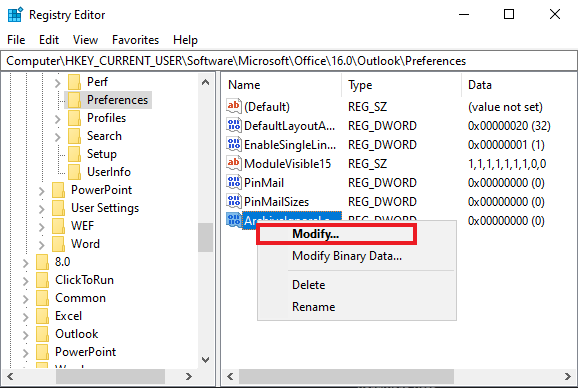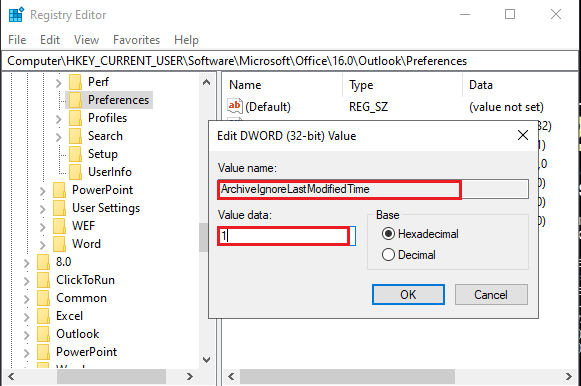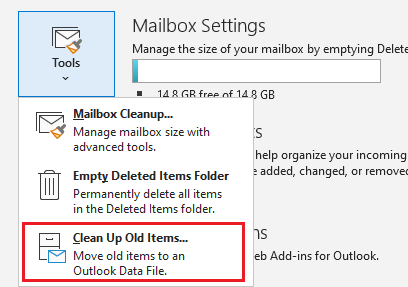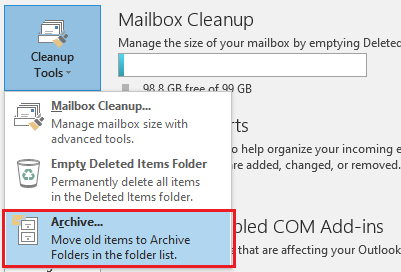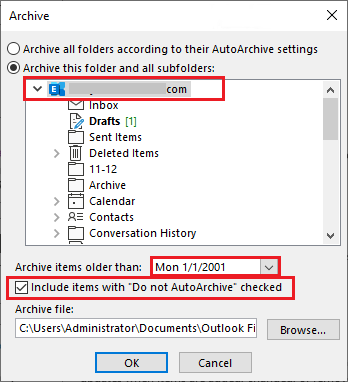Hi @shahram rasti ,
Welcome to Microsoft Q&A forum and posting your question here.
From your description, it seems that you want to divide the large .pst file into yearly .pst file, right?
According to my search, it is feasible to divide a pst-file via the Archive feature in Outlook.
Before you start, you must configure Outlook to archive based on the Received date rather than the Modified date.
- Step1: Modify registry to archive based on the Received date
(Important: Follow the steps in this section carefully. Serious problems might occur if you modify the registry incorrectly. Before you modify it, back up the registry for restoration in case problems occur.)
According to your Outlook version to find the key in registry
Key for Outlook 2010:
HKEY_CURRENT_USER\Software\Microsoft\Office\14.0\Outlook\Preferences
Key for Outlook 2013:
HKEY_CURRENT_USER\Software\Microsoft\Office\15.0\Outlook\Preferences
Key for Outlook 2016, 2019, and Microsoft 365:
HKEY_CURRENT_USER\Software\Microsoft\Office\16.0\Outlook\Preferences
Value name: ArchiveIgnoreLastModifiedTime
Value type: REG_DWORD
Value: 1
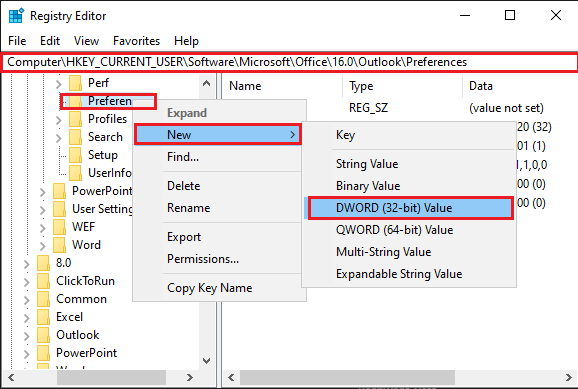
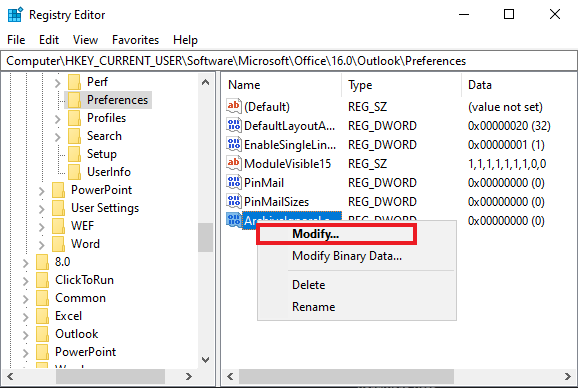
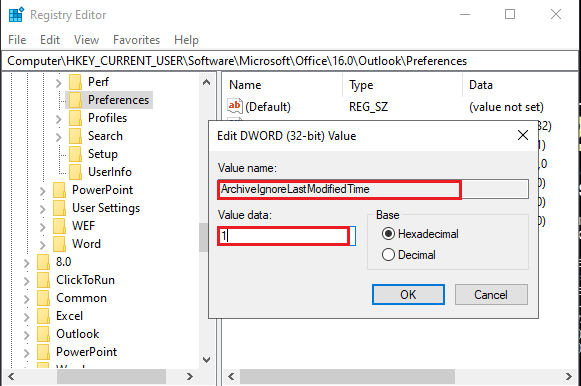
- Step2: Archive:
File > Info> Tools > Cleanup old Items or
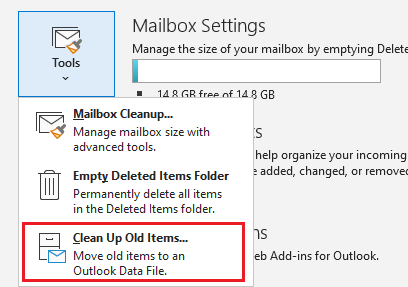
File > Info > CleanupTools > Archive
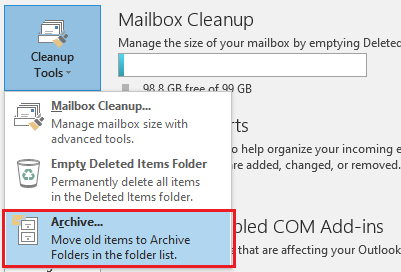
(1)Select Archive this folder and all subfolders and select the entire mailbox
(2)Set the “Archive items older than:”, if you want to create your first archive before 2001, set the date to the 1st of January 2001.
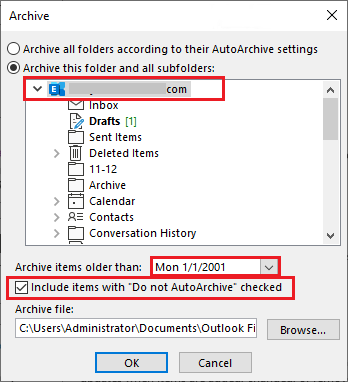
(3)Specify a name and a location for your .pst file.
You may repeat the above steps to split up the .pst file into yearly archives.
Each time for Creating a yearly archive file needs to specify a different date and a different name.
- Step3: Decrease data file
Once you’re done creating yearly archives, you might notice that your original .pst file still hasn’t decreased much in size.
You can use the Compact Now button to decrease the .pst file.
If the answer is helpful, please click "Accept Answer" and kindly upvote it. If you have extra questions about this answer, please click "Comment".
Note: Please follow the steps in our documentation to enable e-mail notifications if you want to receive the related email notification for this thread.