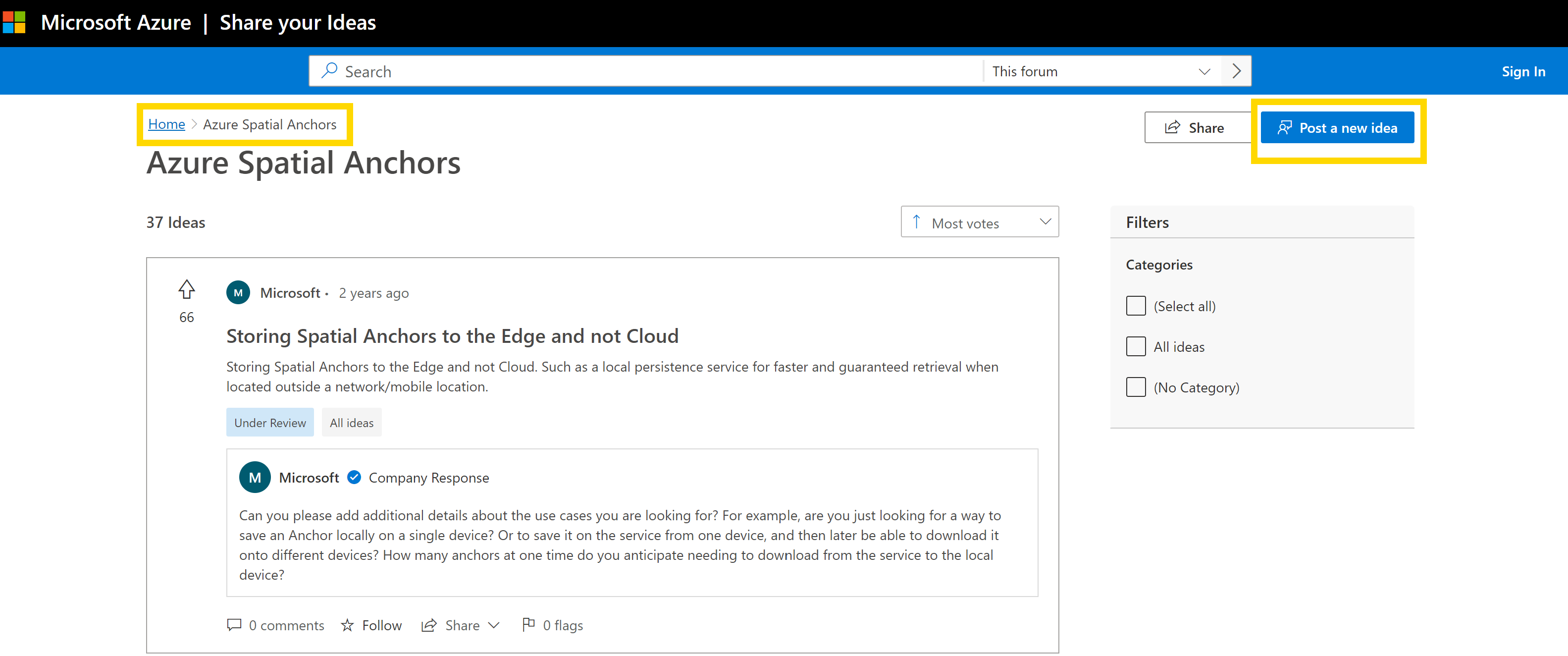Hi @ARNAUD
Thank you for your feedback. We have recently updated the HL2 tutorial and point out the use of different devices here (link)
In short: You need a device to create an anchor. From your post it seems like you've done that. Whenever you successfully create an anchor you will be given an Anchor ID back by the service as a response.
Given this Anchor ID (and the appropriate authorization to your ASA Service on Azure) any device can now create a watcher and find this Anchor. In the sample app, as well as in the tutorial linked above, this is simulated by shutting down the session. Starting a new session and looking for the anchors again.
What you could also do to test things out is to
- Device A: create an anchor
- Device A: receive the Anchor ID from the service (after successfully creating the anchor)
- Device A: Send this ID to Device B
- Device B: Create a session + a watcher with the Anchor ID
Device B will then find the anchor at this position. It is not necessary to create a visual game object at this anchor, however the Tutorial will create one to make it visually easier to follow