Hi @Olagunju Oladayo , thank you for your reply. If you don't see Excel in the list of data sources, are you running the 64-bit wizard? The providers for Excel and Access are typically 32-bit and aren't visible in the 64-bit wizard. Run the 32-bit wizard instead. For more information, please refer to Connect to an Excel Data Source (SQL Server Import and Export Wizard).
Error importing excel file into SQL Server Management Studio 18
Good evening. And please I would appreciate any assistance
I just installed my SQL Server 2019 and SQL Server Management Studio.
I was able to connect to the server.
However, I tried to import my excel data file from task option in the new data base I created but I got an error response.
Note: This option showed me Excel file from the drop down option under data source
Then, I saw a video that showed I could do it directly going through the Start Menu and using the SQL import and export option but it didn't work.
The main issue here is that the drop down option in the SQL Import and Export data source option did not include Excel at all
What could I have done wrong or what do I need to do right?
Thank you
SQL Server Analysis Services
SQL Server | Other
4 additional answers
Sort by: Most helpful
-
 CarrinWu-MSFT 6,891 Reputation points
CarrinWu-MSFT 6,891 Reputation points2022-01-26T03:19:17.577+00:00 Hi @Olagunju Oladayo ,
Thank you for your post.
Could you provide the error details? I made a test as below and did not show any error:
- created an Excel file that include drop-down list
- use SQL Server 2019 Import and Export Data to import the Excel file into database.
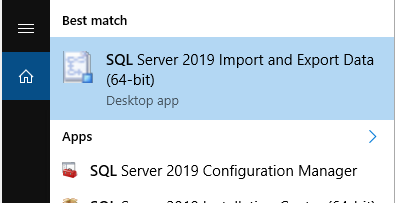
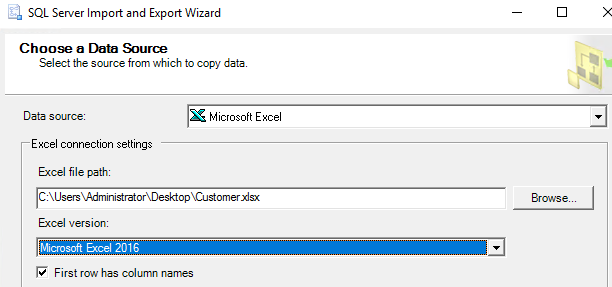
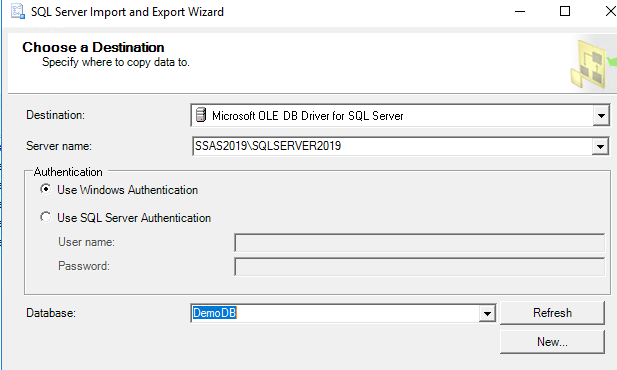

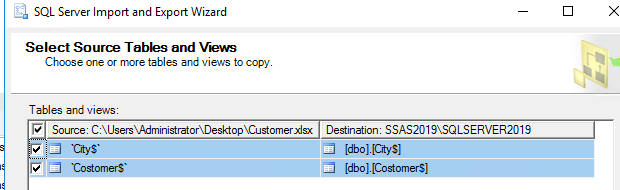
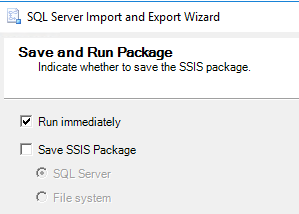
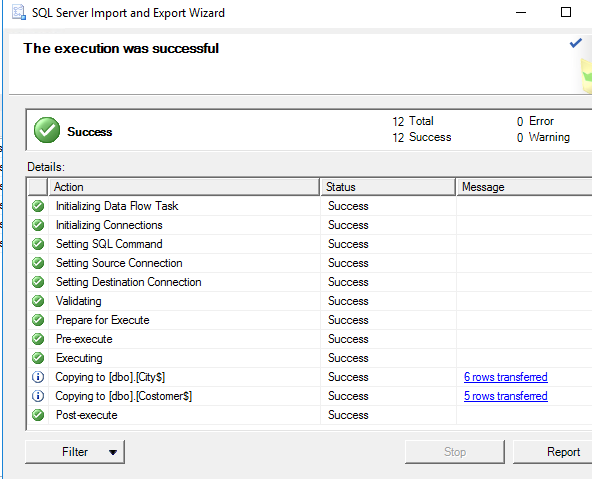
For more information, please refer to Import data from Excel to SQL Server or Azure SQL Database.
Best regards,
Carrin
If the answer is the right solution, please click "Accept Answer" and kindly upvote it. If you have extra questions about this answer, please click "Comment".
Note: Please follow the steps in our documentation to enable e-mail notifications if you want to receive the related email notification for this thread. -
 Olaf Helper 47,586 Reputation points
Olaf Helper 47,586 Reputation points2022-01-25T17:44:56.127+00:00 but I got an error response.
And which error do you get; we can not guess that? Please post the complete error message and may a screenshot.
-
Olagunju Oladayo 66 Reputation points
2022-01-26T08:32:34.697+00:00 Thanks @CarrinWu-MSFT
My issue is from the second image.
Under data source, I don't get to see Microsoft excel in my drop down options for whatever reasonMaybe the fact that my office packages are not yet activated is why it isn't showing or something else is the cause
I'm going to install office today directly from Microsoft then see what happens afterwards.
I'll revert as soon as possible
Thanks
-
Olagunju Oladayo 66 Reputation points
2022-01-26T13:08:28.677+00:00 Okay. Thank you
I'll work on this and revert
Hopefully this does it for me