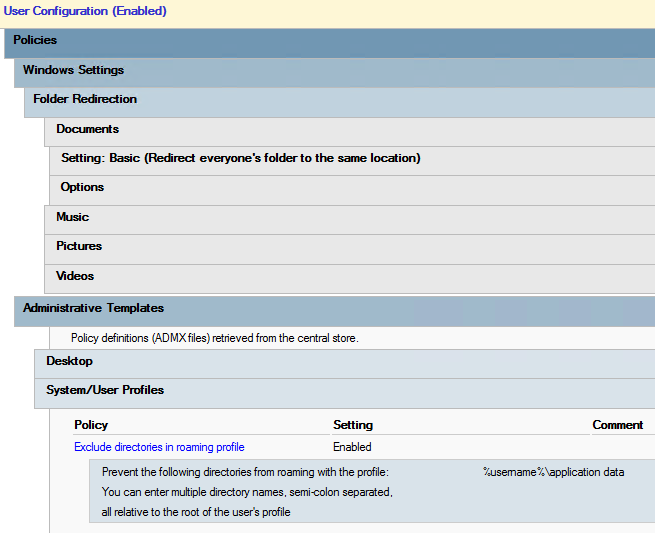Hi @EnterpriseArchitect ,
Good day!
Here is a video about move local files to Onedrive you could have a look:
How to Move Local files to your OneDrive for Business Account using the SharePoint Migration Tool
And as mentioned in the official: Move files to OneDrive
- From Windows, select the Start button.
- Search for OneDrive, and select it.
- Enter your work email address.
- Select Sign in , and then select Next.
- Go through the short tutorial, and then select Open my OneDrive folder. If you also use the personal version of OneDrive, you'll see it here.
- In File Explorer, go to the files you want to copy.
- Select the files, and then drag and drop them into your OneDrive folder. Blue circular arrows beside your files mean that they're syncing to the cloud. When they're done syncing, green check marks are displayed.
- In addition to working on your OneDrive files locally, you can access them from your web browser:
- In your web browser, sign in to office.com with your work email.
- Choose OneDrive. All of your files are listed, and you can work on them in the browser from any computer.
If the answer is helpful, please click "Accept Answer" and kindly upvote it. If you have extra questions about this answer, please click "Comment".
Note: Please follow the steps in our documentation to enable e-mail notifications if you want to receive the related email notification for this thread.