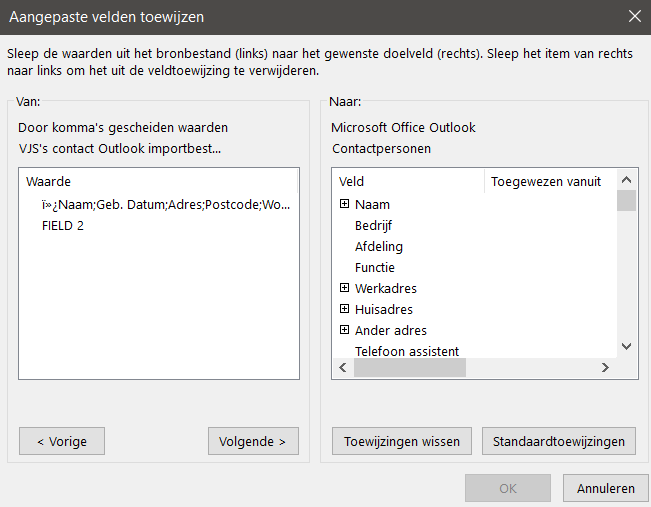Hi @Bonne ,
Welcome to our forum!
According to my search, this issue occurs if you are using a .csv file in a different format than expected during the Outlook import operation. Outlook Import must be able to recognize the data in the .csv file to correctly map it to the fields used by contacts in Outlook.
To work around this issue, create a .csv file that uses the format expected by Outlook:
Step1: Export your Outlook contacts into a .csv file that will be used as a template, and here is an article for your reference.
Step2: Copy the data in your original .csv file and paste it into the template file. It is recommended that you put the two csv files side by side, except for the headers in the first row, copy the data of the same column into the template file.
Step3: Repeat step 2 for each column of data, then save and close the file.
Step4: Import the .csv file that you have editd, and see if it can work successfully.
Although this method requires you to manually copy the data, I personally think this is an effective method at present, hope this can help you:)
If the answer is helpful, please click "Accept Answer" and kindly upvote it. If you have extra questions about this answer, please click "Comment".
Note: Please follow the steps in our documentation to enable e-mail notifications if you want to receive the related email notification for this thread.