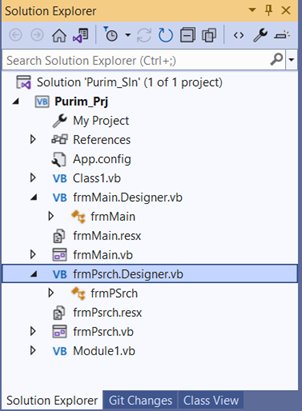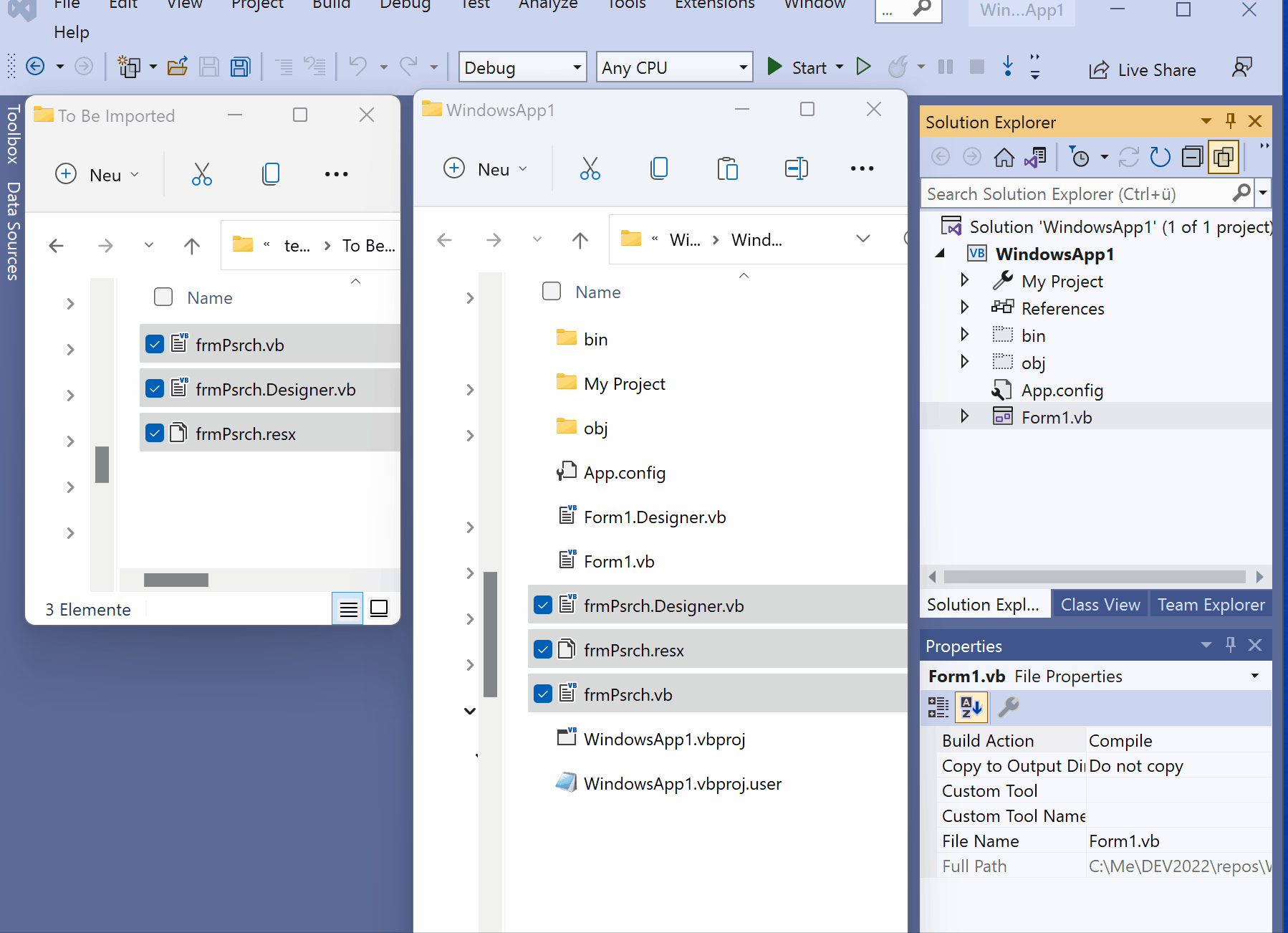@Peter Fleischer (former MVP) :
I took your advice and, after saving the folders containing all my previous attempts, started from scratch with a new repository. I created an empty solution and a new project.
I created a new folder, \To Be Imported. I believe there are only four pieces I created that need to be imported to the new project: Class1, Module1, frmMain, and frmPSrch. Looking at these items in two of the saved repositories, I decided to use 3 of those items from one saved repository, and 1 from another. Using File Explorer, I copied all the files of those components to the \To Be Imported folder. Here’s what it looked like:
Directory of C:\To Be Imported
02/09/2022 11:09 PM <DIR> .
02/09/2022 11:03 PM <DIR> ..
02/03/2022 04:15 PM 3,707 Class1.vb
02/06/2022 01:57 PM 14,715 frmMain.Designer.vb
02/06/2022 01:57 PM 6,802 frmMain.resx
02/06/2022 01:57 PM 453 frmMain.vb
02/06/2022 02:06 PM 18,576 frmPsrch.Designer.vb
02/06/2022 02:42 PM 116,974 frmPsrch.resx
02/06/2022 01:56 PM 1,470 frmPsrch.vb
02/07/2022 11:07 PM 8,915 Module1.vb
In Visual Studio 2022, with my new project open, pulled down Project, then chose Add Existing Item. I used the <asterisk>.<asterisk> view and selected all the items in the To Be Imported folder, then hit the Add button. All of my items now show up in the Solution Explorer:
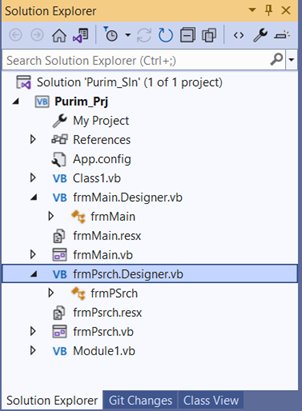
Right-clicking on frmMain.vb and choosing View Code, it shows me just stubs (Private Sub/End Sub) for TextBox1_TextChanged, File_Click, Form1_Load, and SaveToolStripMenuItem_Click. Choosing View Designer for it just shows an empty window. On the other hand, right-clicking on frmMain.Designer.vb and choosing View Code, it shows me real code for the Tool Strip that I created, etc. But there is no View Designer option for this item. All of this is true for frmPsrch as well. The bottom line is that my code is there, but I can’t seem to get a designer view for my imported forms.
As a test, I added a new form (Form2), and it shows up as Form2.vb, but there’s no Form2.Designer.vb like there is for the ones I imported. Apparently I’m importing something wrong, and I’m hoping someone out there can tell me what that is.
I’ll spend one more day trying to recover the work I did, and if I can’t, I’ll give up and start over with the knowledge that I’ve gained during this ordeal. I thank you all for your comments and your time.