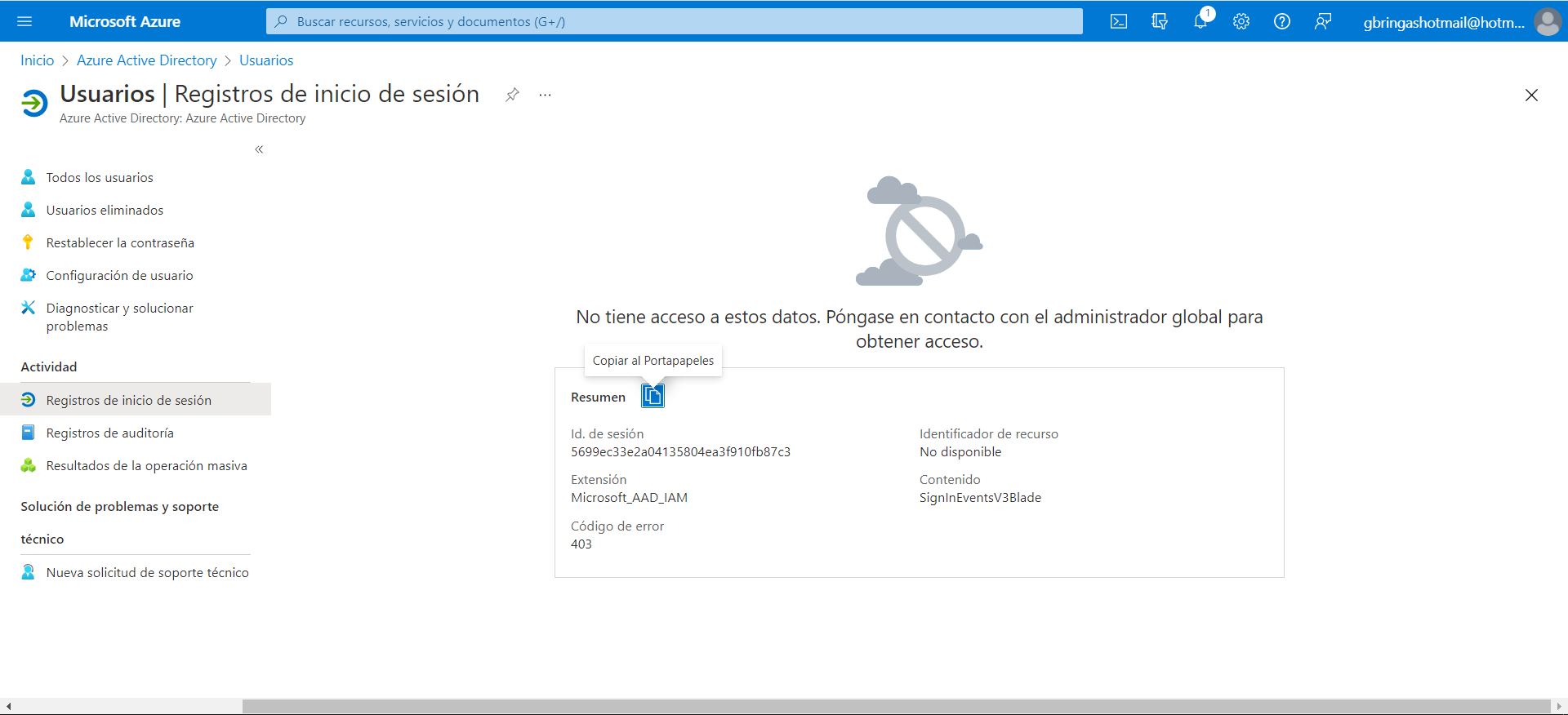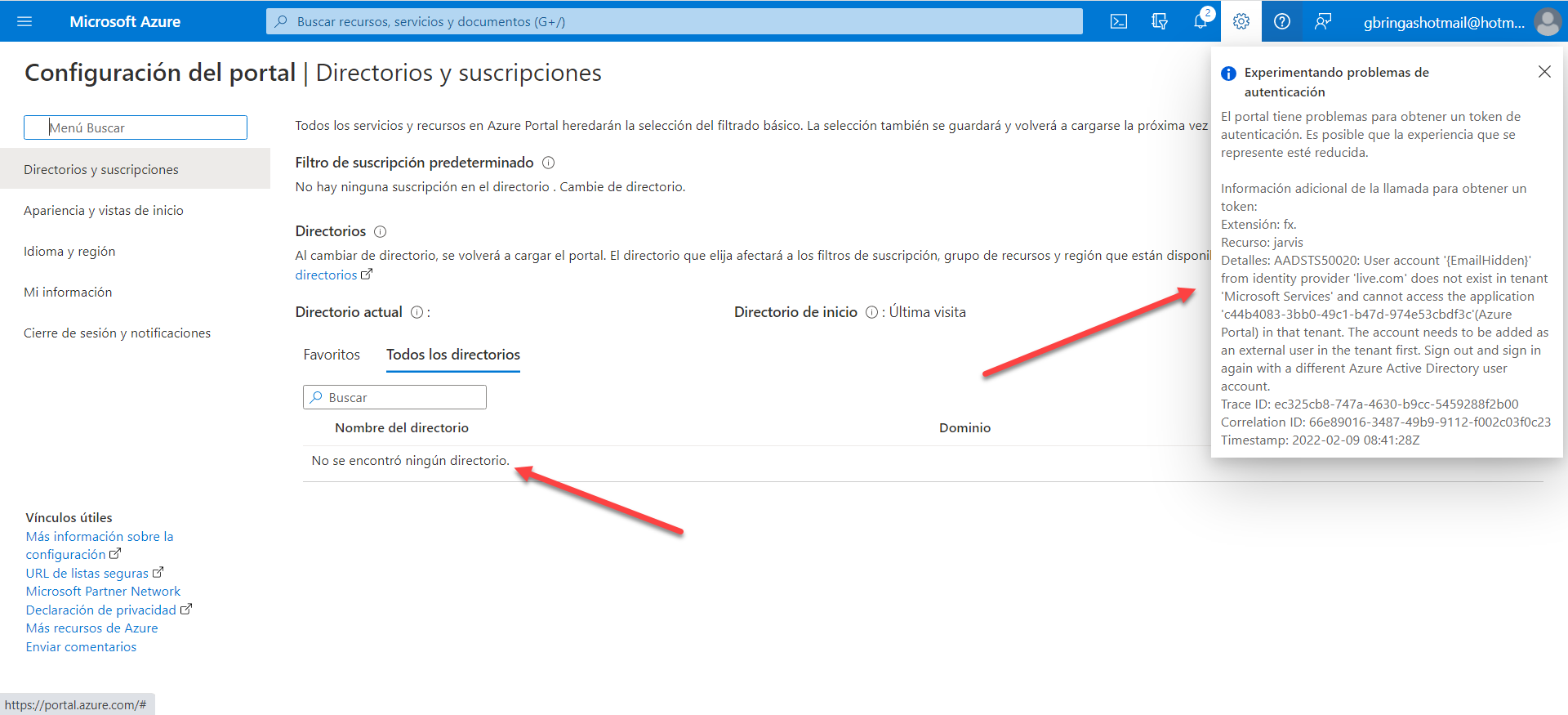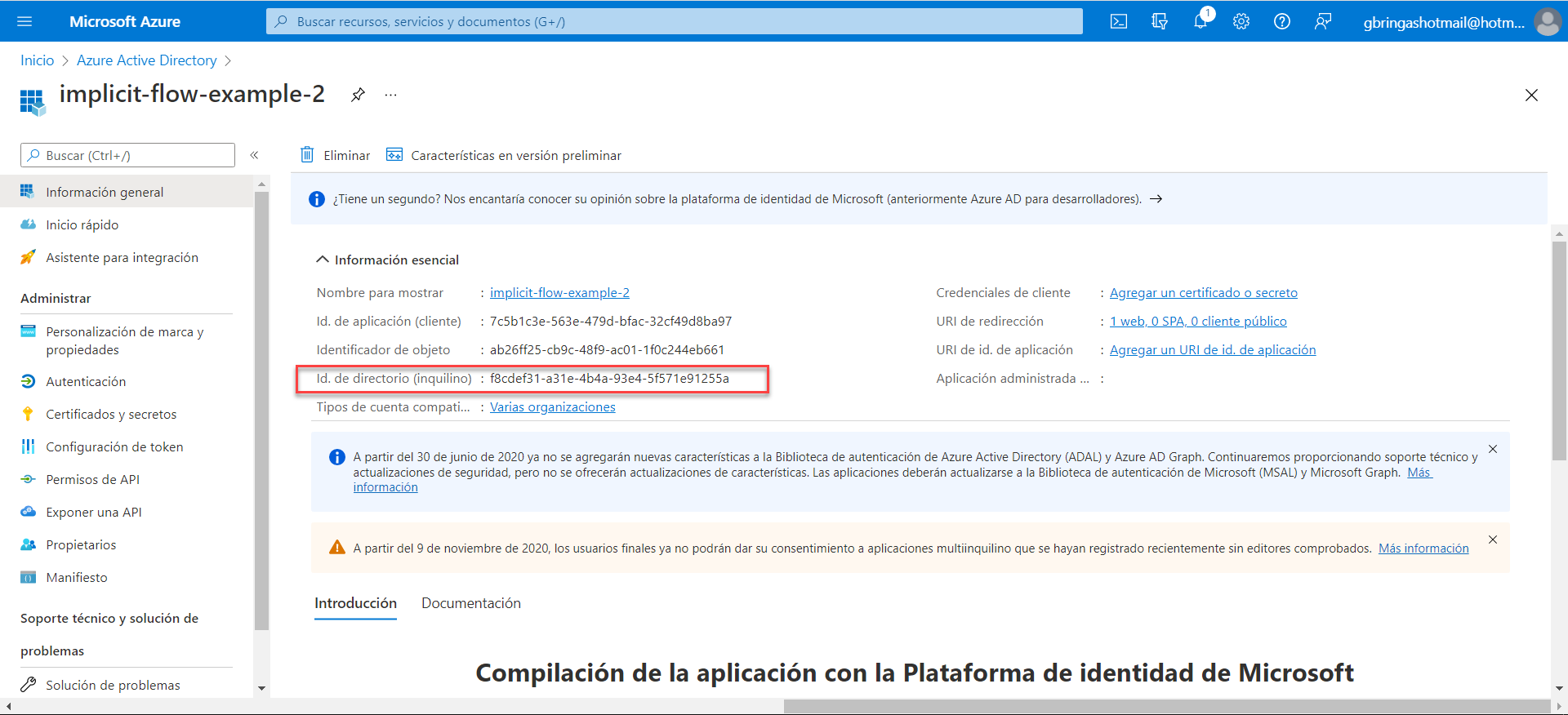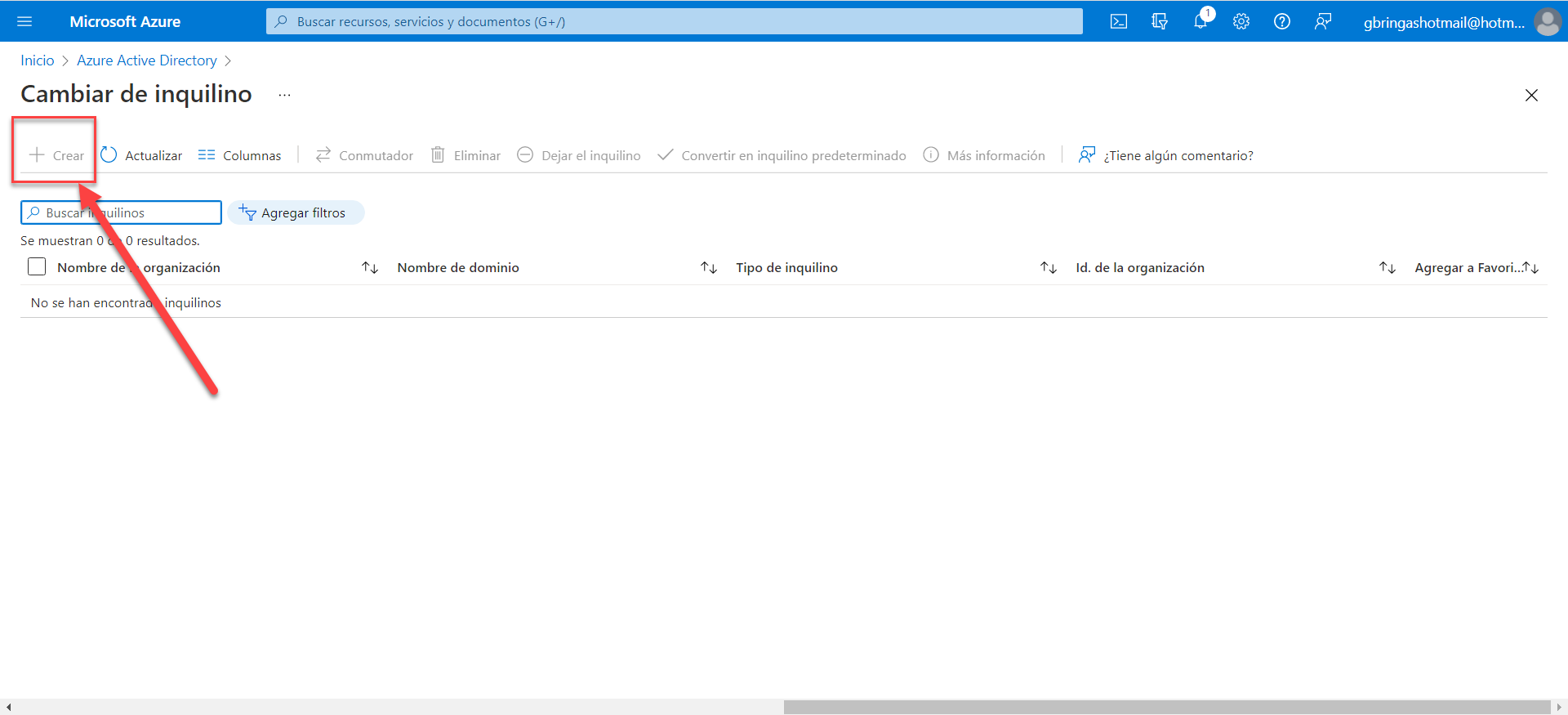Hi @Jorge Bringas Fernandez • Thank you for reaching out.
This error occurs when the user trying to sign in to the application is not present in the tenant where you have registered the application. To resolve this error, you have 2 options:
- Invite the user as an External/Guest user. Sign in to the Azure portal with a user account that is assigned with Guest Inviter/User Administrator/Global Administrator directory role. Navigate to Azure Active Directory > Users > +New guest user > select Invite user and then add the guest user's information. An email will be sent to the user with a redemption link that the user needs to access to accept the invite.
- Allow the user(s) to do a self-service sign-up. If you don't want to invite the user, you can choose to create a user flow and add your application to the user flow as highlighted below. This method is helpful when you don't know the users who will be accessing your application.
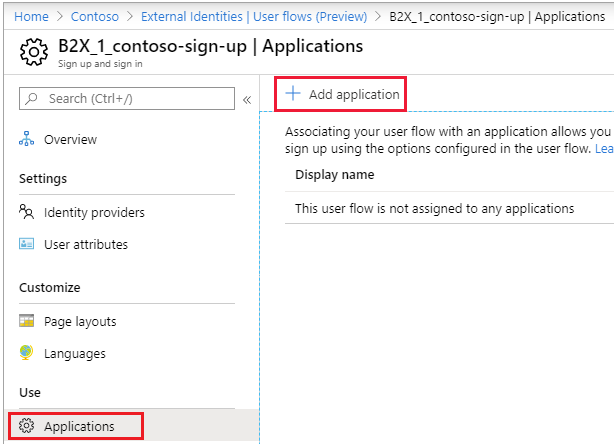
Users can then perform the below steps to create their own account and access the application:
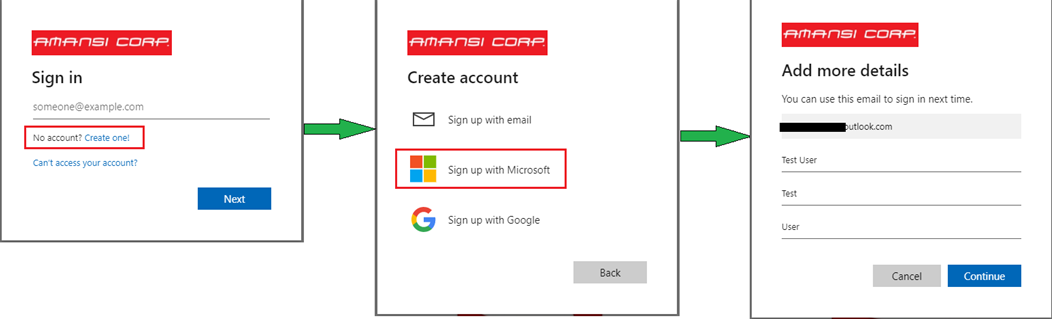
The account can then be seen in Azure AD as shown below:

-----------------------------------------------------------------------------------------------------------
Please "Accept the answer" if the information helped you. This will help us and others in the community as well.