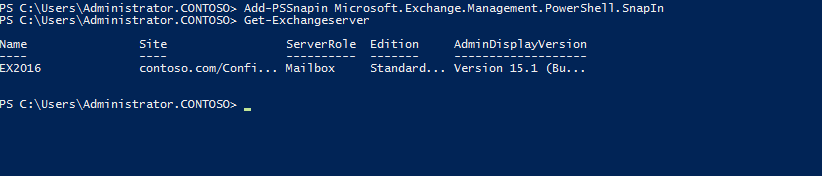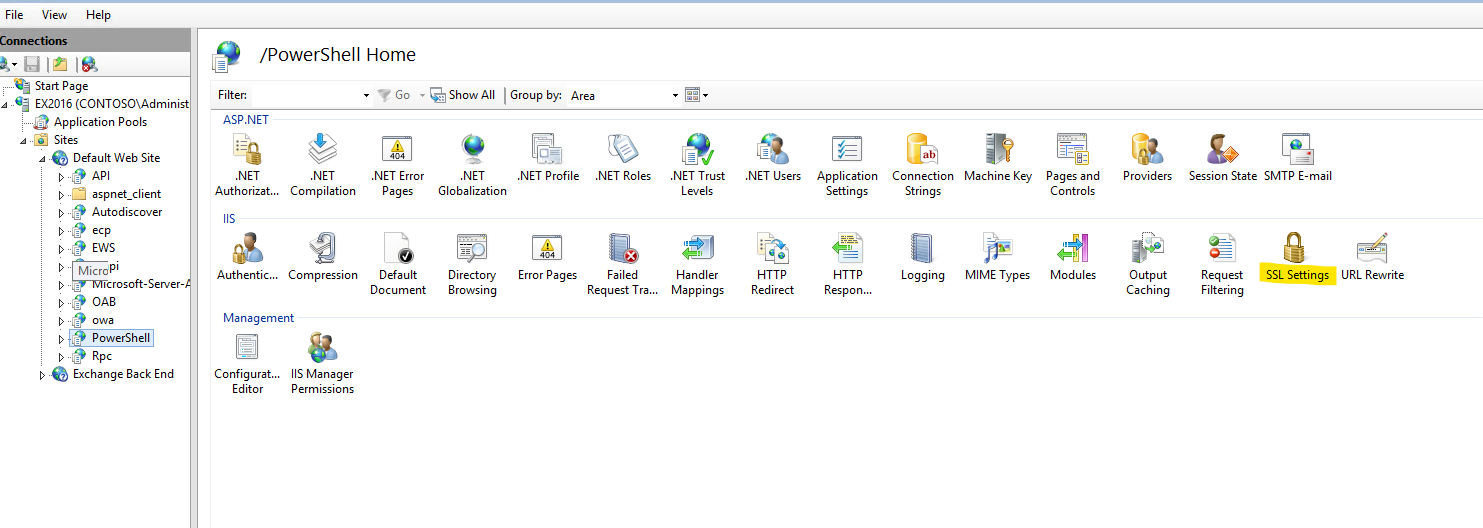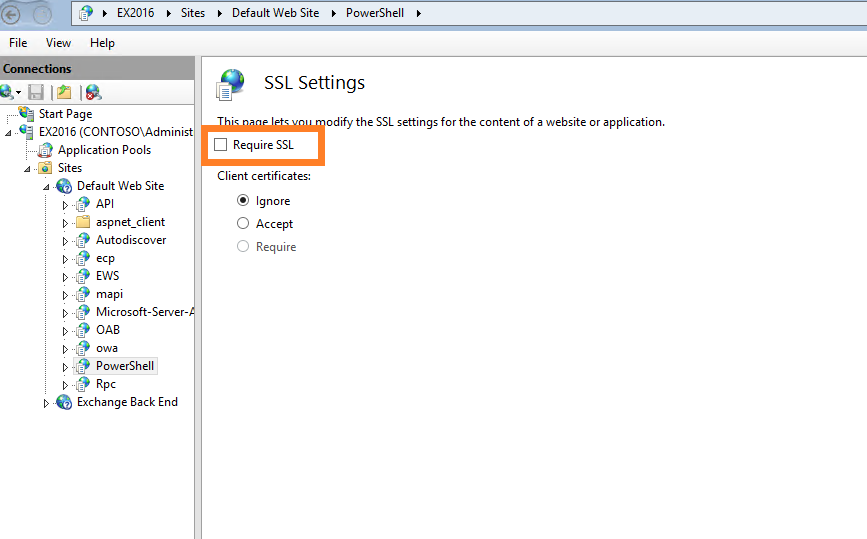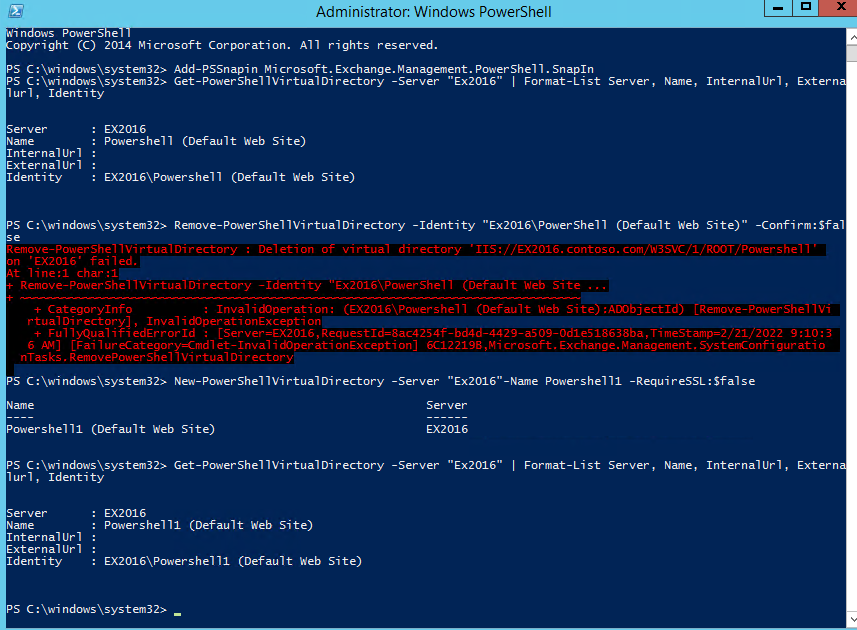Hi All,
I have two servers running 2019,
Server1 is the ad server
Server2 is the exchange 2019 server
I have about the same problem as in topic https://community.spiceworks.com/topic/2269100-exchange-2016-unable-to-open-exchange-management-shell
When i try to start the exchange management shell (exchange 2019, server 2019) i receive the following errors; (removed the domain name and the .local suffix)
From one day to the next my exchange shell stopped working with the 5 error messages that are in the topic above.
Things I tried;
Checked for redirects in iis, there are none. (could there be one in the registry wich i cant see here, where do i look?)
Checking the environment variables. They are ok.
Checking if winrm was installed on the exchange server. It wasn’t. So I installed. Even rebooted. No joy.
Ran winrm quickconfig. It says its already configured.
Tried iisreset. No joy.
Threw the server out of the window. No joy.
Seriously, I’m out of options. Anyone has a clue? Sidenote; i can also not install (KB5009557) , because after it's installed and the servers reboots i boots into a blue screen and gives a kernel security check error.
These are the errors;
New-PSSession : [server2] Connecting to remote server server2 failed with the following error
message : The WinRM client received an HTTP status code of 301 from the remote WS-Management service. For more informa
tion, see the about_Remote_Troubleshooting Help topic.
At line:1 char:1
- New-PSSession -ConnectionURI "$connectionUri" -ConfigurationName Micr ...
- ~~~~~~~~~~~~~~~~~~~~~~~~~~~~~~~~~~~~~~~~~~~~~~~~~~~~~~~~~~~~~~~~~~~~~
- CategoryInfo : OpenError: (System.Manageme....RemoteRunspace:RemoteRunspace) [New-PSSession], PSRemotin
gTransportException
- FullyQualifiedErrorId : -2144108273,PSSessionOpenFailed
VERBOSE: Connecting to SERVER2
New-PSSession : [server2] Connecting to remote server server2 failed with the following error
message : The WinRM client received an HTTP status code of 301 from the remote WS-Management service. For more informa
tion, see the about_Remote_Troubleshooting Help topic.
At line:1 char:1
- New-PSSession -ConnectionURI "$connectionUri" -ConfigurationName Micr ...
- ~~~~~~~~~~~~~~~~~~~~~~~~~~~~~~~~~~~~~~~~~~~~~~~~~~~~~~~~~~~~~~~~~~~~~
- CategoryInfo : OpenError: (System.Manageme....RemoteRunspace:RemoteRunspace) [New-PSSession], PSRemotin
gTransportException
- FullyQualifiedErrorId : -2144108273,PSSessionOpenFailed
VERBOSE: Connecting to SERVER2
New-PSSession : [server2] Connecting to remote server server2 failed with the following error
message : The WinRM client received an HTTP status code of 301 from the remote WS-Management service. For more informa
tion, see the about_Remote_Troubleshooting Help topic.
At line:1 char:1
- New-PSSession -ConnectionURI "$connectionUri" -ConfigurationName Micr ...
- ~~~~~~~~~~~~~~~~~~~~~~~~~~~~~~~~~~~~~~~~~~~~~~~~~~~~~~~~~~~~~~~~~~~~~
- CategoryInfo : OpenError: (System.Manageme....RemoteRunspace:RemoteRunspace) [New-PSSession], PSRemotin
gTransportException
- FullyQualifiedErrorId : -2144108273,PSSessionOpenFailed
VERBOSE: Connecting to SERVER2
New-PSSession : [server2] Connecting to remote server server2 failed with the following error
message : The WinRM client received an HTTP status code of 301 from the remote WS-Management service. For more informa
tion, see the about_Remote_Troubleshooting Help topic.
At line:1 char:1
- New-PSSession -ConnectionURI "$connectionUri" -ConfigurationName Micr ...
- ~~~~~~~~~~~~~~~~~~~~~~~~~~~~~~~~~~~~~~~~~~~~~~~~~~~~~~~~~~~~~~~~~~~~~
- CategoryInfo : OpenError: (System.Manageme....RemoteRunspace:RemoteRunspace) [New-PSSession], PSRemotin
gTransportException
- FullyQualifiedErrorId : -2144108273,PSSessionOpenFailed
VERBOSE: Connecting to SERVER2
New-PSSession : [server2] Connecting to remote server server2 failed with the following error
message : The WinRM client received an HTTP status code of 301 from the remote WS-Management service. For more informa
tion, see the about_Remote_Troubleshooting Help topic.
At line:1 char:1
- New-PSSession -ConnectionURI "$connectionUri" -ConfigurationName Micr ...
- ~~~~~~~~~~~~~~~~~~~~~~~~~~~~~~~~~~~~~~~~~~~~~~~~~~~~~~~~~~~~~~~~~~~~~
- CategoryInfo : OpenError: (System.Manageme....RemoteRunspace:RemoteRunspace) [New-PSSession], PSRemotin
gTransportException
- FullyQualifiedErrorId : -2144108273,PSSessionOpenFailed
Failed to connect to an Exchange server in the current site.
Enter the server FQDN where you want to connect.: