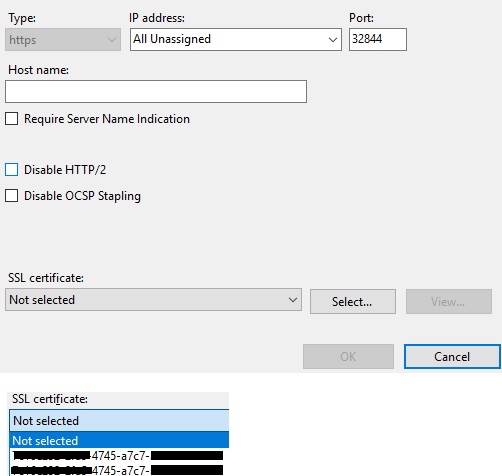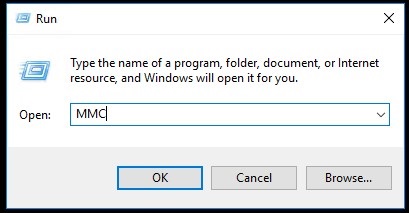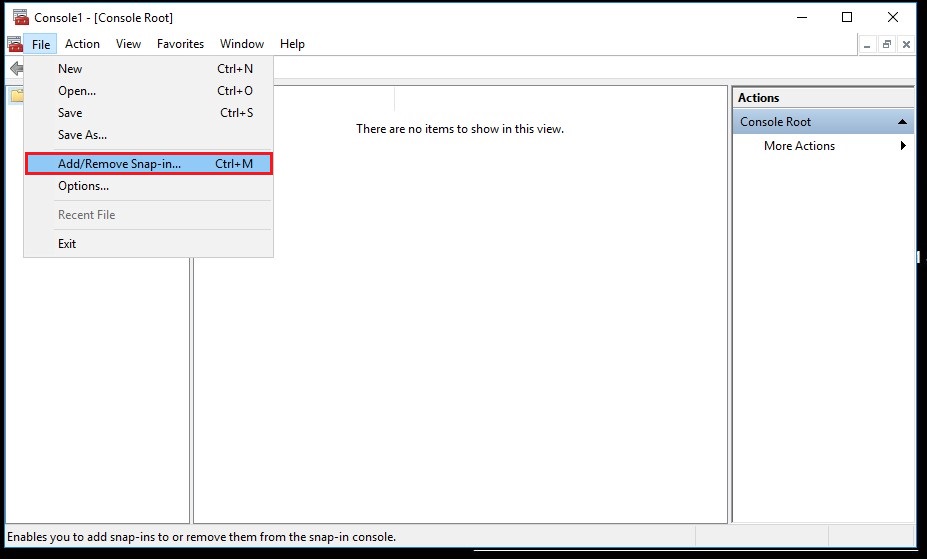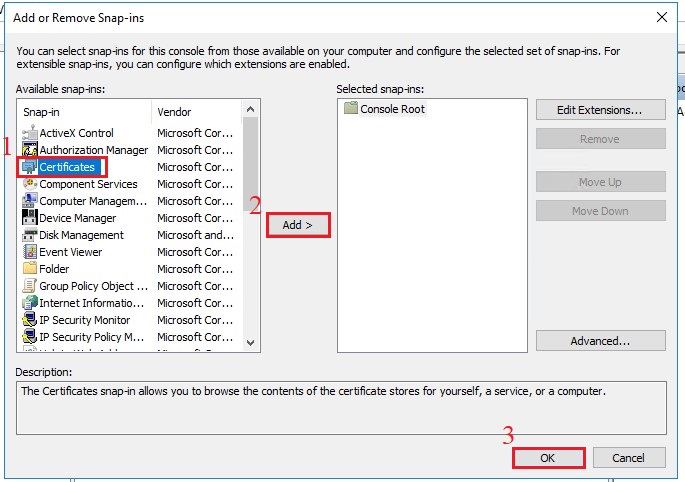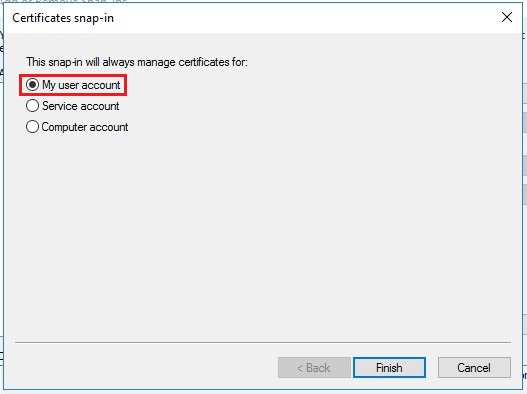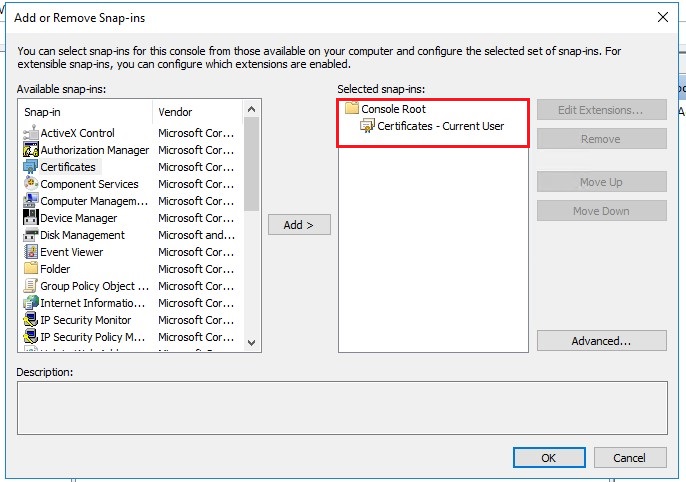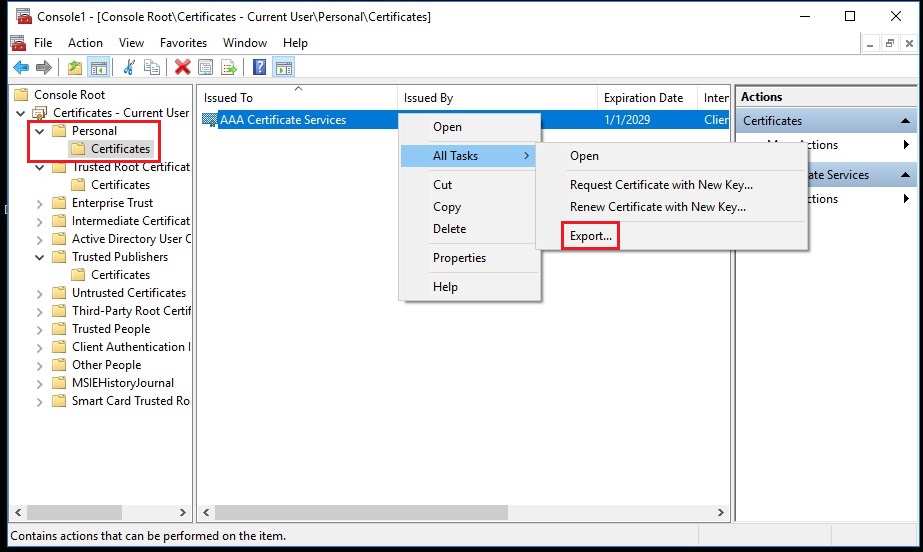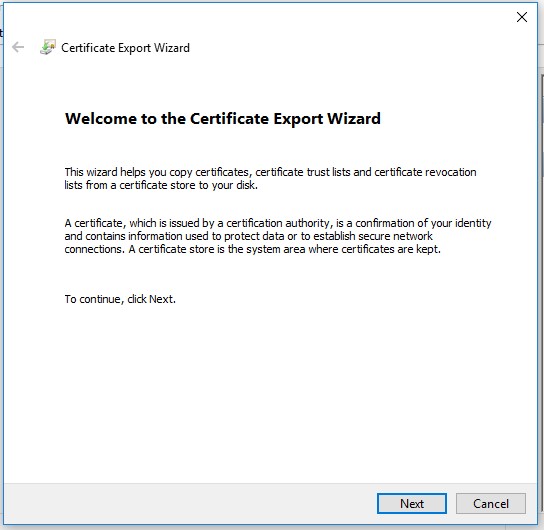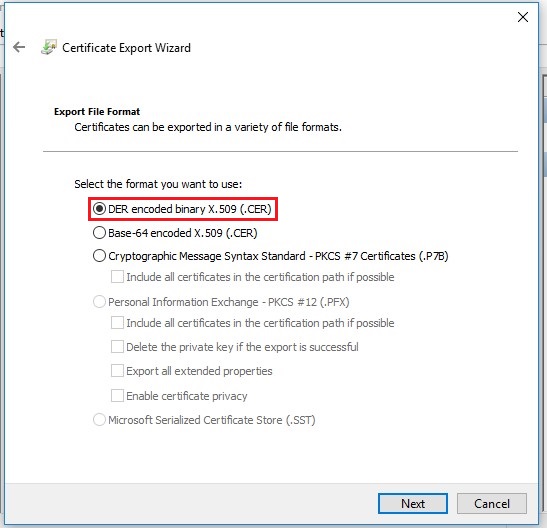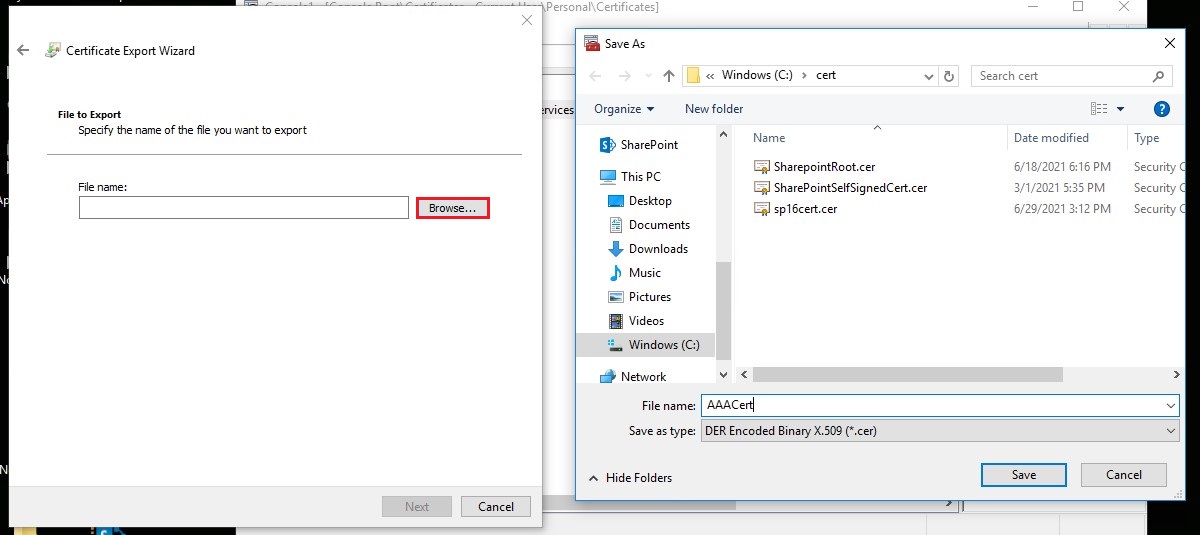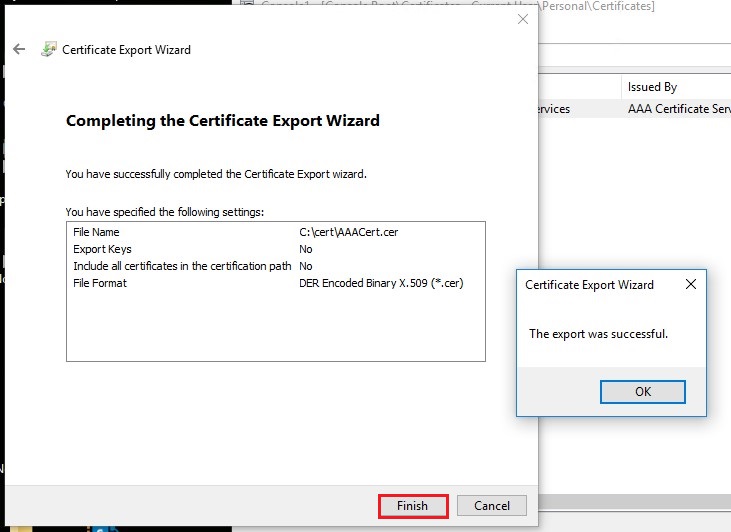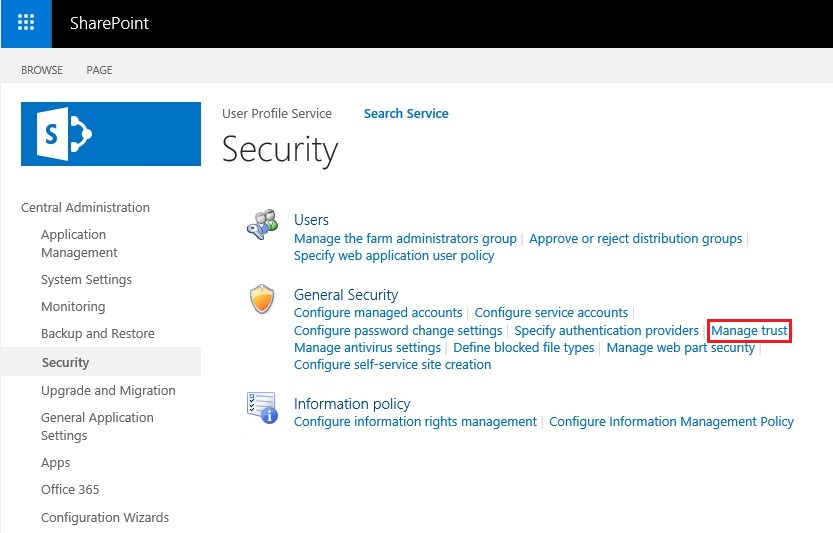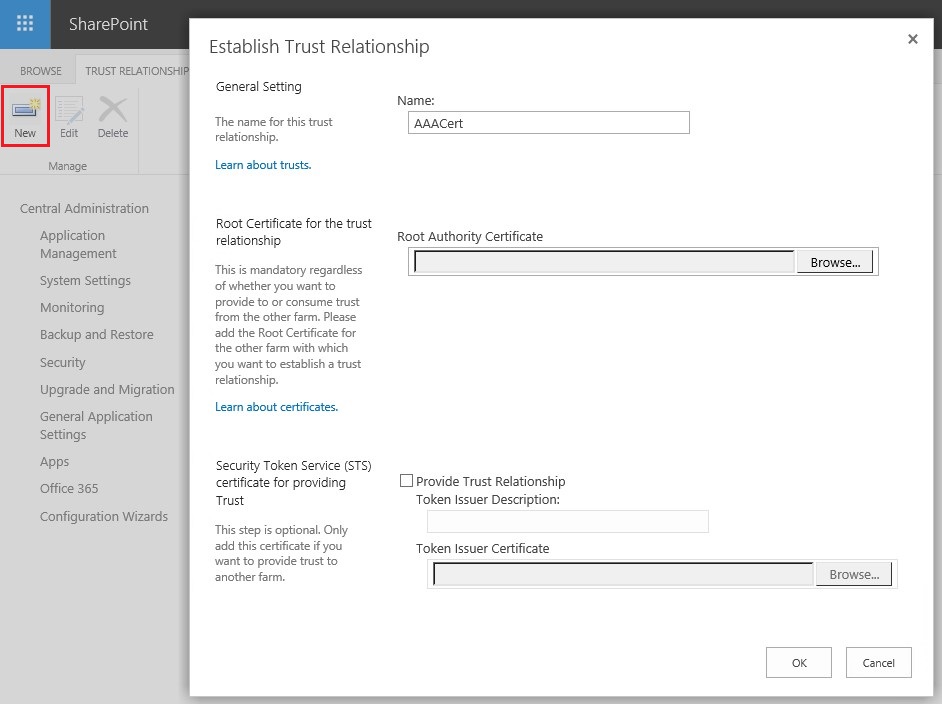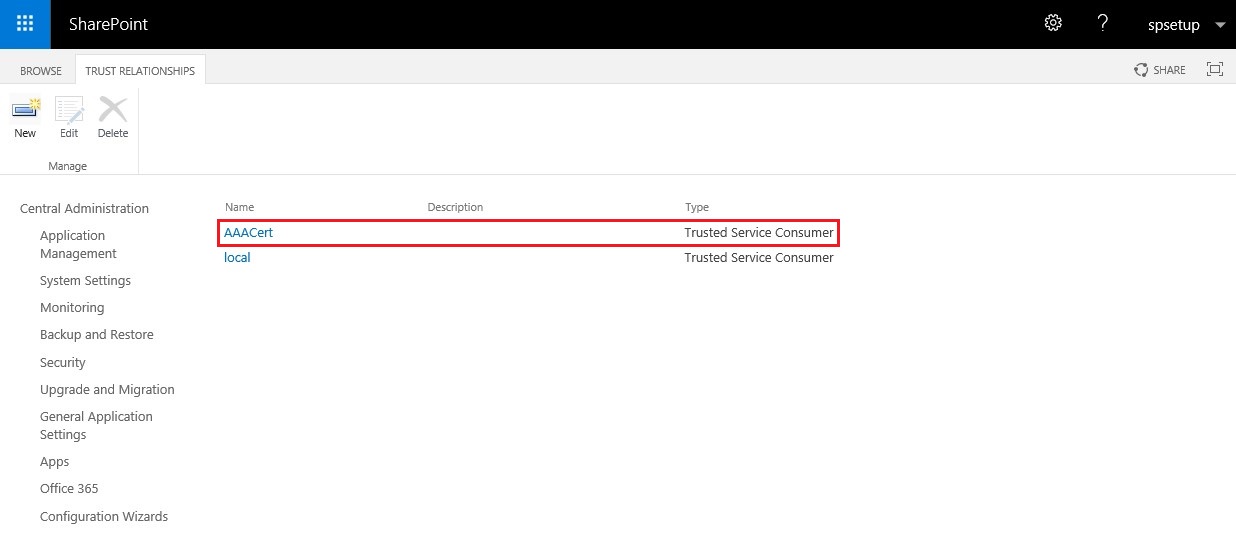Hi @Oleg Tserkovnyuk ,
Great to know that it works now and thanks for sharing the update here.
By the way, since the Microsoft Q&A community has a policy that "The question author cannot accept their own answer. They can only accept answers by others." and according to the scenario introduced here: Answering your own questions on Microsoft Q&A, I would make a brief summary of this thread:
[SP2019 error: An operation failed because the following certificate has validation errors]
****Issue Symptom:****
When we tried to mail enable library in SharePoint 2019, the following error will appear:
An operation failed because the following certificate has validation errors: Subject Name: CN=MyServer Issuer Name: CN=MyServer Thumbprint: MyThumbprint Errors: UntrustedRoot: A certificate chain processed, but terminated in a root certificate which is not trusted by the trust provider. NotTimeValid: A required certificate is not within its validity period when verifying against the current system clock or the timestamp in the signed file. . 616930a0-cd54-4062-e91a-9640c2b054c6
In our SharePoint 2019 environment, I have two WFEs, checked the service on each WFE from the IIS console - the web service doesn't have an SSL certificate assigned to the HTTPS binding, but has an SSL certificate listed. One is expired, and the other is valid.
Current status:
The issue is caused by an expired SSL certificate used by the SharePoint Central Administration.
Fix this by removing the expired self-signed SSL certificate used by Central Administration.
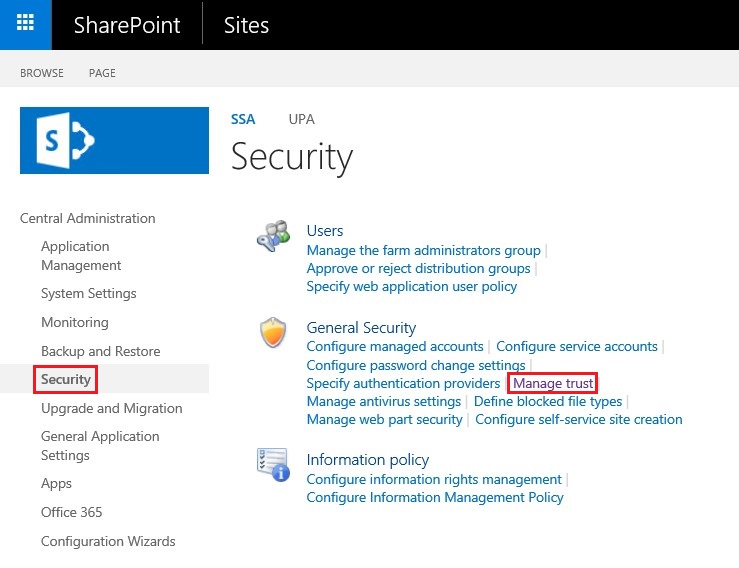
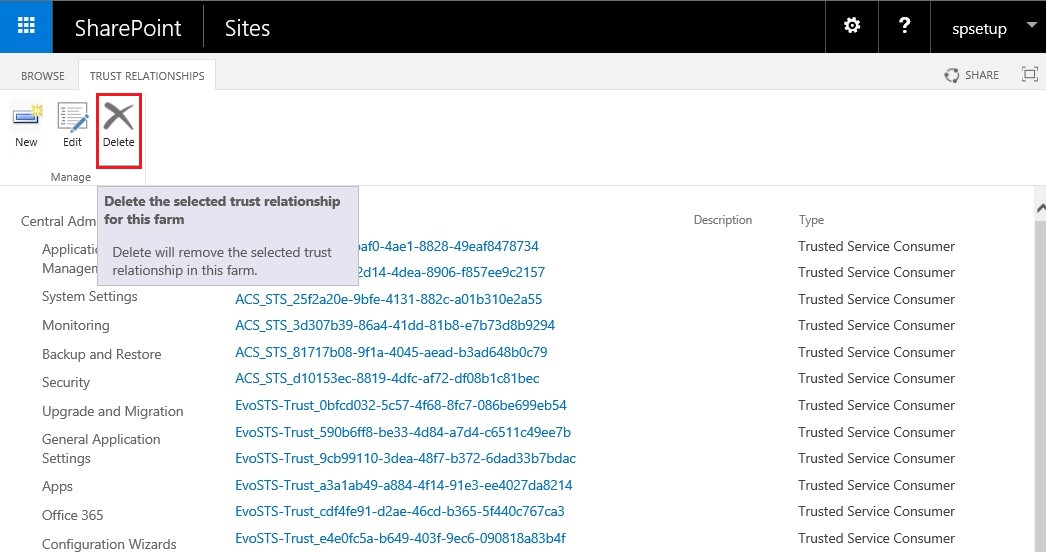
You could click the "Accept Answer" button for this summary to close this thread, and this can make it easier for other community member's to see the useful information when reading this thread. Thanks for your understanding!
Thanks,
Echo Du