Hello @KaizadAnklesaria-2991 ,
Basically , Shared disks can only be attached with Host Caching "None". By default, Premium SSD data disk will have the "Read-Only" host caching set.
In order to attach the shared disks for the VM, you will need to do the following:
- Navigate to the Disks
- Click on Attach existing disks
- Select the host caching to "NONE"
- Continue to select your existing shared disk from the list.
- Save it.
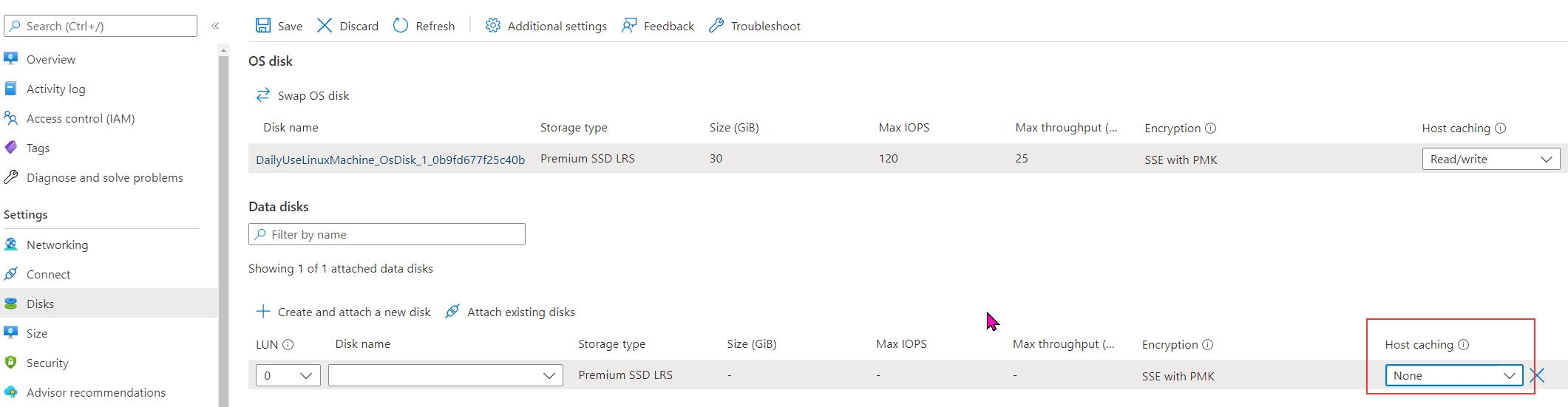
https://learn.microsoft.com/en-us/azure/virtual-machines/disks-shared
https://learn.microsoft.com/en-us/azure/virtual-machines/disks-shared-enable?tabs=azure-portal
While creating, if you see the failed deployment you can redeploy and before redeploying click on Edit
If you see the parameter Caching - it will show as "ReadOnly" - Change it to "None"
[{"lun":0,"createOption":"attach","deleteOption":"Detach","caching":"None","writeAcceleratorEnabled":false,"id":"/subscriptions/subid/resourceGroups/SHAREDDISK/providers/Microsoft.Compute/disks/shareddisk","name":null,"storageAccountType":null,"diskSizeGB":null,"diskEncryptionSet":null}]
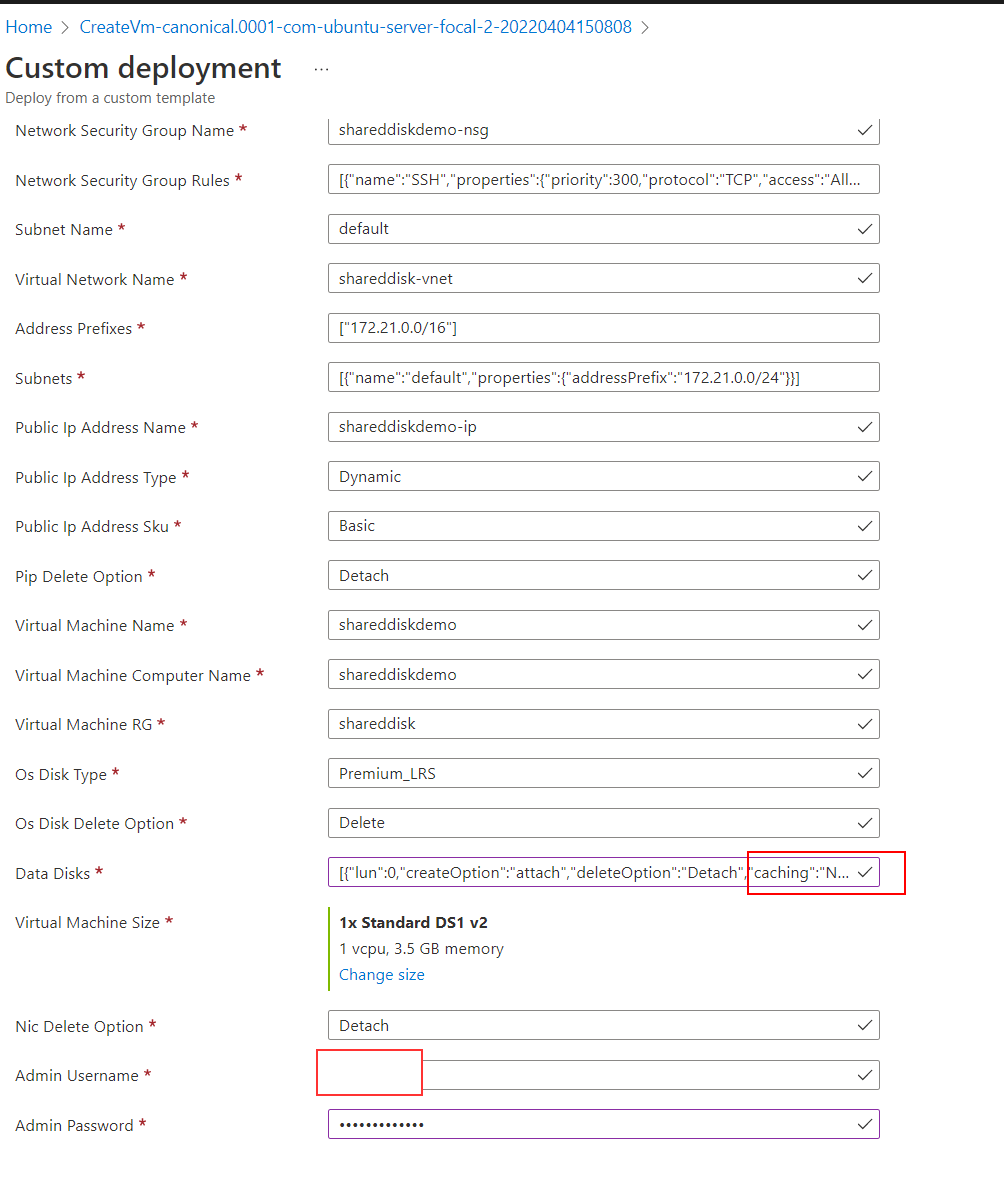
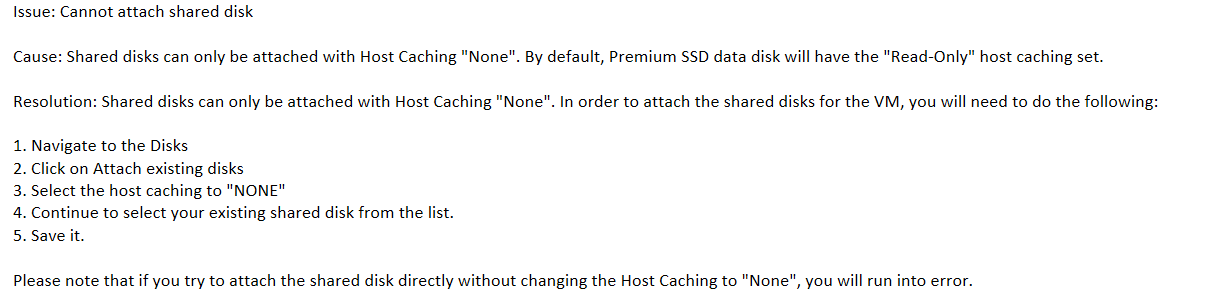
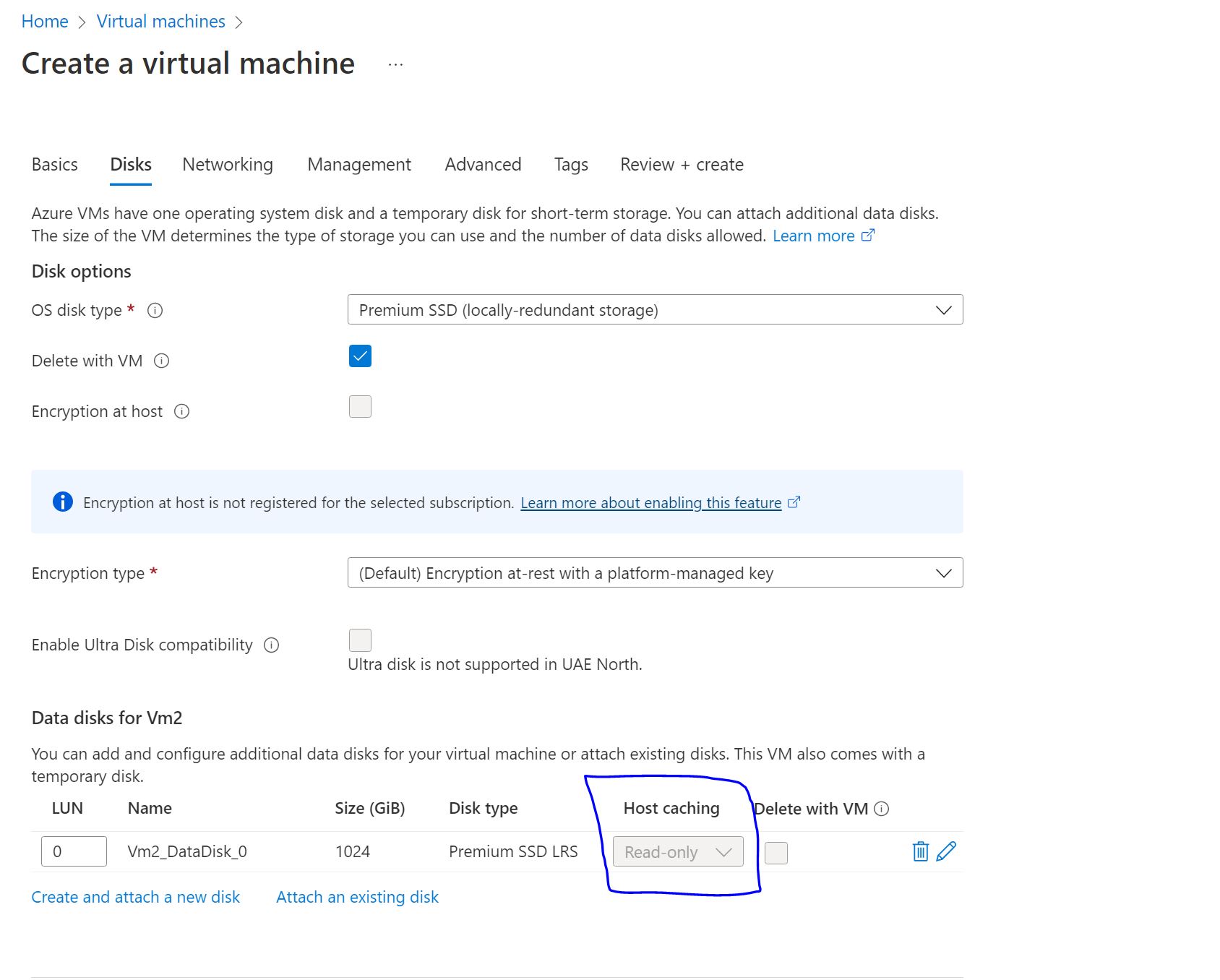 When I try to create my VM I am unable to select Host Caching as 'None' as the default option is 'Read Only' and greyed out. I have attached a screenshot for your reference.
When I try to create my VM I am unable to select Host Caching as 'None' as the default option is 'Read Only' and greyed out. I have attached a screenshot for your reference.