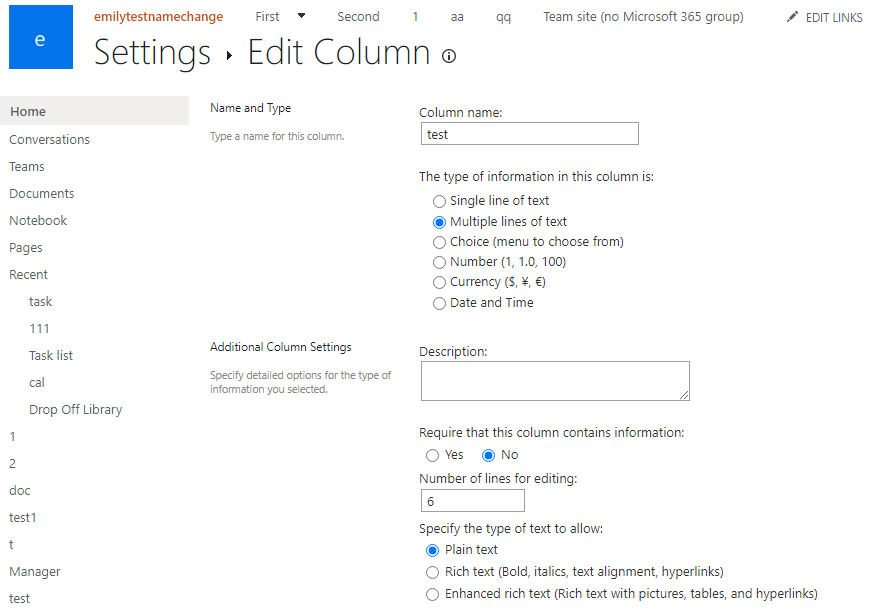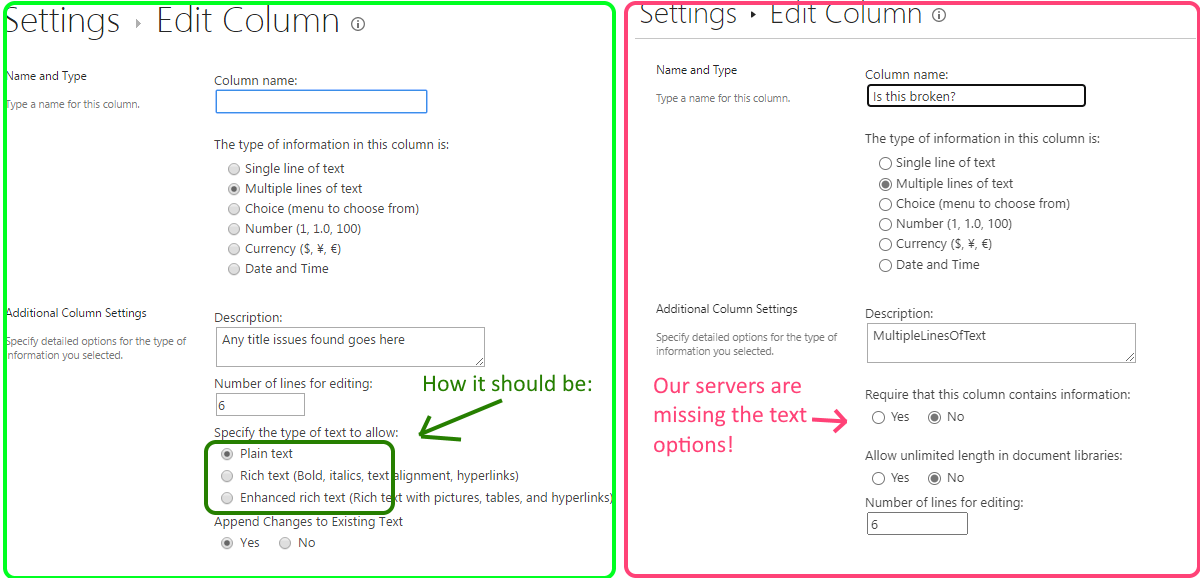@Green Arrow
I'm glad to hear you solve the problem ,if you have any issue about SharePoint, you are welcome to raise a ticket in this forum.
By the way, since the Microsoft Q&A community has a policy that "The question author cannot accept their own answer. They can only accept answers by others.". and according to the scenario introduced here: Answering your own questions on Microsoft Q&A, I would make a brief summary of this thread:
[SharePoint 2016: Column type "Multiple lines of text" phases out "Rich text" option that uses ActiveX]
Issue Symptom:
Our problem has to do with the RTF settings of the "Multiple lines of text" column. I have not read about the "RTF mess" anywhere, so here comes my take on it:
It seems that the "Rich text" option uses an IE-only ActiveX controller called "HtmlDlgSafeHelper Class" for the formatting tools, while the newer option "Enhanced rich text" uses standard HTML for providing the formatting tools in the Ribbon.
Our organization recently switched browsers from IE to Edge, which is when we started getting the problem: Multi-line columns with the (ActiveX-based) "Rich text" option do not display properly in edit mode (just viewing it looks good, though) in Edge as Edge doesn't support ActiveX. Instead, just HTML code is being shown.
At some point, Microsoft must've realized this wasn't very future-proof and some Cumulative Update must have introduced the "Enhanced rich text" option, which doesn't use ActiveX. Nowadays, newly created "Multiple lines of text" columns only have two settings: "Plain text" or "Enhanced rich text".
Some observations:
- Our tests have shown that changing column setting from "Rich text" to "Enhanced rich text" retains the content and its formatting
- In SharePoint 2016, the Calendar has a "Description" column which unfortunately is hard-coded to use the "Rich text" setting and it cannot be changed. Formatting of the column is therefore broken in Edge. In SharePoint 2019, the column is modernized to use "Enhanced rich text".
- If you migrate a site with a Calendar from SP2016 → SP2019, the "Description" column will be modernized to "Enhanced rich text" and migrated content looks good.
It will be some time before we upgrade our SP2016, so currently we have to:
Script through all our lists in all our sites to change all Multi-line columns from "Rich text" to "Enhanced rich text".
See if we programmatically somehow can force the Description" column in Calendars to "Enhanced rich text".
Current status:
- Ah, you are indeed right, all options are available post column creation, although I suspect it is of limited use. Since "Rich text" relies on old ActiveX technology and only works correctly in IE, I think it was a good call from MS to initially hide it to discourage its use.
2) Thanks, I suspected as much. Depending on how many users that have issues with it, we will either instruct our users to manually copy the contents of "Description" when viewing and then going to edit mode and paste it back. Or we will write a script that tries to do the same automatically.
You could click the "Accept Answer" button for this summary to close this thread, and this can make it easier for other community member's to see the useful information when reading this thread. Thanks for your understanding!
If the answer is helpful, please click "Accept Answer" and kindly upvote it. If you have extra questions about this answer, please click "Comment".
Note: Please follow the steps in our documentation to enable e-mail notifications if you want to receive the related email notification for this thread.