Hello @Johan van Greunen ,
Welcome to the MS Q&A platform.
The tabular model designer is part of Analysis Services projects extension for Microsoft Visual Studio, with additional project type templates specifically for developing professional tabular model solutions.
Find the tools and applications you'll need for building Analysis Services models and managing deployed databases.
Visual Studio:
Tabular and multidimensional model projects are created by using project templates in Visual Studio with Analysis Services projects extensions (VSIX). Project templates provide model designers and wizards for creating the data model objects that comprise an Analysis Services solution. Analysis Services projects extensions are supported on all Visual Studio 2017 and 2019 editions, including the free Community edition.
Note: Analysis Services projects extension is not yet supported in Visual Studio 2022. Visual Studio 2019, including the free Community edition remains available for download.
Tabular Editor:
An open-source tool for creating, maintaining, and managing tabular models using an intuitive, lightweight editor. A hierarchical view shows all objects in your tabular model. Objects are organized by display folders with support for multi-select property editing and DAX syntax highlighting. XMLA read-only is required for query operations. Read-write is required for metadata operations. To learn more, see tabulareditor.github.io
Essentially, Tabular Editor provides a UI for editing the metadata making up an Analysis Services Tabular Model. The main difference between using Tabular Editor for editing a model versus using Visual Studio, is that Tabular Editor does not load any data - only metadata. This means that no validations or calculations are performed when you create and modify measures, display folders, etc. Validations and calculations are performed only when the user chooses to persist the changes to the database. This provides a better developer experience for medium to large sized models, which tend to be slow to work with in Visual Studio.
For more details, refer to Tabular model designer, Azure Analysis services tools and The Advantages of Using Tabular Editor for Tabular Model Development.
Hope this will help. Please let us know if any further queries.
- Please don't forget to click on
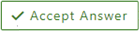 or upvote
or upvote  button whenever the information provided helps you. Original posters help the community find answers faster by identifying the correct answer. Here is how
button whenever the information provided helps you. Original posters help the community find answers faster by identifying the correct answer. Here is how - Want a reminder to come back and check responses? Here is how to subscribe to a notification
- If you are interested in joining the VM program and help shape the future of Q&A: Here is how you can be part of Q&A Volunteer Moderators
