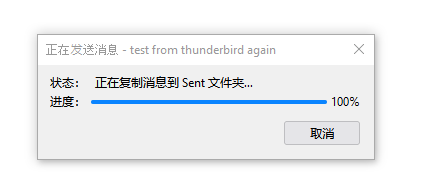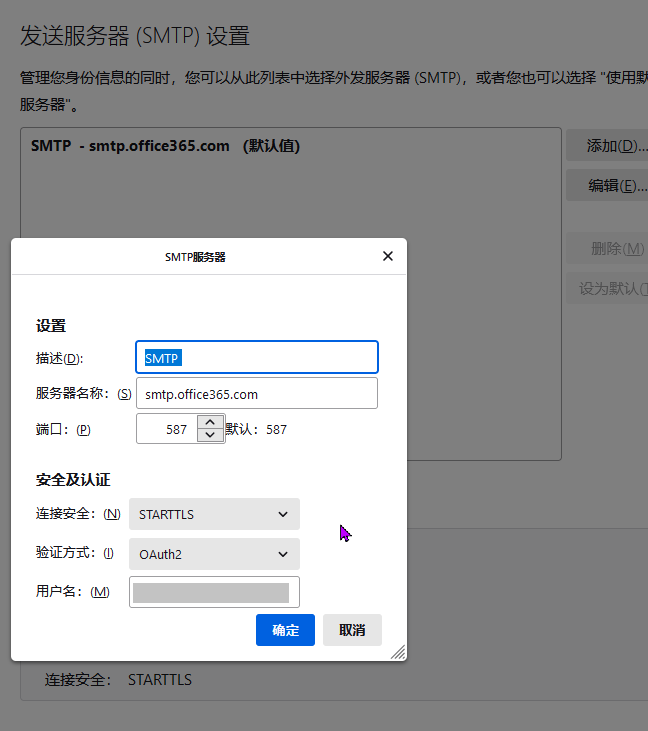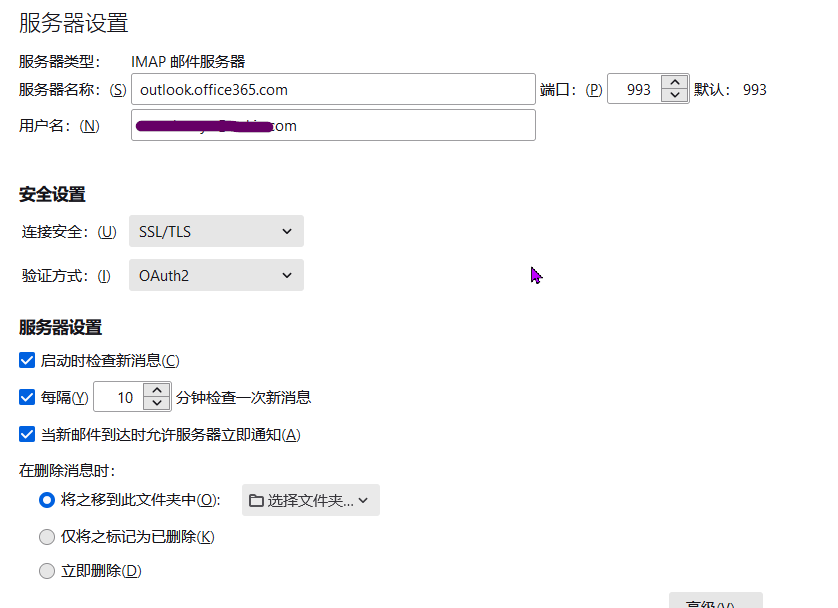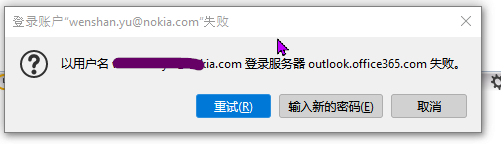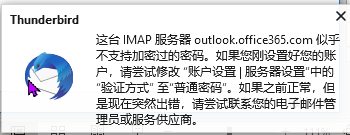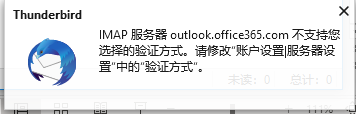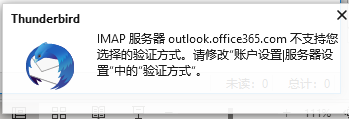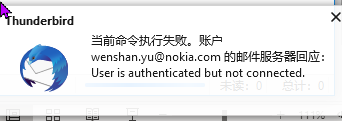Hi,
Please kindly note that:
Since thunderbrid is a third-party email client, which we are not very familiar with, I would recommend also posting in thunderbrid support forum if you are having trouble with configuring accounts on thunrderbrid.
(Please Note: Since the web site is not hosted by Microsoft, the link may change without notice. Microsoft does not guarantee the accuracy of this information.)
Thanks for your understanding.
Here are the steps I configure my test account in thunderbrid(same version 91.8.1(64-bit)):
1.In my test the General.UserAgent.CompatMode.Firefox isn't necessary so I skipped this step
2.select ...>New>Existing Mail Account
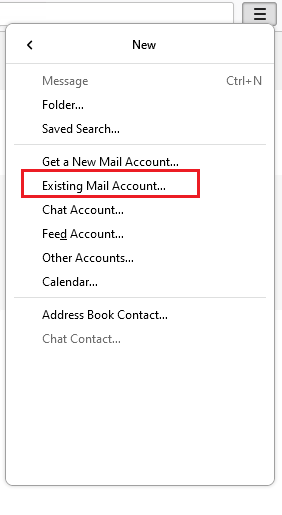
3.enter the name and email address(Office 365),leave the password as blank

4.thunderbird auto-detected the settings of Office 365 server
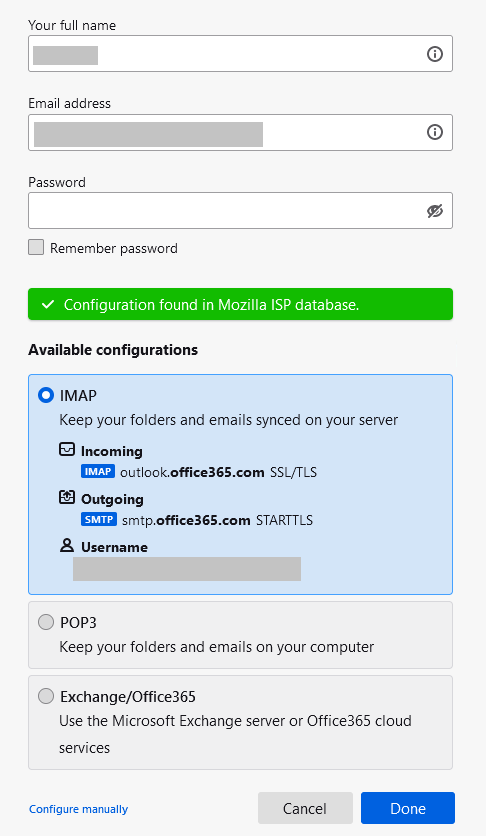
It it didn't, you may also configure it manually:
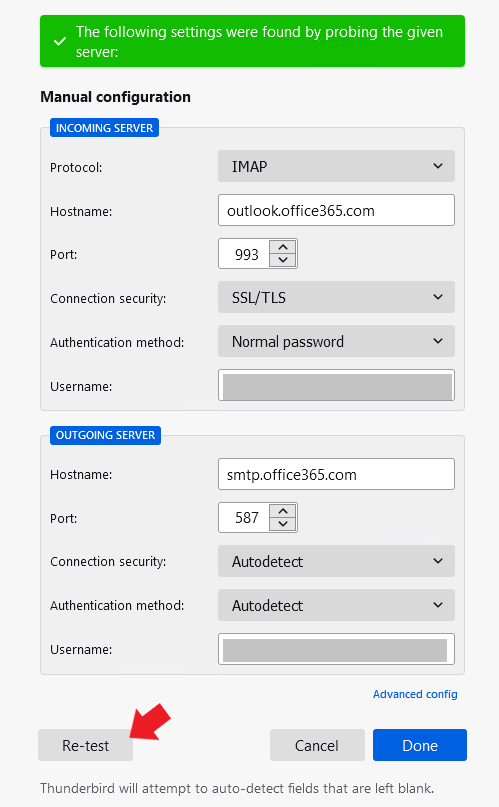
5.After the account is configured, you would be prompted for password, select Cancel:
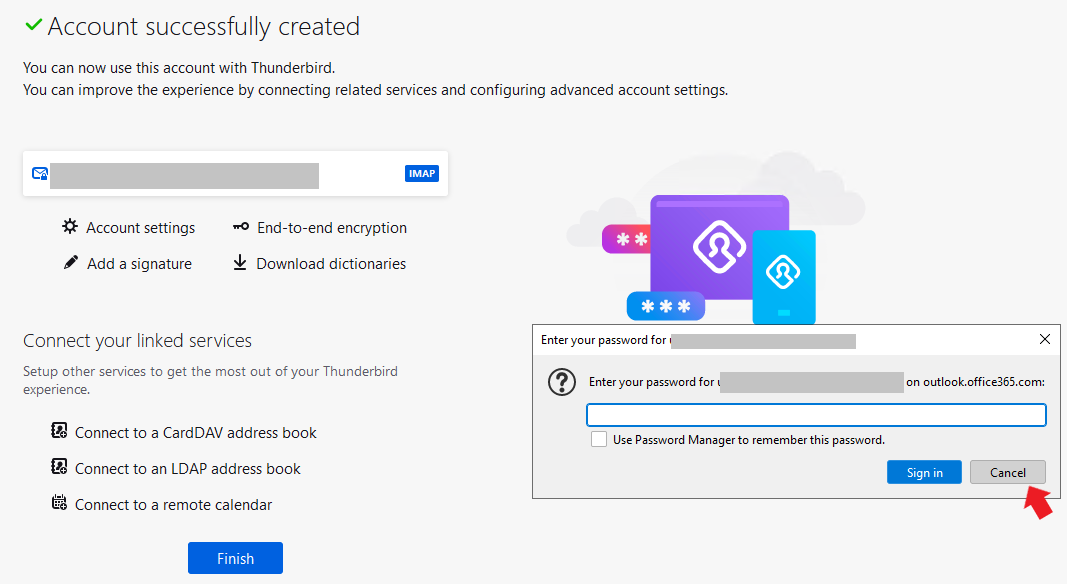
6.click Account settings

locate Server Settings, change Authentication Method to OAuth2
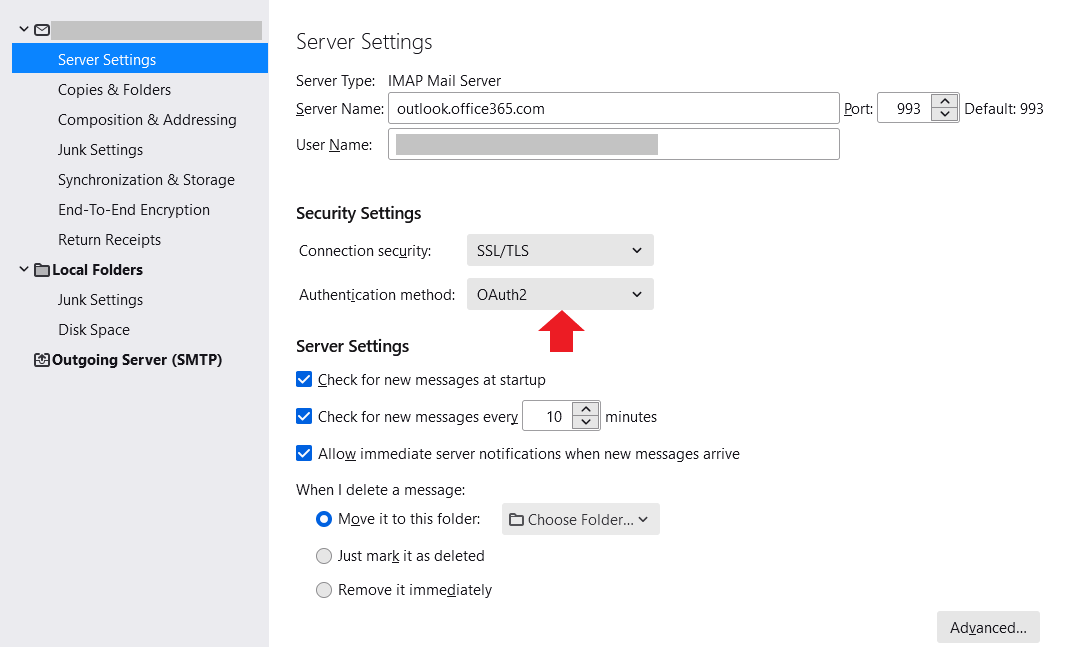
In advanced, uncheck the field of show only subscribed folders
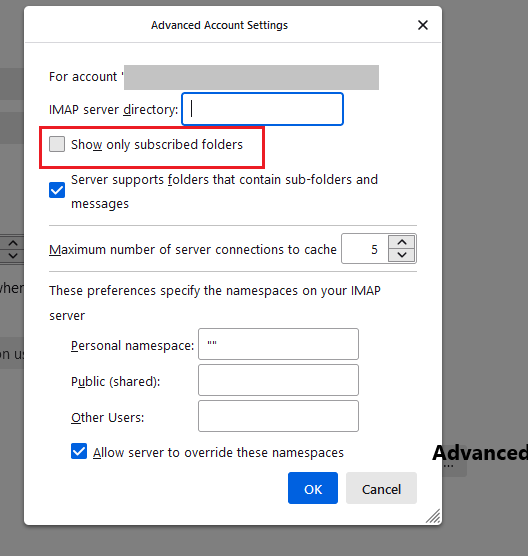
locate Outgoing Server(SMTP), also change the Authentication Method to OAuth2
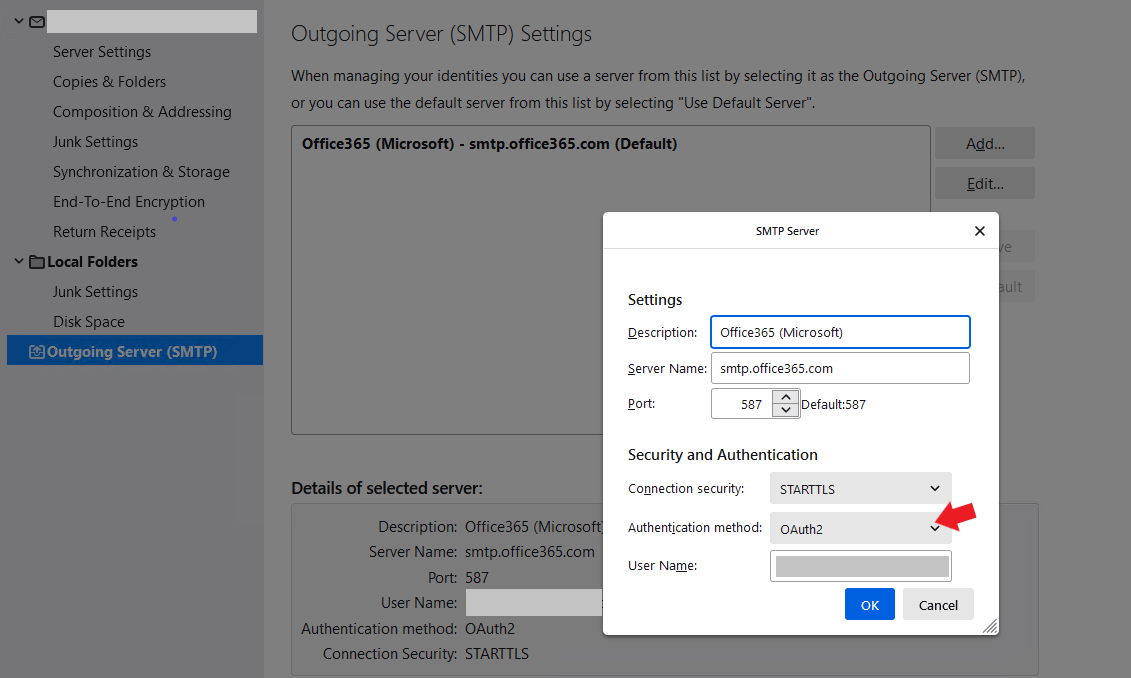
7.back to the main page, click Get messages
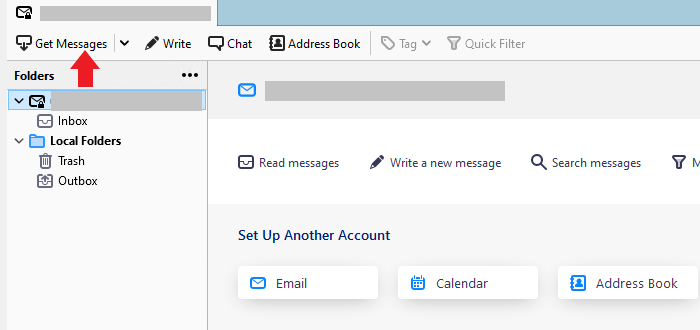
You would see a Microsoft login pop-up
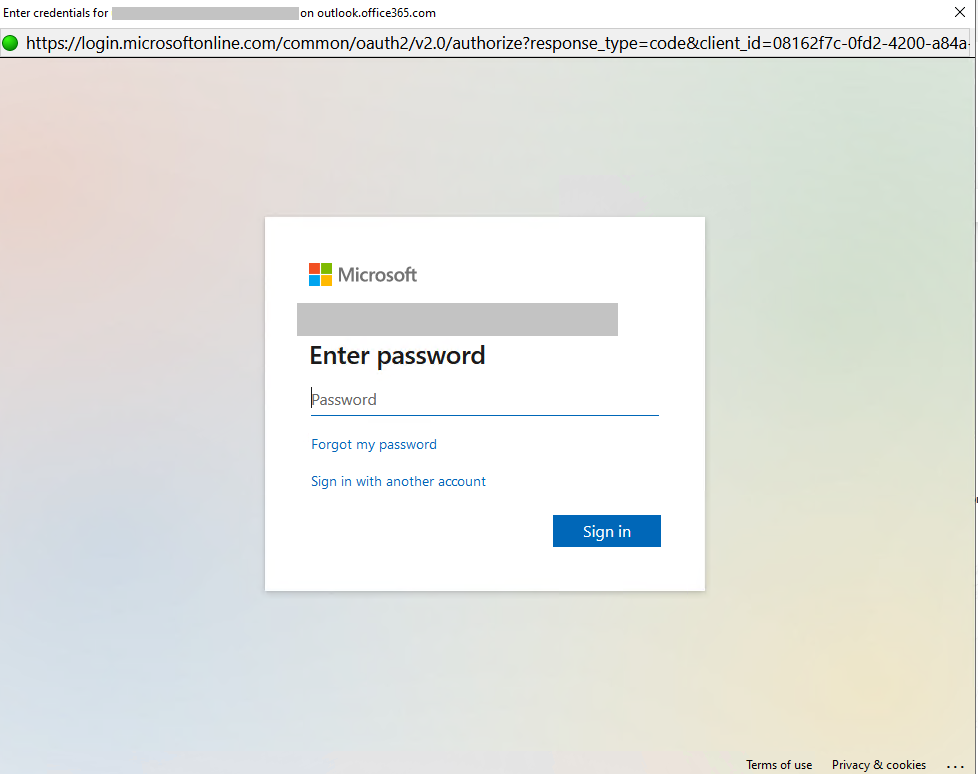
enter the password of your account, if your account have MFA enabled, step forward to authenticate.
Once you authenticate successfully, you would see this page:
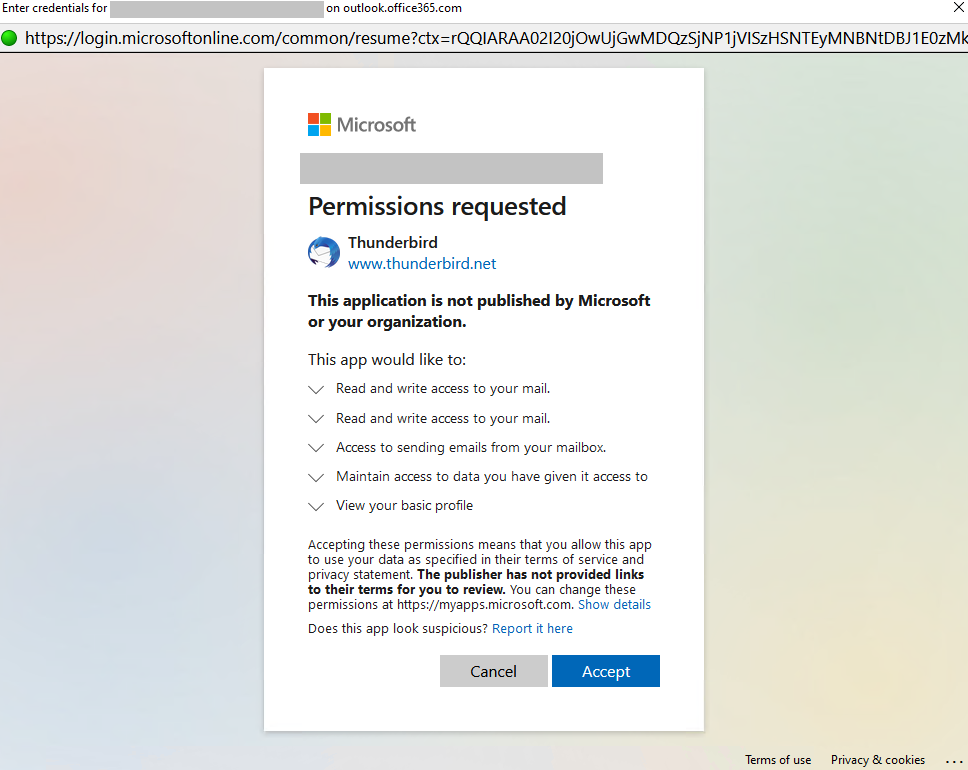
click accept.
8.test send and receive
If the answer is helpful, please click "Accept Answer" and kindly upvote it. If you have extra questions about this answer, please click "Comment".
Note: Please follow the steps in our documentation to enable e-mail notifications if you want to receive the related email notification for this thread.